Sp.pqi, Active update – Lenovo ThinkPad R61i User Manual
Page 102
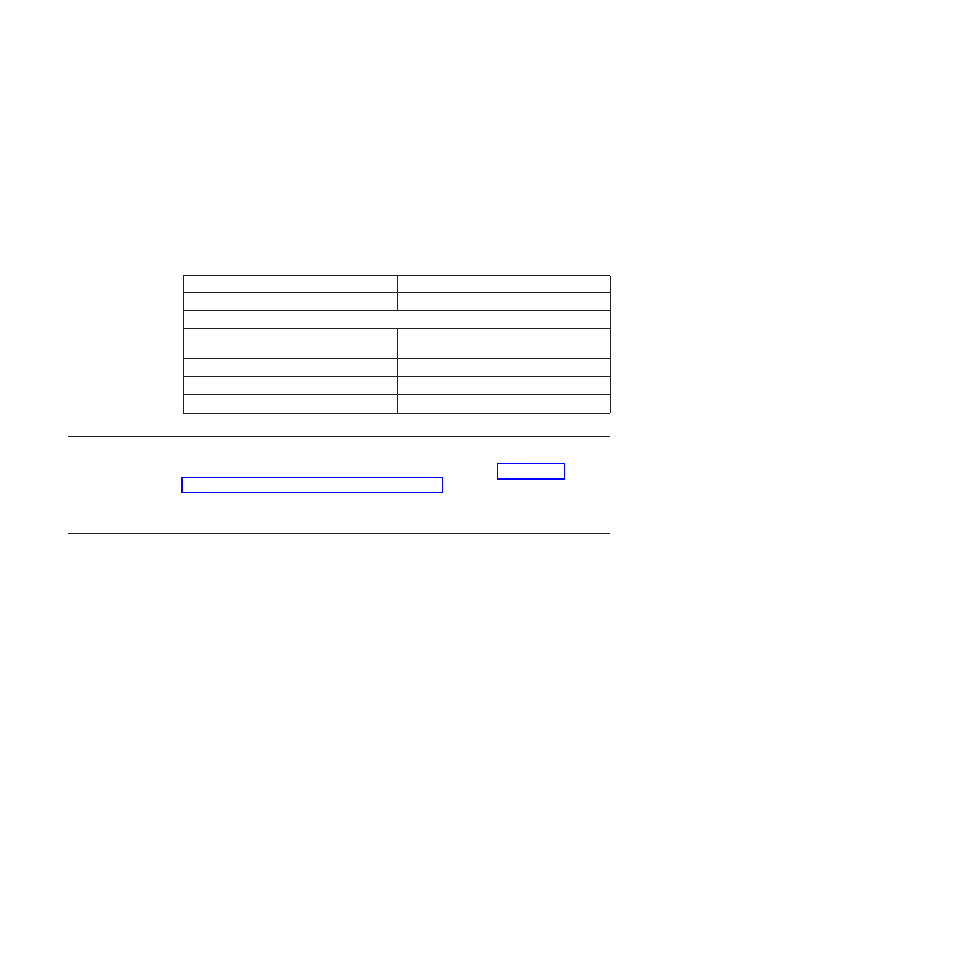
Notes:
1.
After running this tool, the applications that are using MBR will be useless. For
example: SafeGuard Easy, SafeBoot, and MBR version of Computrace.
2.
Run before installing Rescue and Recovery.
3.
Use the cleanmbr.exe for DOS and the cleanmbr32.exe for Windows.
4.
After running DOS CleanMBR, run FDISK /MBR; it will put on the MBR.
The parameters for cleanmbr32.exe are:
Table 31.
Parameter (Required):
Description
/A
Clear MBR and install PC DOS MBR
Parameter (Optional):
/Dn
Apply changes to drive. Use n=0 for the first
drive.
/Y
Yes to all
/?
Display Help
/H
Display Help
SP.PQI
This file can be used to create a type 12 service partition. See “Scenario 3 -
Installing on Type 12 service partition” on page 80 for more information.
Note:
This function is not available in Windows Vista.
Active Update
Active Update is an eSupport technology that utilizes the update clients on the
local system to deliver the desired packages on the Web without any user
interaction. Active Update queries the available update clients and uses the
updated client to install the desired package. Active Update will launch
ThinkVantage System Update or Software Installer on the system.
To determine if the Active Update Launcher is installed, check for the existence of
the following registry key:
HKLM\SOFTWARE\Thinkvantage\ActiveUpdate
To determine if the registry is configured to allow Active Update, the
ThinkVantage Technology program should check within its own registry key for
the value of the EnableActiveUpdate attribute. If EnableActiveUpdate=1, the
ThinkVantage Technology program should add the Active Update menu item
under the Help menu.
To call Active Update, the calling ThinkVantage Technology program should
launch the Active Update Launcher program and pass a parameter file. (See the
Active Update Parameter File for a description of the parameter file).
To disable Active Update Launcher menu item from help menu for all
ThinkVantage Technology programs:
1.
Go to the HKLM\Software\ThinkVantage\ActiveUpdate registry key
94
Rescue and Recovery 4.21 Deployment Guide
- ThinkPad SL300 ThinkPad R61e ThinkPad R61 ThinkPad T400s ThinkPad SL500c ThinkPad X61 Tablet ThinkPad X300 ThinkPad Edge 15 ThinkPad R52 ThinkPad R51e ThinkPad X41 Tablet ThinkPad SL400c THINKPAD Z60M ThinkPad L410 ThinkPad L510 ThinkPad Edge 13 ThinkPad W500 ThinkPad T61p ThinkPad SL510 THINKPAD X61 ThinkPad SL410 ThinkPad X61s THINKPAD T61 ThinkPad Z61e ThinkPad X60 Tablet ThinkPad W701 ThinkPad Edge 14
