Overview, Installing certificates – Lenovo ThinkPad R61i User Manual
Page 145
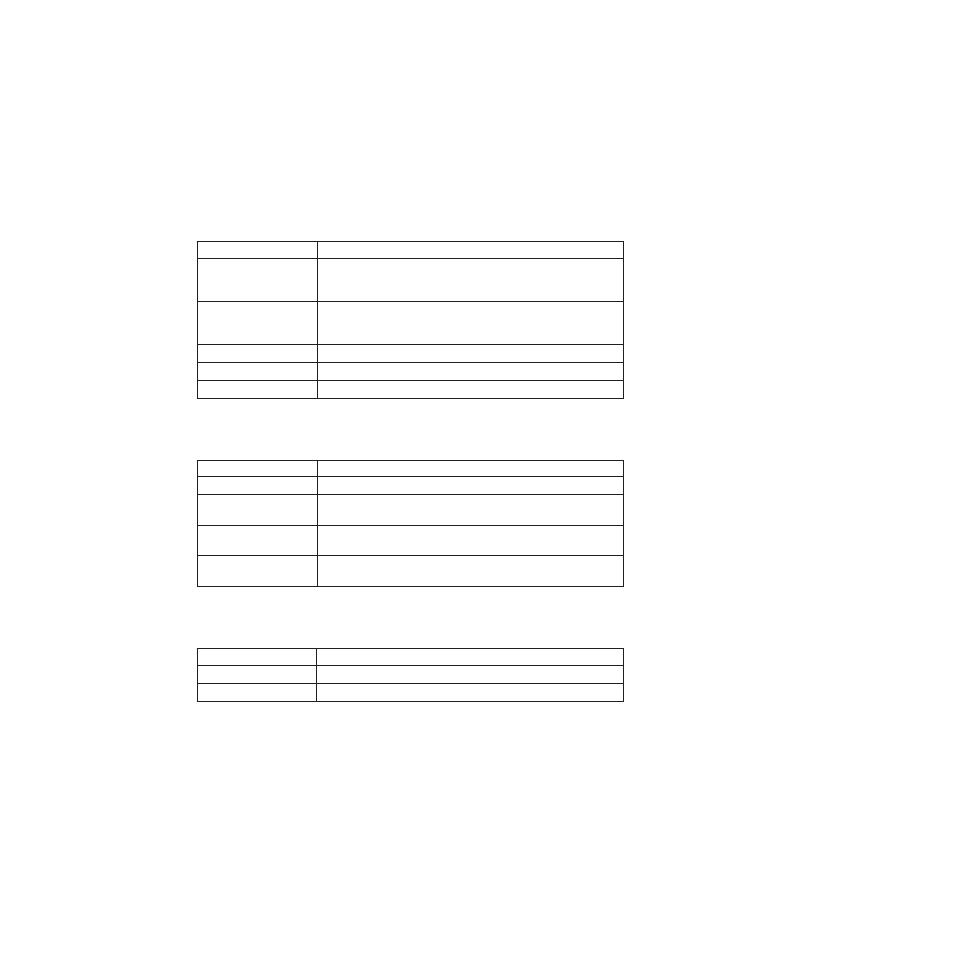
Overview
This section provides an overview of the Virtualization Module for Antidote
Delivery Manager program.
The following table provides information for Network Status and Network
Connections.
Table 39. Network Status and Connections
Module
Description
Network Status
Displays information in two different sections. First is the
Windows IP configuration, such as: Host Name, WINs Proxy,
Node Type, DNS Suffix, IP Routing, and Search List.
Network Status
Provides information such as: Connection-specific DNS Suffix, IP
Address, Description, Subnet Mask, Physical Address, Default,
Gateway, DHCP, and Auto-configuration.
Disable Network
Allows you to remotely disconnect a terminal from the network.
Enable Network
Allows you to re-enable the connection.
Repair Network
Allows you to make repairs to network connections.
The following table provides information for System status and Administration.
Table 40. System and Administration
Module
Description
System
Assists in recovery of corrupted files.
Administration
Allows you to manage server access and user accounts. You will
see the following menu options: Server, and User Accounts.
Stop Windows XP
Network
Allows you to stop network connections.
Restart
Allows you to remotely restart a terminal that has been
threatened with a virus or worm.
The following table provides information for System Health and Help.
Table 41. System Health and Help
Module
Description
Health
Allows you to monitor system health, and provides health status.
Logs
Allows you to view log files.
Installing certificates
The user interface for the Virtualization Module for Antidote Delivery Manager
program is Web-based and uses CA (Certificate Authority) Root certificates to
communicate. A default certificate is installed. You can use this default certificate,
customize the default certificate, or use your own custom certificate. These
certificates must be installed to communicate with the Virtualization Module for
Antidote Delivery Manager program. The following steps provide instructions on
how to install certificates:
1.
Open a Web browser such as Windows Internet Explorer.
2.
Type the following IP address in the address field: 192.168.0.12.
3.
On the Security Alert from Internet Explorer, click View Certificate.
Appendix B. Antidote Delivery Manager
137
- ThinkPad SL300 ThinkPad R61e ThinkPad R61 ThinkPad T400s ThinkPad SL500c ThinkPad X61 Tablet ThinkPad X300 ThinkPad Edge 15 ThinkPad R52 ThinkPad R51e ThinkPad X41 Tablet ThinkPad SL400c THINKPAD Z60M ThinkPad L410 ThinkPad L510 ThinkPad Edge 13 ThinkPad W500 ThinkPad T61p ThinkPad SL510 THINKPAD X61 ThinkPad SL410 ThinkPad X61s THINKPAD T61 ThinkPad Z61e ThinkPad X60 Tablet ThinkPad W701 ThinkPad Edge 14
