Mapping a network drive for backups, Setting up user accounts for network backups – Lenovo ThinkPad R61i User Manual
Page 32
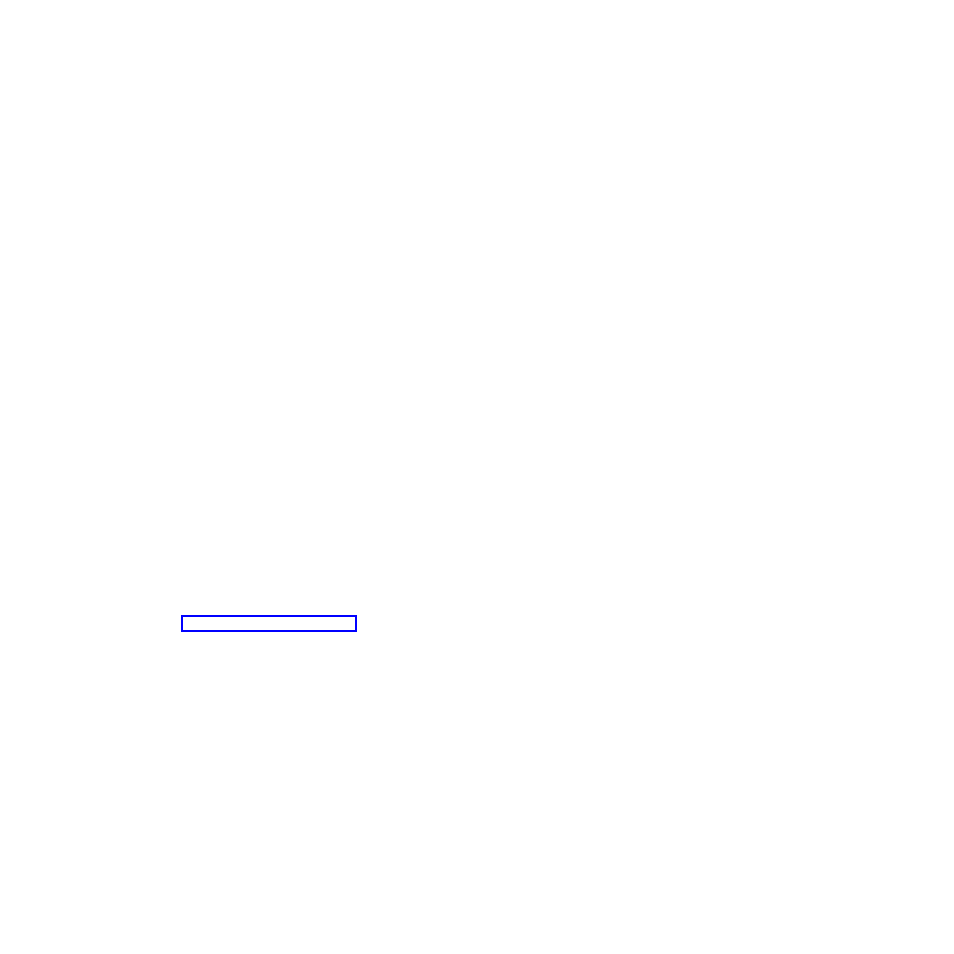
Mapping a network drive for backups
The map network drive function relies on the registry settings located at
HKLM\Software\Lenovo\MND.
The Universal Naming Convention entry contains the computer name and share of
the location you are attempting to attach.
The NetPath entry is output from the mapdrv.exe. It contains the actual name
which was used when making the connection.
User and Pwd entries are the username and password entries. They are encrypted.
The following is an example entry for mapping a network drive:
UNC=\\server\share
NetPath=\\9.88.77.66\share
User=11622606415119207723014918505422010521006401209203708202015...
Pwd=11622606415100000000014918505422010521006401209203708202015...
For deployment, this file can be copied onto multiple computers that will use the
same user name and password. The UNC entry is overwritten by Rescue and
Recovery based on a value in the rnrdeploy.xml file.
Setting up user accounts for network backups
When the RRBACKUPS directory is created on the network share, the service
makes the directory a read-only folder, and assigns it access rights so that only the
account that created the folder has full control over the folder.
To complete a merge operation, MOVE permissions exist for the User account. If
logged in with an account other than the account that created the folder initially,
such as the administrator, the merge process will fail.
Capturing a Sysprep utility image in the base backup
These instructions are for the files that can be downloaded separately for the: Large
Enterprise individual language files that you can download from the Lenovo Web
site:
To capture a Sysprep utility image in the base backup, do the following:
1.
Perform an administrative installation:
:: Extract the WWW EXE to the directory C:\TVTRR
start /WAIT z652zisxxxxus.exe /a /s /v"/qn TARGETDIR
(Where XXXX is the build ID.)
="C:\TVTRR" REBOOT="R"" /w
2.
Install Rescue and Recovery using the MSIEXE file:
a.
For all MSI files, add the following installation-log generation code:
/L*v %temp%\rrinstall.txt
b.
To install the setup files using the MSIEXE file, enter the following
command:
: Perform the install of Rescue and Recovery
msiexec /i "C:\TVTRR\Rescue and Recovery.msi"
c.
To silently install the setup files using MSIEXE:
With reboot at the end, enter the following command:
24
Rescue and Recovery 4.21 Deployment Guide
- ThinkPad SL300 ThinkPad R61e ThinkPad R61 ThinkPad T400s ThinkPad SL500c ThinkPad X61 Tablet ThinkPad X300 ThinkPad Edge 15 ThinkPad R52 ThinkPad R51e ThinkPad X41 Tablet ThinkPad SL400c THINKPAD Z60M ThinkPad L410 ThinkPad L510 ThinkPad Edge 13 ThinkPad W500 ThinkPad T61p ThinkPad SL510 THINKPAD X61 ThinkPad SL410 ThinkPad X61s THINKPAD T61 ThinkPad Z61e ThinkPad X60 Tablet ThinkPad W701 ThinkPad Edge 14
