Using wim files, imagex and windows vista, Rescue and recovery environmental variables, Compatibility with vista bitlocker – Lenovo ThinkPad R61i User Manual
Page 23
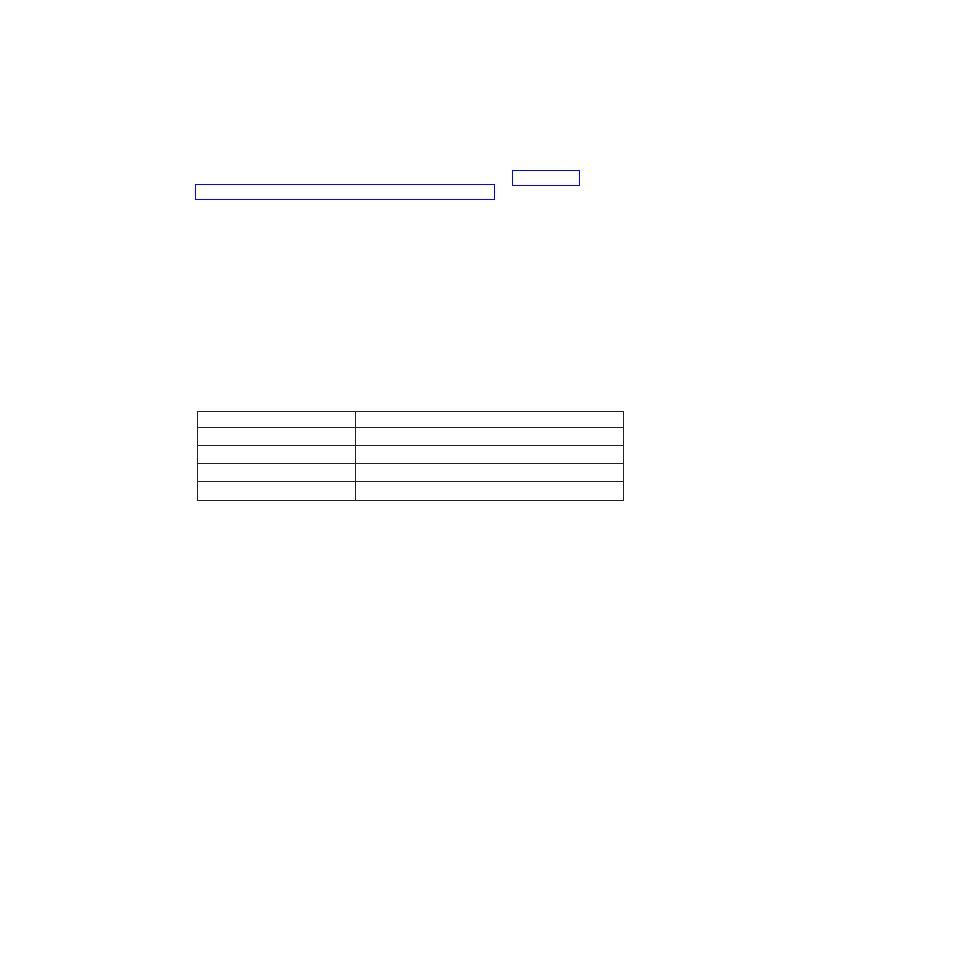
Using WIM files, ImageX and Windows Vista
Windows Vista deployment is based on disk imaging with ImageX. ImageX utilizes
file based imaging with WIM files instead of sector-based image formats.
Considering this formatting development, use the scenario in “Scenario 4 -
Installing with WIM files and Windows Vista” on page 81 when installing and
deploying Rescue and Recovery on Windows Vista.
Using Symantec Ghost-based tools with Rescue and Recovery
When you create the Ghost image, you must use the command line switch -ib to
capture the Rescue and Recovery Boot Manager. Also, the image must capture the
whole disk and all partitions. Refer to the documentation provided by Symantec
for specific details on Ghost.
Rescue and Recovery environmental variables
The following table contains environmental variables which are created when
Rescue and Recovery is installed. These variables can be used when creating
scripts or when changing to a desired directory from a command prompt. For
example, to change to the Rescue and Recovery folder from a command prompt,
type “CD %rr%” and press enter.
Table 8.
Environmental variable
Directory
%rr%
c:\Program Files\Lenovo\Rescue and Recovery
%SWSHARE%
c:\SWSHARE
%TVT%
c:\Program Files\Lenovo
%TVTCOMMON%
c:\Program Files\Common Files\Lenovo
Note:
For a complete list of variables, run the ’set’ command on a computer that
has Rescue and Recovery installed.
Compatibility with Vista BitLocker
To achieve compatibility with Windows Vista BitLocker Drive Encryption, it is
recommended to install the Rescue and Recovery program to your operating
system after the partitions are properly set up with the Microsoft BitLocker Drive
Preparation Tool.
If you have installed Windows Vista without using BitLocker Drive Preparation
Tool, you must have two partitions on your system when installing Windows
Vista. One partition should be 2 GB and marked as active; this is where the boot
files reside. The other is where your operating system is installed and where your
data will reside. When Windows Vista is installed, it will detect this and should
install only the boot files to the smaller partition. Both partitions should be type
0x07.
If you have to install the Rescue and Recovery program on a system with
BitLocker and without a service partition, run the following two commands to
prevent the Windows Vista operating system from asking for the BitLocker key
every time it boots. The two commands are:
v
bcdedit -deletevalue {globalsettings} extendedinput
v
bcdedit -set {bootmgr} extendedinput 1
To have the Rescue and Recovery program work correctly with BitLocker in
Windows Vista, the best practice is:
Chapter 2. Installation
15
- ThinkPad SL300 ThinkPad R61e ThinkPad R61 ThinkPad T400s ThinkPad SL500c ThinkPad X61 Tablet ThinkPad X300 ThinkPad Edge 15 ThinkPad R52 ThinkPad R51e ThinkPad X41 Tablet ThinkPad SL400c THINKPAD Z60M ThinkPad L410 ThinkPad L510 ThinkPad Edge 13 ThinkPad W500 ThinkPad T61p ThinkPad SL510 THINKPAD X61 ThinkPad SL410 ThinkPad X61s THINKPAD T61 ThinkPad Z61e ThinkPad X60 Tablet ThinkPad W701 ThinkPad Edge 14
