Corporate active directory rollout – Lenovo ThinkPad R61i User Manual
Page 90
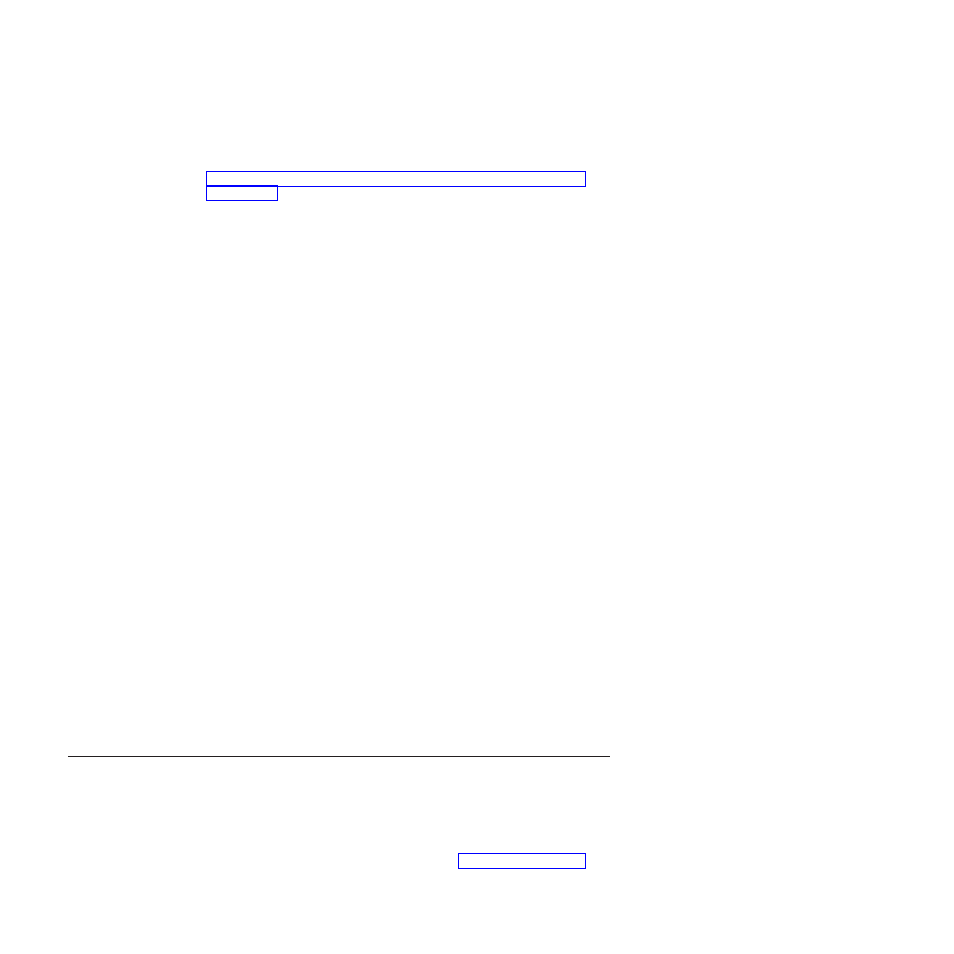
4.
Select Add/Remove Templates.
5.
Press the Add button and then select the rnr.adm file. The rnr.adm file can be
obtained from the Administrative tools package located at:
6.
Press the close button on the Add/Remove Template dialog box.
7.
Click the Administrative Templates tab under the Computer Configuration. A
new tab named ThinkVantage is present. Under the ThinkVantage tab there
will be a Rescue and Recovery tab. All the available setting can be configured
now for this machine.
8.
Go to Thinkvantage>Rescue and Recovery>User Interface>Menus and double
click on the Advanced Menu tab.
9.
Select Enabled on the Settings tab of the Advanced Menu Properties dialog
box.
10.
Select Hide from the dropdown box labeled Advanced Menu.
11.
Click OK on the Advanced Menu Properties dialog box.
12.
From the Windows Start menu, run regedit.
13.
Navigate to and right click on the following registry key:
HKLM\Software\Policies\Lenovo\Rescue and Recovery.
14.
Click Export.
15.
Type the file name in the File Name field on the Export Registry File dialog
box.
16.
Navigate to your intended path in the Save As field on the Export Registry
File dialog box.
17.
Press the Save button.
Now, you can create an installation package that will install Rescue and Recovery
silently and have the package import this new registry key so that all machines
will have the advanced menu hidden. This can be used for any of the settings in
the ADM file.
Corporate Active Directory Rollout
For a corporate Active Directory rollout, complete the following steps:
1.
Install either through Active Directory or LANDesk.
a.
Take backups and get reports through Active Directory and LANDesk of
who and when they were taken.
b.
Give certain groups abilities to take backups, delete backups, schedule
options, and password restrictions, then change groups and see if settings
persists.
c.
Through Active Directory, enable Antidote Delivery Manager. Place
packages to be run and make sure reporting is captured.
Scenario 7 - Performing a Bare Metal Restore from an Admin Backup
This section describes how to perform a Bare Metal Restore from an admin backup
created by using a command-line such as below:
rrcmd basebackup location=U level=100 name="admin backup on USB HDD"
Note:
You can change the value of the name parameter to create backups to other
locations. For modifying the RRCMD parameters, see “RRCMD command-line
82
Rescue and Recovery 4.21 Deployment Guide
- ThinkPad SL300 ThinkPad R61e ThinkPad R61 ThinkPad T400s ThinkPad SL500c ThinkPad X61 Tablet ThinkPad X300 ThinkPad Edge 15 ThinkPad R52 ThinkPad R51e ThinkPad X41 Tablet ThinkPad SL400c THINKPAD Z60M ThinkPad L410 ThinkPad L510 ThinkPad Edge 13 ThinkPad W500 ThinkPad T61p ThinkPad SL510 THINKPAD X61 ThinkPad SL410 ThinkPad X61s THINKPAD T61 ThinkPad Z61e ThinkPad X60 Tablet ThinkPad W701 ThinkPad Edge 14
