Lenovo ThinkPad R61i User Manual
Page 34
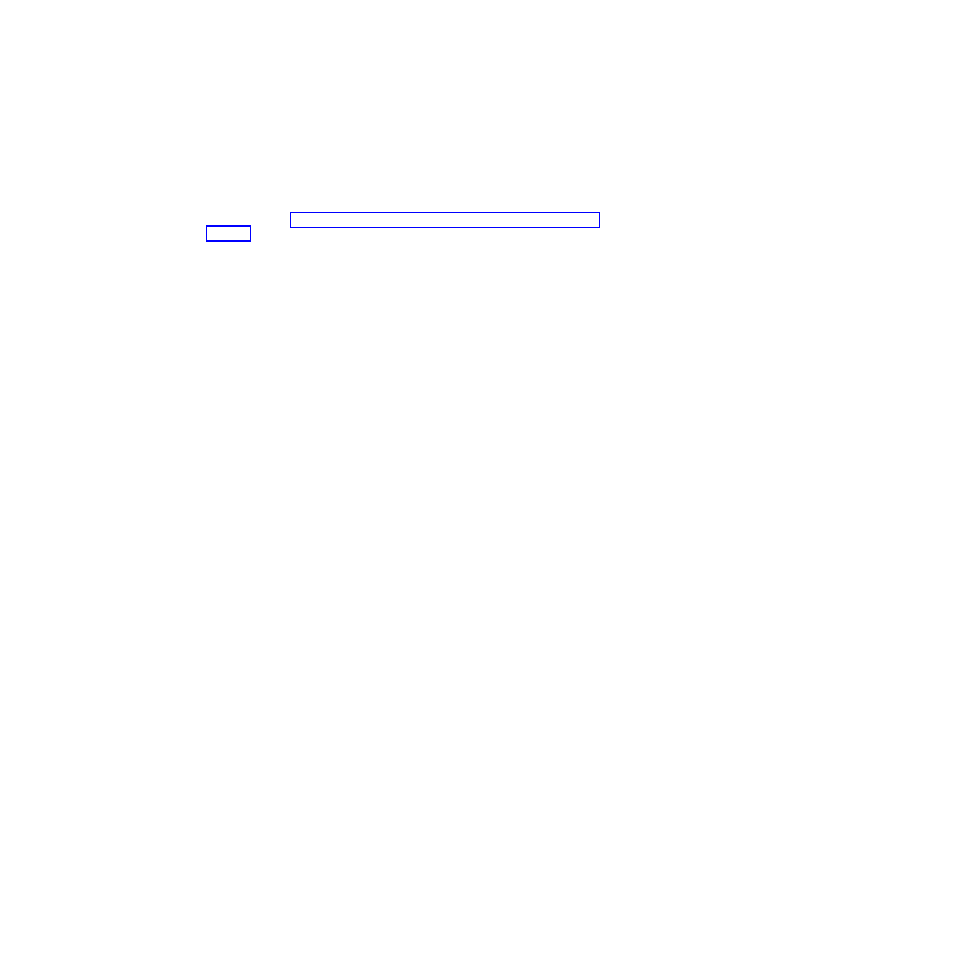
Manuals. Select the brand name of ThinkVantage Technologies, select the
family name of Rescue and Recovery and then click Continue.
3.
If you want to exclude .mpg and .jpg files from the backups, set the registry
entry to include them at: HKLM\SOFTWARE\Lenovo\Rescue and
Recovery\Settings\BackupList. For more information on including and
excluding backups with the registry see Include and exclude backup files with
Registry settings“Include and exclude backup files with registry settings” on
page 28.
4.
Install Rescue and Recovery using MSIEXE:
a.
For all MSI files, add the following installation-log generation code:
/L*v %temp%\rrinstall.txt
b.
To install the setup files using MSIEXE, type the following command:
: Perform the install of Rescue and Recovery
msiexec /i "C:\TVTRR\Rescue and Recovery.msi"
c.
To silently install the setup files using MSIEXE:
With reboot at the end, enter the following command:
: Silent install using the MSI with a reboot
: Type the following command on one line
start /WAIT msiexec /i "C:\TVTRR\Rescue and Recovery.msi" /qn
With reboot suppressed, enter the following command:
: Silent install using the MSI without a reboot
: Type the following command on one line
start /WAIT msiexec /i "C:\TVTRR\Rescue and Recovery.msi" /qn REBOOT="R"
5.
Enter the following commands:
:Start the Rescue and Recovery Service
net start
"TVT Backup Service"
:Create Sysprep Base Backup to Local Hard Drive
: Type the following command on one line
cd "\Program Files\Lenovo\Rescue and Recovery”
rrcmd sysprepbackup location=L name="Sysprep Base Backup"
If you want to use a password, add the syntax password=pass.
6.
Run your specific Sysprep implementation when you see the following
message:
***************************************************
** Ready to take sysprep backup.
**
** PLEASE RUN SYSPREP NOW AND SHUT DOWN.
**
**
**
** Next time the machine boots, it will boot
**
** to the Predesktop Area and take a backup.
**
***************************************************
7.
Shut down and reboot the machine when Sysprep is complete.
Note:
The operating system will reboot into the Predesktop Area of Rescue
and Recovery. The status bar with System Restore in Progress will appear.
8.
When complete, the message Sysprep Backup is Complete will appear.
9.
Power off the system using the power button.
10.
Capture the image for deployment.
26
Rescue and Recovery 4.21 Deployment Guide
- ThinkPad SL300 ThinkPad R61e ThinkPad R61 ThinkPad T400s ThinkPad SL500c ThinkPad X61 Tablet ThinkPad X300 ThinkPad Edge 15 ThinkPad R52 ThinkPad R51e ThinkPad X41 Tablet ThinkPad SL400c THINKPAD Z60M ThinkPad L410 ThinkPad L510 ThinkPad Edge 13 ThinkPad W500 ThinkPad T61p ThinkPad SL510 THINKPAD X61 ThinkPad SL410 ThinkPad X61s THINKPAD T61 ThinkPad Z61e ThinkPad X60 Tablet ThinkPad W701 ThinkPad Edge 14
