AMX MVP-5100 User Manual
Page 96
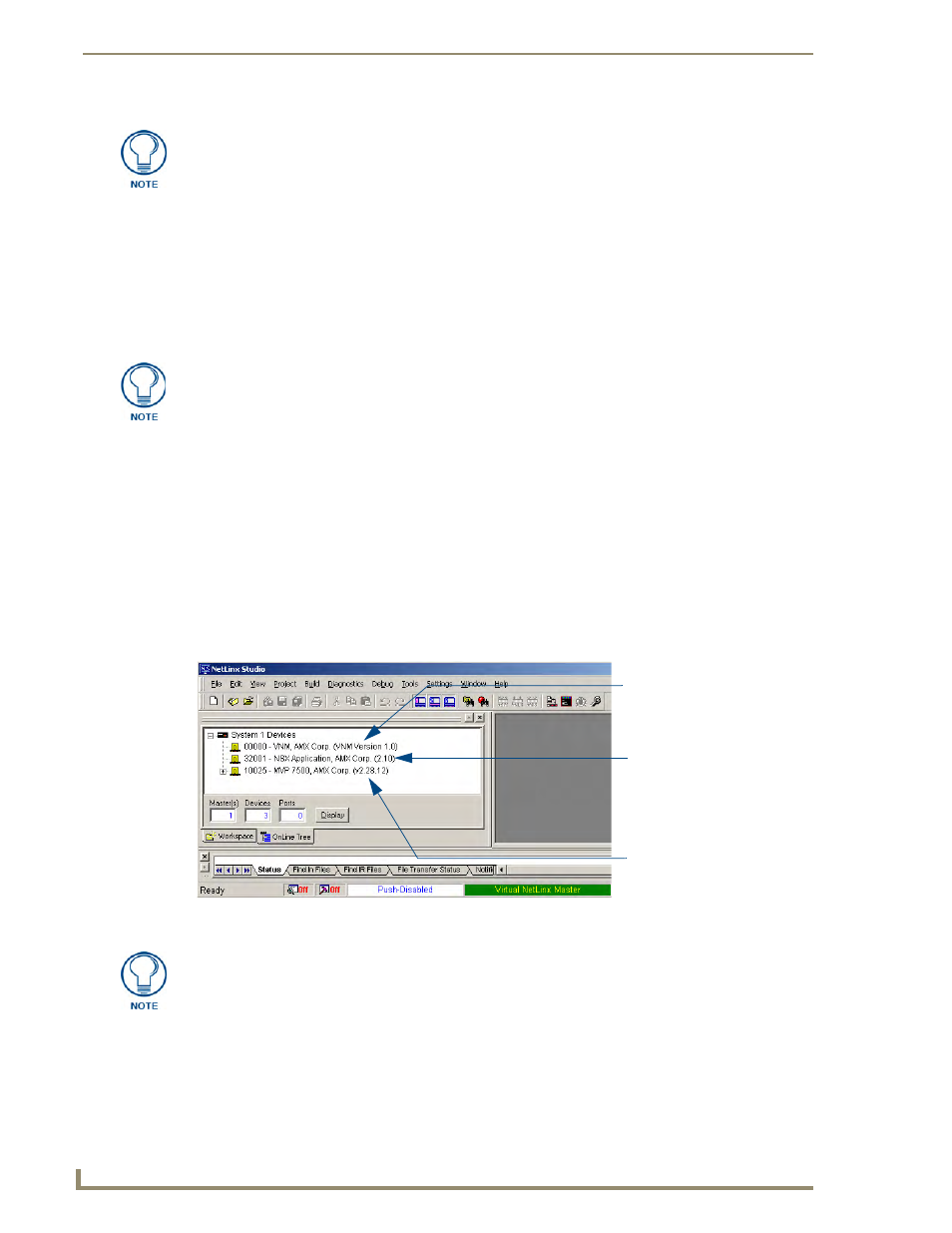
Upgrading Firmware
88
MVP-5100/5150 Modero Viewpoint Touch Panels
21.
The OnLine Tree should now display the connection to the device. The Connection Status Icon on
the device make take up to five seconds to register the connection.
Step 3: Confirm and Upgrade the firmware via the USB port
Use the CC-USB Type-A to Mini-B 5-wire programming cable to provide communication between the
mini-USB Program port on the touch panel and the PC. This method of communication is used to
transfer firmware Kit files and TPD4 touch panel files.
1.
Verify that the direct USB connection (Type-A on the panel to mini-USB on the panel) is configured
properly, using the steps outlined in the previous two sections.
2.
With the panel already configured for USB communication and the Virtual Master setup within
NetLinx Studio, verify that the panel is ready to receive files.
3.
After the Communication Verification dialog window verifies active communication between the
Virtual Master and the panel, click the OnLine Tree tab in the Workspace window (FIG. 72) to
view the devices on the Virtual System. The default System value is 1.
4.
Right-click on the System entry (FIG. 72) and select Refresh System to re-populate the list. Verify
the panel appears in the OnLine Tree tab of the Workspace window. The default Modero panel
value is 1.
5.
If the panel firmware version is not the latest available; locate the latest firmware file from the
www.amx.com > Tech Center > Firmware Files > Modero Panels section of the website.
6.
Click on the desired Kit file link and after accepting the Licensing Agreement, verify download of
the Modero Kit file to a known location.
The panel will not appear as a device below the virtual system number, in the Online
Tree tab, until both the system number used in step 14 for the Virtual NetLinx Master
is entered into the Master Connection section of the System Settings page and the
panel is restarted.
A mini-USB connection is only detected after it is installed onto an active panel.
Connection to a previously powered panel causes the panel to reboot, allows the PC
to detect the panel, and assigns an appropriate USB driver.
FIG. 72
NetLinx Workspace window (showing panel connection via a Virtual NetLinx Master)
Showing the Virtual Master
firmware version and
device number
Shows Netlinx Studio
version number
Shows the current MVP
panel firmware version
and device number
The panel-specific firmware is shown on the right of the listed panel.
Download the latest firmware file from www.amx.com and then save the Kit file to
your computer. Note that each kit file is intended for download to its corresponding
panel.
