AMX MVP-5100 User Manual
Page 48
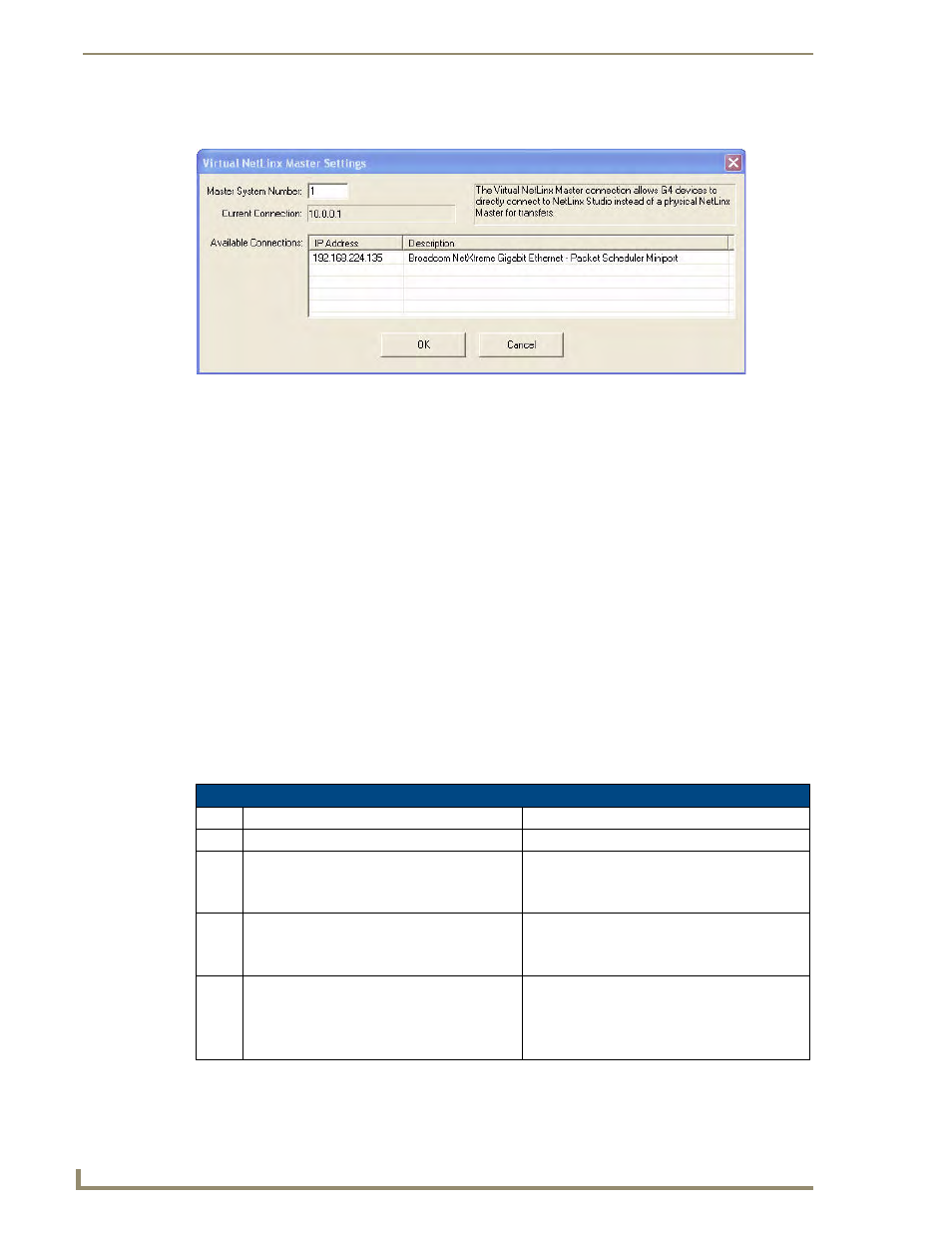
Configuring Communication
40
MVP-5100/5150 Modero Viewpoint Touch Panels
6.
Click the Edit Settings button to open the Virtual NetLinx Master Settings dialog (FIG. 36).
7.
Select the IP Address for the AMX USB device in the Available Connections section. The IP
address will appear in the Current Connection field. Click OK to save the settings and close the
window.
8.
In the Communications Settings dialog box, the IP address for the Virtual NetLinx Master will
appear in the display field. Click OK to save the settings and close the window.
9.
In the Master Communications Settings dialog box, the Virtual Master IP address appears in the
Configuration field. Click OK to save the settings and close the window.
10.
Click the OnLine Tree tab in the Workspace window to view the devices on the Virtual System.
11.
Right-click on Empty Device Tree/System and select Refresh System to re-populate the list.
The System Connection status button turns green after a few seconds to indicate an active
USB connection to the PC via the Virtual Master.
If the System Connection icon does not turn green, check the USB connection and
communication settings and refresh the system.
Connecting to the NetLinx Master via Ethernet (MVP-5150 Only)
1.
When using Wireless Ethernet with the MVP-5150, press the listed Mode to toggle through the
available connection modes:
2.
Select the Master Port Number to open the keypad and change this value. The default setting for the
port is 1319.
FIG. 36
Virtual NetLinx Master Settings dialog box
Connection Modes
Mode Description
Procedures
None
No connection
None
Auto
The device connects to the first master that
responds. This setting requires setting the
System Number.
Setting the System Number:
1. Select the System Number to open the keypad.
2. Set your System Number and select Done.
URL
The device connects to the specific IP of a
Master via a TCP connection. This setting
requires setting the Master’s IP.
Setting the Master IP:
1. Select the Master IP number to the keyboard.
2. Set the Master IP and select Done.
Listen The device "listens" for the Master to initiate
contact. This setting requires providing the
Master with the device’s IP.
Confirm that the device IP is on the Master URL
list. Set the Host Name on the device and use it to
locate the device on the Master. Host Name is
particularly useful in the DHCP scenario, where
the IP address can change.
