AMX MVP-5100 User Manual
Page 171
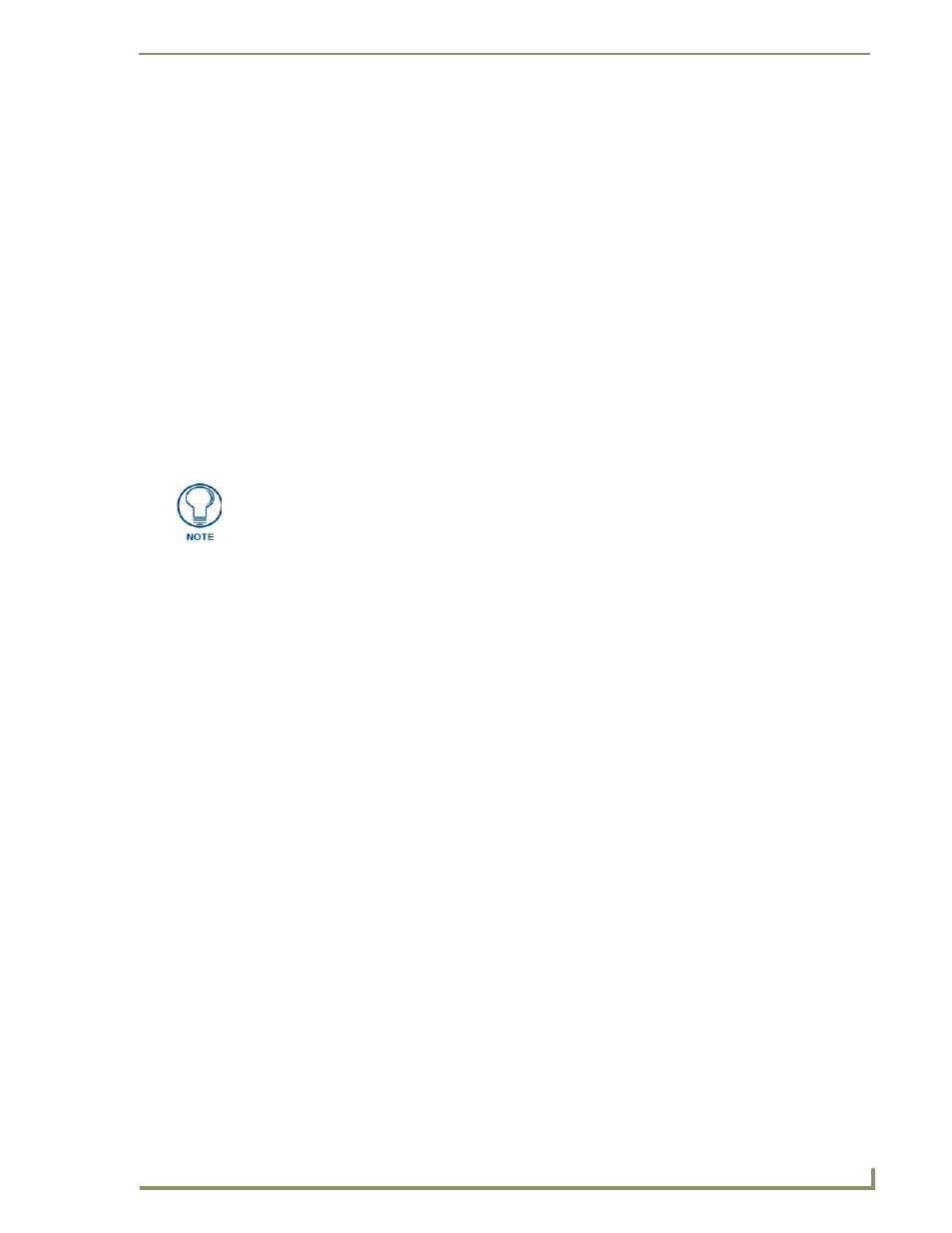
Appendix B: Wireless Technology
163
MVP-5100/5150 Modero Viewpoint Touch Panels
6.
Select the IP Address that corresponds to the virtual IP Address assigned to the USB connection
port on the computer. The default is 12.0.0.2.
7.
Navigate to the Add IP Address field at the bottom-left of the interface and enter a value of 1 greater
than the virtual USB IP Address. For example: If the virtual USB IP Address is 10.0.0.1, then add
an address for the directly connected panel of 10.0.0.2. This is one greater than the USB address
value detected by the utility.
A certificate may be sent to ONLY ONE directly connected panel via USB. Use the
Ethernet port’s IP Address to send a server certificate to multiple panel targets.
8.
Select the IP Address which corresponds to the local computer's Ethernet address.
9.
Navigate to the Add IP Address field (bottom-right of the interface) and enter the IP Addresses of
the various target touch panels.
10.
Click the Add button to complete the entry and add the new IP Address to the listing of available
device IP Addresses. Repeat this process for all subsequent device IP Addresses.
11.
Once the list is complete, click on the File drop-down menu and select the Save option. This
launches a Save dialog to assign a name to the current list of addresses and then save the
information as a TXT (text) file to a known location.
12.
Select the target devices to be uploaded with the selected certificate. These may be:
individually selected by toggling the box next to the Send entry (with the Type column).
selected as a group by clicking on the Check All radio box located at the top of the device IP
Address listing.
13.
When ready to send the certificate file to the selected panels, click the Send button to initiate the
upload.
Once the Status field for each entry reads Done, the upload was successfully completed.
This application must be run from a local machine and should not be used from a
remote network location.
