Information button – AMX MVP-5100 User Manual
Page 56
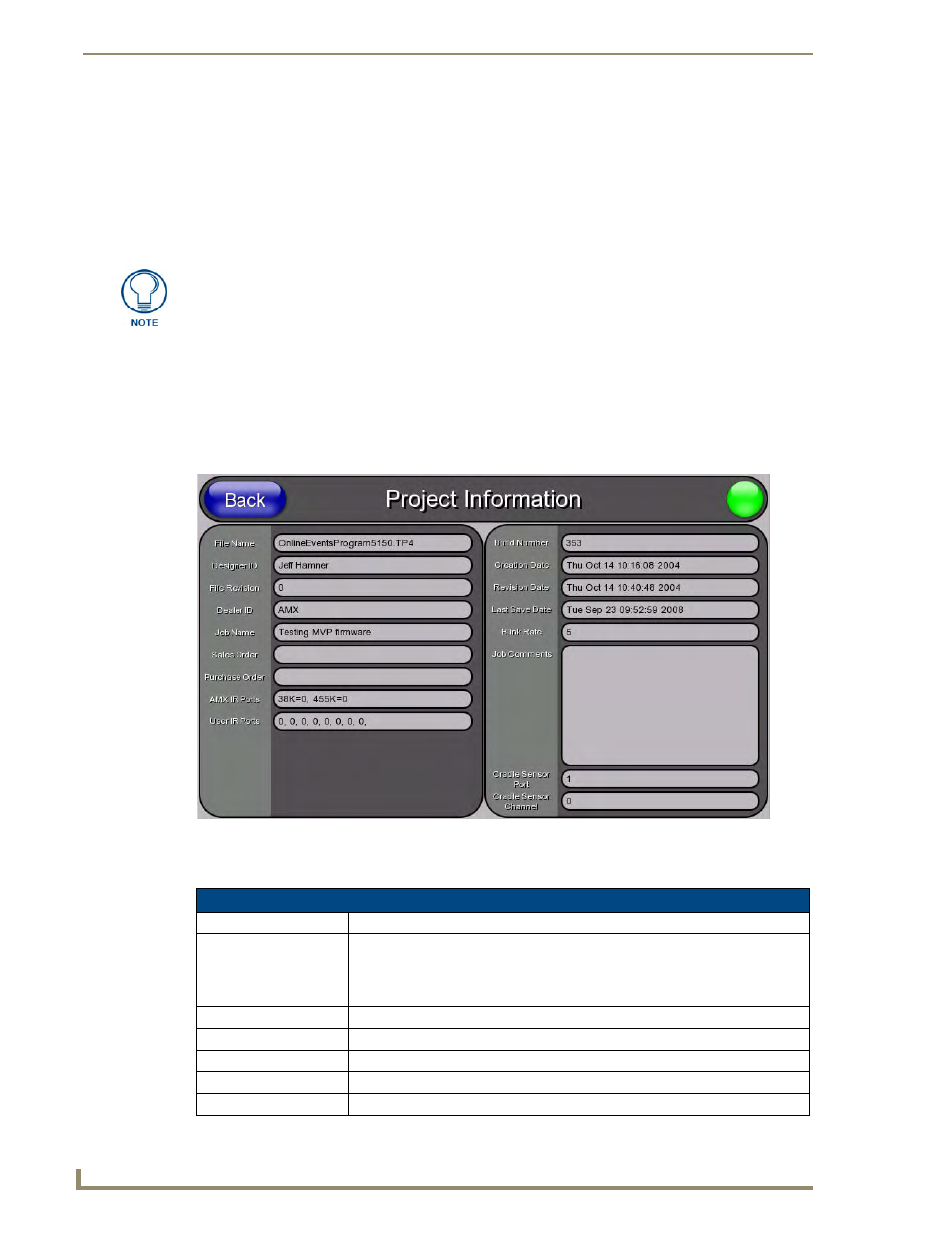
Setup Pages
48
MVP-5100/5150 Modero Viewpoint Touch Panels
Information Button
The Information button allows access of both the Project Information page, which contains data on the
TPDesign4 file being used with the MVP-5100, and the Panel Information page, which contains detailed
information on the panel itself. To access these pages:
1.
Press and hold the Information button until the Project Information button and the Panel
Information button slide from the left.
2.
Press the appropriate button for the information required.
3.
To return to the Setup page, press the Back button.
Project Information Page
The Project Information page displays the project properties of the TPDesign4 project file currently
loaded on the panel (FIG. 43).
Features on this page include:
The Project Information and the Panel Information buttons will be displayed for
three seconds before they slide back behind the Information button, whether or not
the Information button is still being pressed.
FIG. 43
Project Information page
Project Information Page
Back:
Saves all changes and returns to the previous page.
Connection Status icon: The icon in the upper-right corner of each Setup page provides a constant visual
indication of current connection status.
Note: a Lock appears on the icon if the panel is connected to a secured NetLinx
Master.
File Name:
Displays the name of the TPDesign4 project file downloaded to the panel.
Designer ID:
Displays the designer information.
File Revision:
Displays the revision number of the file.
Dealer ID:
Displays the dealer ID number (unique to every dealer and entered in TPD4).
Job Name:
Displays the job name.
