Device isn’t appearing in the online tree tab, Device can’t obtain a dhcp address, My wep doesn’t seem to be working – AMX MVP-5100 User Manual
Page 173: Can’t connect to a netlinx master
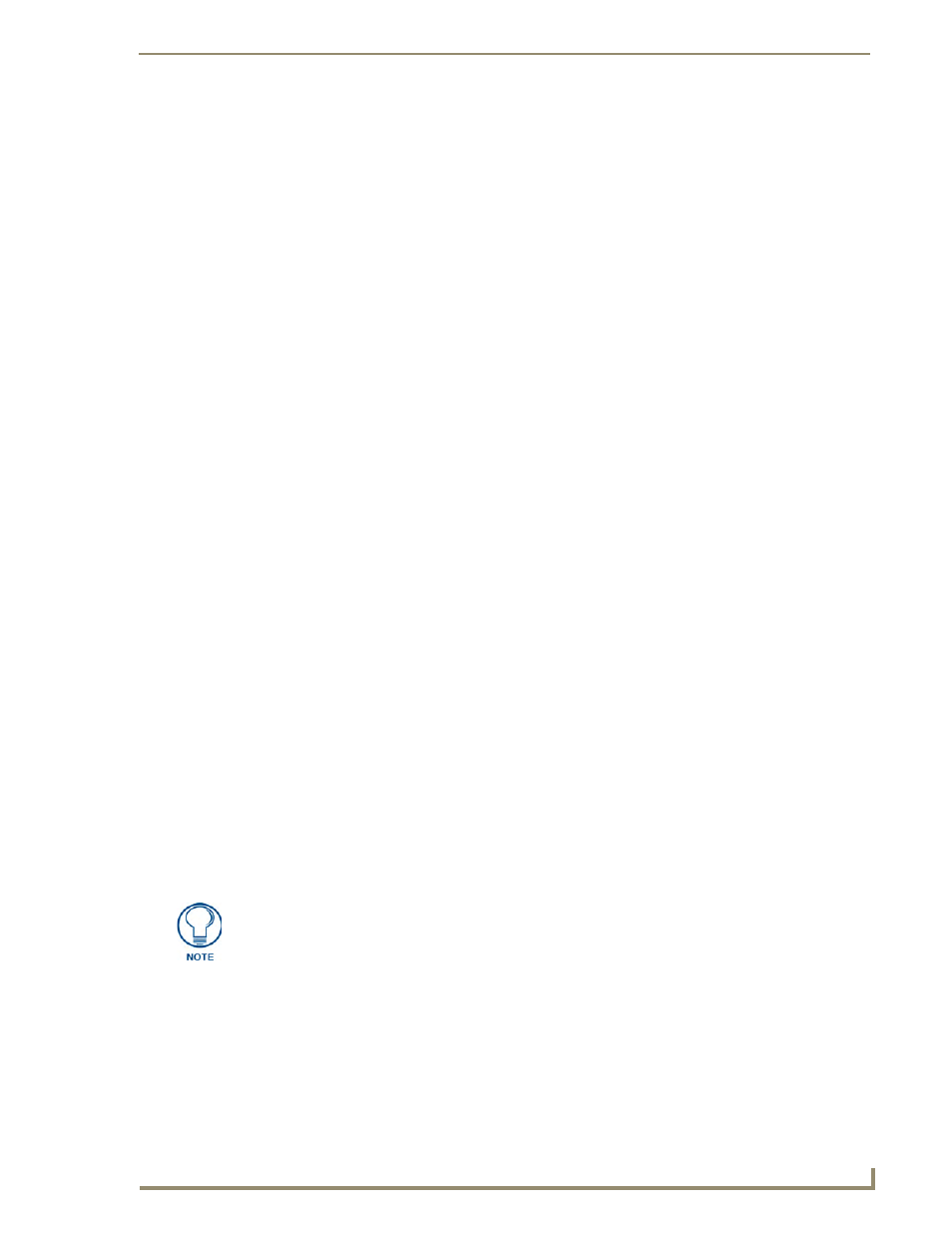
Appendix C: Troubleshooting
165
MVP-5100/5150 Modero Viewpoint Touch Panels
Device Isn’t Appearing In The Online Tree Tab
1.
Verify that the System number is the same on both the NetLinx Project Navigator window and the
System Settings page on the device.
2.
Verify the proper NetLinx Master IP and connection methods entered into the Master Connection
section of the System Settings page.
Device Can’t Obtain a DHCP Address
In requesting a DHCP Address, the DHCP Server can take up to a few minutes to provide the address.
1.
Verify that the WAP is configured to match the MVP panel Network Name (SSID) field,
Encryption, Default Key, and Current Key string.
2.
In NetLinx Studio, select Diagnostics > Network Address and verify the System number.
3.
If the IP Address field is still empty, give the device a few minutes to negotiate a DHCP Address and
try again.
My WEP Doesn’t Seem To Be Working
WEP will not work unless the same default key is set on both the panel and the Wireless Access Point
(WAP).
For example, if the access point was set to default WEP key 4 (which was 01:02:03:04:05), the Modero’s
Default WEP key 4 must be set to 01:02:03:04:05.
NetLinx Studio Only Detects One Of My Connected Masters
Each Master is given a Device Address of 00000.
Only one Master can be assigned to a particular System number. If you want to work with multiple
Masters, open different instances of NetLinx Studio and assign each Master its own System value.
Example: A site has an NXC-ME260/64 and an NI-4000. In order to work with both units. The ME260
can be assigned System #1 and the NI-4000 can then be assigned System #2 using two open sessions of
NetLinx Studio v 2.x.
Can’t Connect To a NetLinx Master
Symptom: I can’t seem to connect to a NetLinx Master using NetLinx Studio 2.
Select Settings > Master Comm Settings > Communication Settings > Settings (for TCP/IP), and
uncheck the "Automatically Ping the Master Controller to ensure availability".
The pinging is to determine if the Master is available and to reply with a connection failure instantly if it
is not. Without using the ping feature, a connection may still be attempted, but a failure will take longer
to be recognized.
When connecting to a NetLinx Master controller via TCP/IP, the program will first try to ping the
controller before attempting a connection. Pinging a device is relatively fast and will determine if the
device is off-line, or if the TCP/IP address that was entered was incorrect.
If you decide not to ping for availability and the controller is off-line, or you have an incorrect TCP/IP
address, the program will try for 30-45 seconds to establish a connection.
If you are trying to connect to a Master controller that is behind a firewall, you may
have to uncheck this option. Most firewalls will not allow ping requests to pass
through for security reasons.
