Automatically setting ssid, Manually setting ssid – AMX MVP-5100 User Manual
Page 37
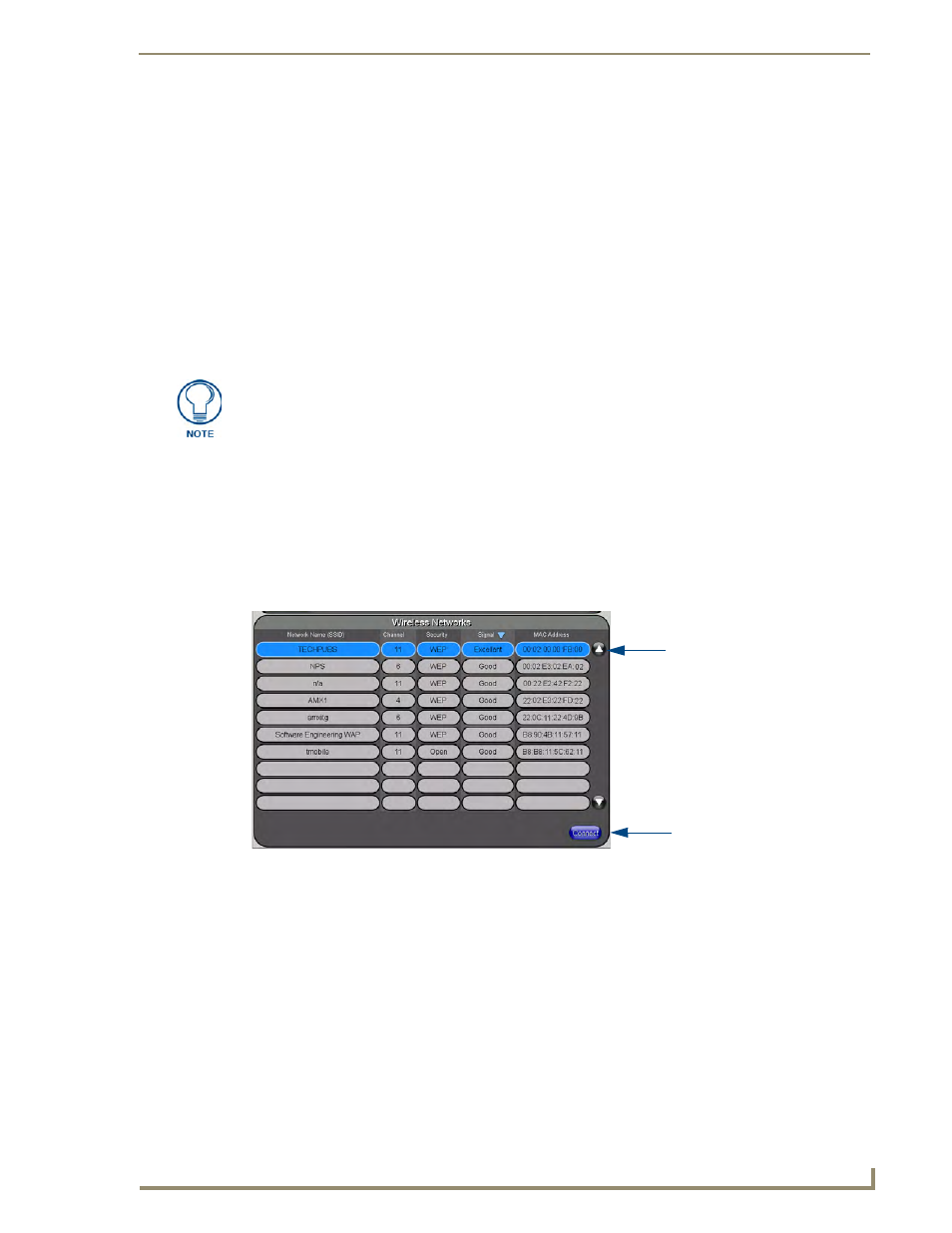
Configuring Communication
29
MVP-5100/5150 Modero Viewpoint Touch Panels
6.
Click Done when complete.
7.
From the Open (Clear Text) Settings page (FIG. 19), press the Save button to incorporate the new
information into the device and begin the communication process.
8.
Verify the proper configuration in the fields in the IP Settings section. Refer to Step 1: Configure the
Device’s Wireless IP Settings (MVP-5150 Only) section on page 23 for detailed information.
9.
Press the Back button to return to the Protected Setup page and press the on-screen Reboot button
to save any changes and restart the device. Remember that the connection must be configured to a
target Master from the System Settings page.
10.
After the panel restarts, return to the Wireless Settings page’s RF Link Info section and verify the
link quality and signal strength:
The descriptions are None, Poor, Fair, Good, Very Good, and Excellent (FIG. 17).
Automatically setting SSID
In the Protected Setup page:
1.
Select Wireless Settings.
2.
Press the Site Survey button at the bottom of the page.
3.
Select a WEP secured WAP from within the Site Survey page, and press the Connect button
(FIG. 20). .
4.
If the security is not handled automatically, the information must be entered manually from the
Wireless Security menu.
Manually setting SSID
From the Protected Setup page:
1.
Select Wireless Settings.
The signal strength field should provide some descriptive text regarding the strength
of the connection to a Wireless Access Point. If no signal or no IP Address is
displayed, configuration of the network could be required.
FIG. 20
Site Survey of available WAPs (Secured WAP shown selected)
Select a target
WAP with the desired
level of security
Connecting to the WAP
begins the communication
