Unlocking the touch panel – AMX MVP-5100 User Manual
Page 18
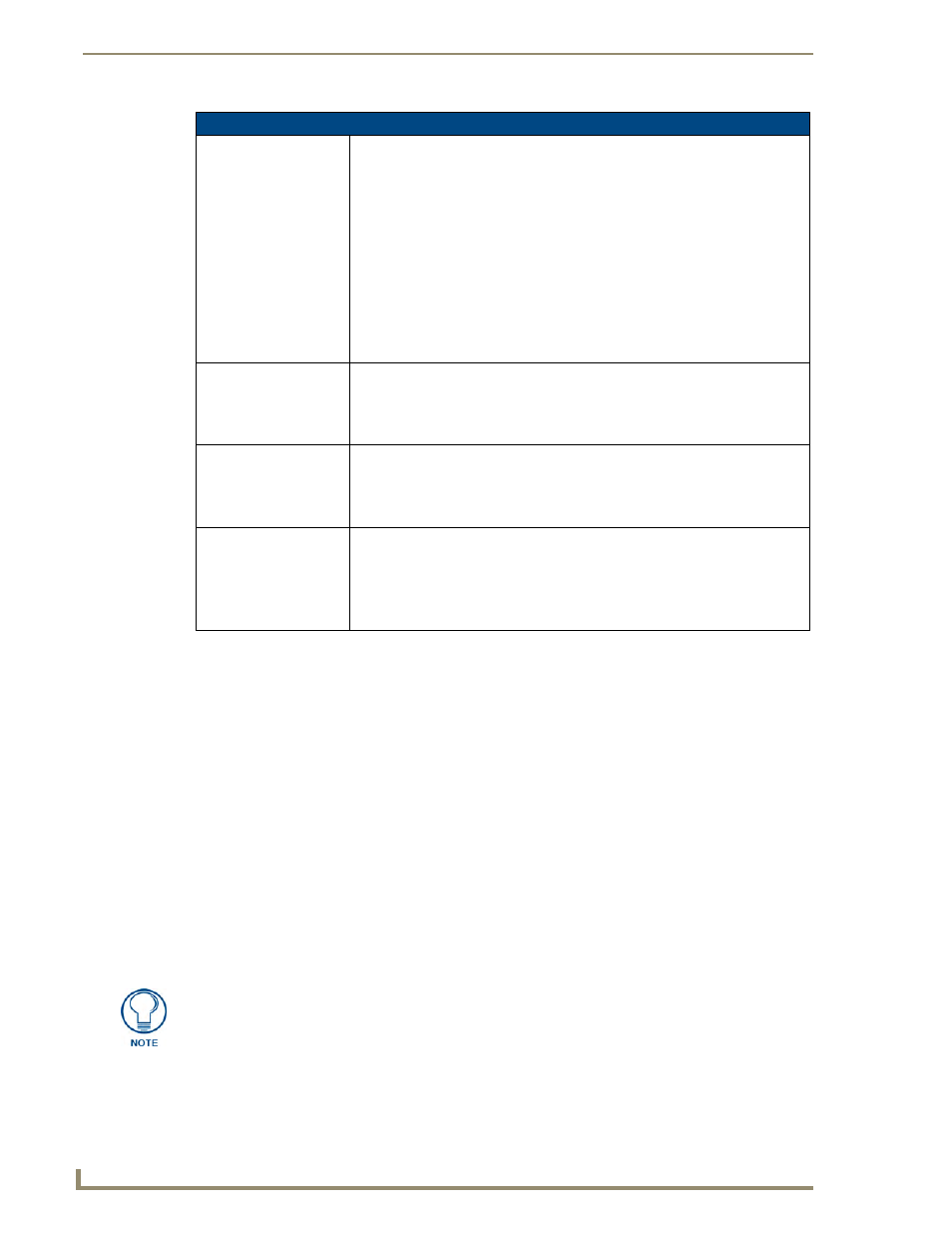
Accessories
10
MVP-5100/5150 Modero Viewpoint Touch Panels
The touch panel remains locked in the MVP-WCS-52 until unlocked by the user. This may be done by
entering an appropriate password (please refer to the Password Settings Page section on page 83 for
more information), or by pressing the Security Release button on the front of the device in emergencies.
The station ejects the device top first. The MVP-WCS-52 uses two neodymium rare-earth magnets to
keep the touch panel from falling out of its cradle when the device is angled forward.
Unlocking the touch panel
Once placed within the Wall Charging Station, the touch panel remains secured until the user unlocks it.
To release the touch panel from the Wall Charging Station:
1.
Press the Security Release button.
2.
A password keypad will pop up on the touch panel screen. Enter a password in the password keypad
and press Enter.
3.
Wait for the Wall Charging Station to pivot the touch panel away from the wall.
4.
The device will remain in the ejected position until the touch panel is removed. Wait until the
device’s ejection door has completely withdrawn before re-installing the touch panel.
MVP-WCS-52 Specifications
Front Panel
Components:
• Securing Magnets: Prevent MVP touch panel from falling free during ejection.
• Security Latch: Adds the primary layer of security when mounting an MVP touch
panel. When the device is inserted, this latch grabs onto the rear of the touch
panel and secures it to prevent it from being removed.
• Interface Connector Pins: A set of retractable pins (male) that connect to the
underside MVP connector strip. This connection provides both communication
and power between the touch panel and the MVP-WCS-52.
• Support Cradle: This retractable mechanism supports a resting MVP panel and
allows a user to either insert or remove a connected MVP panel.
• Security Release pushbutton: Located on the front of the unit, this pushbutton
toggles an on-screen security keypad (if security is enabled).
- Entering the correct release code allows the MVP-WCS-52 to release the
touch panel from the security latch.
Operating/Storage
Environments:
• Operating Temperature: 0° C (32° F) to 40° C (104° F)
• Operating Humidity: 20% - 85% RH
• Storage Temperature: -20° C (-4° F) to 60° C (140° F)
• Storage Humidity: 5% - 85% RH
Included Accessories
• MVP-WCS-52 Wall Charging Station Quick Start Guide (93-5966-12)
• Wallmount plastic back box (62-5966-12)
• MVP-WCS-52 Installation Kit - Black (KA 5966-01bl)
• MVP-WCS-52 Installation Kit - White (KA 5966-01wh)
Other AMX Equipment:
• MVP-TCS-52: Table Charging Station (FG5966-1X)
• Wallmount Metal Rough-In Box (FG037-11)
• MVP-5150 Modero Viewpoint Lite Touch Panel (FG5966-07)
• MVP-5100 Modero Viewpoint IR Touch Panel (FG5966-08)
• PS3.0 Power Supply (FG423-30)
Unique passwords may be entered for up to four unique users as well as the
administrator. For more information on setting passwords, please refer to the
Password Settings Page section on page 83.
