Battery settings page – AMX MVP-5100 User Manual
Page 61
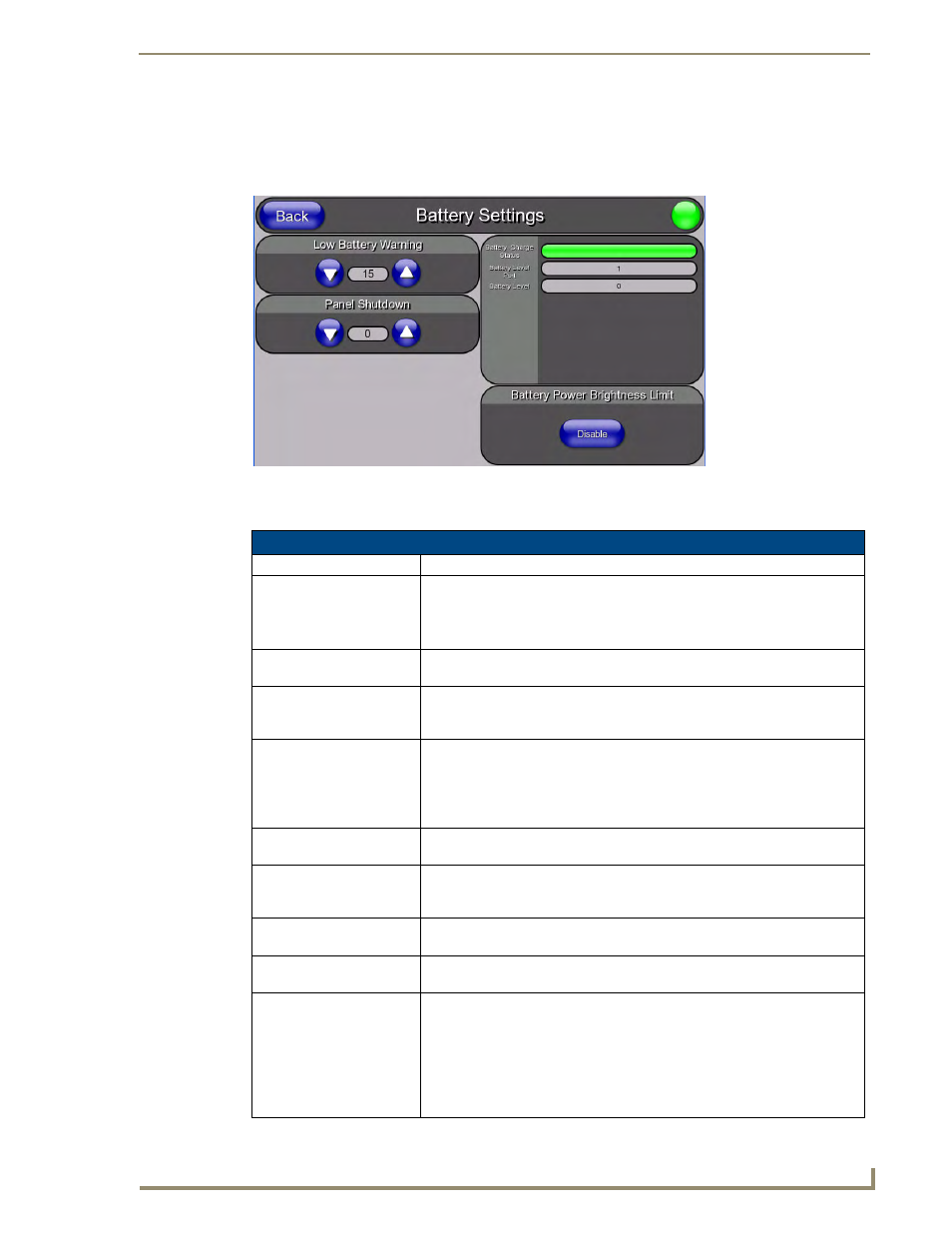
Setup Pages
53
MVP-5100/5150 Modero Viewpoint Touch Panels
Battery Settings Page
The options on the Battery Settings page allow setting of power warning preferences and battery status
information, and adjustment of the display times for battery warnings (FIG. 47).
Features on this page include:
FIG. 47
Battery page
Battery Page
Back:
Saves all changes and returns to the previous page.
Connection Status icon:
The icon in the upper-right corner of each Setup page provides a constant
visual indication of current connection status.
Note: a Lock appears on the icon if the panel is connected to a secured NetLinx
Master.
Charge Status:
The Charge Status bargraph indicates the power charge available from the
battery installed in the panel.
Low Battery Warning:
The Up/Down buttons adjust the time value (in minutes) available on the battery
(for use) before the panel displays a low battery warning. Range - 10 - 45,
default = 15 min.
Panel Shutdown:
This value determines the number of minutes that would need to pass before
the panel automatically shuts-down. Once shutdown, the unit would have to be
restarted. The Up/Down buttons alter the timeout value (in minutes). A value of
0 disables this feature.
Range = 0 - 240, default = 1200 min.
Battery One Charge
Status:
The Battery One Charge Status field indicates the power charge currently
available on the battery.
Battery One Quality:
The Battery One Quality field indicates the maximum charge the battery can
take. Increased use and recharging of the battery will cause the battery’s
maximum charge to decrease over time.
Battery Level Port:
The Battery Level Port field indicates the port being used to report charge
status levels back to the NetLinx Master (set in TPDesign4).
Battery Level:
The Battery Level field indicates the level being used to report status levels
back to the NetLinx Master (set in TPDesign4).
Battery Power Brightness
Limit:
The DISABLE/DISABLED button acts as a power save feature with two options:
• Disable - Clicking on this button deactivates this power save feature. The
panel will use the Panel Brightness level.
• Disabled - Clicking on this button activates the brightness limit set on the
panel, conserving battery power. Activating this feature causes the panel to
function at 80% of full brightness and overrides the Panel Brightness value
set on the Setup page.
