Wireless communication using a dhcp address – AMX MVP-5100 User Manual
Page 32
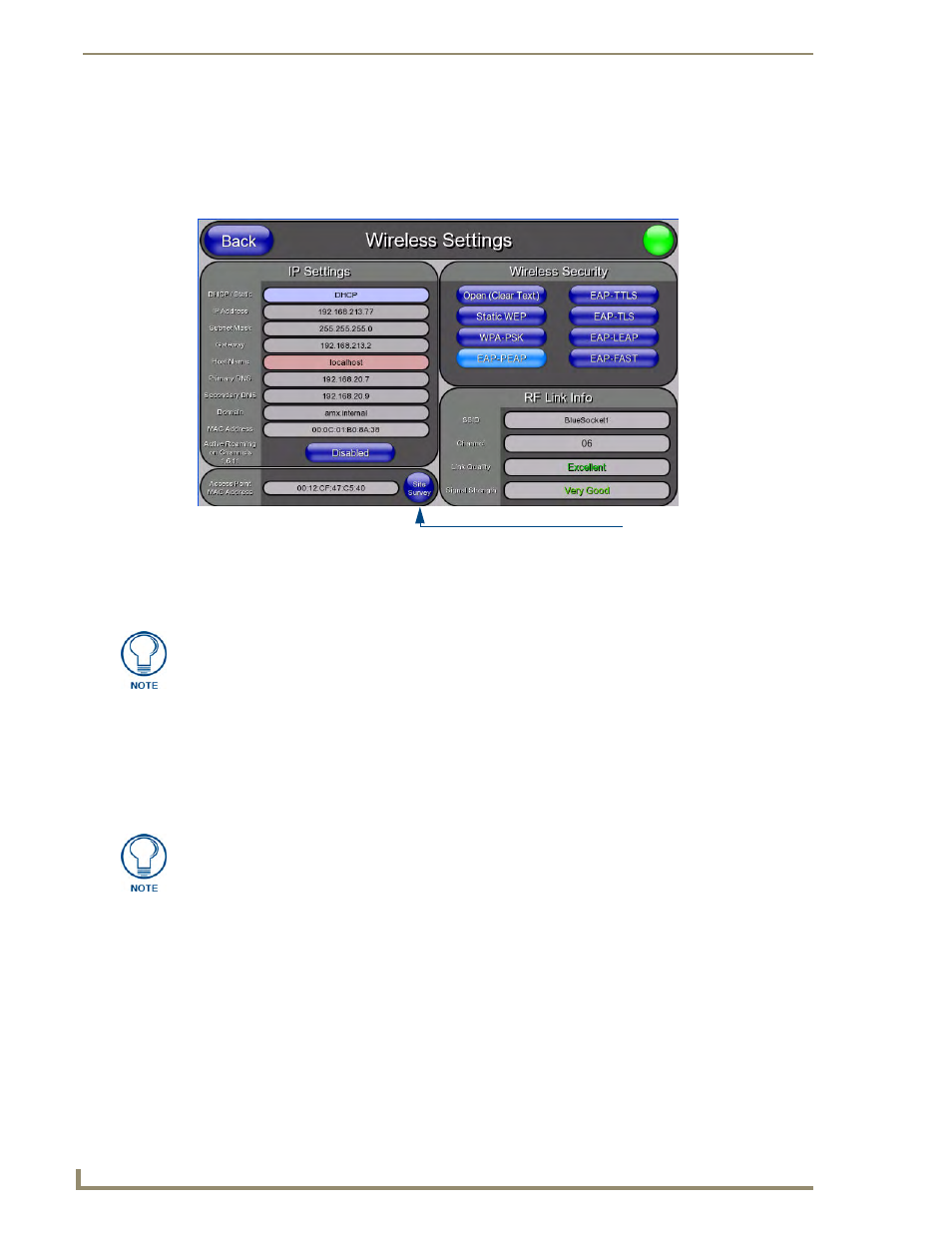
Configuring Communication
24
MVP-5100/5150 Modero Viewpoint Touch Panels
Wireless communication using a DHCP Address
In the Protected Setup page:
1.
Select Wireless Settings. Wireless communication is set within the IP Settings section of this page
(FIG. 15).
2.
Toggle the DHCP/Static field from the IP Settings section until the choice cycles to DHCP. This
action causes all fields in the IP Settings section, other than Host Name, to be greyed-out.
3.
Press the optional Host Name field to open the Host Name keyboard and enter the host name
information.
4.
Press Done after assigning the alpha-numeric string of the host name.
5.
The remaining greyed-out fields in the IP Settings section cannot be altered. Once the panel is
rebooted, these values are obtained by the unit and displayed in the DNS fields after power-up.
6.
Set up the security and communication parameters between the wireless card and the target WAP by
configuring the Wireless Settings section on this page. Refer to Step 2: Configure the Card’s
Wireless Security Settings section on page 27 for detailed procedures to setup either a secure or
insecure connection.
FIG. 15
Wireless Settings page (IP Settings section)
Wireless Access Point
Site Survey Button
DHCP will register the unique factory-assigned MAC Address on the panel, and once
the communication setup process is complete, assign IP Address, Subnet Mask, and
Gateway values from the DHCP Server.
This information can be found in either the Workspace - System name > Define
Device section of the code that defines the properties for the panel, or in the Device
Addressing/Network Addresses section of the Tools > NetLinx Diagnostics dialog.
