AMX MVP-5100 User Manual
Page 5
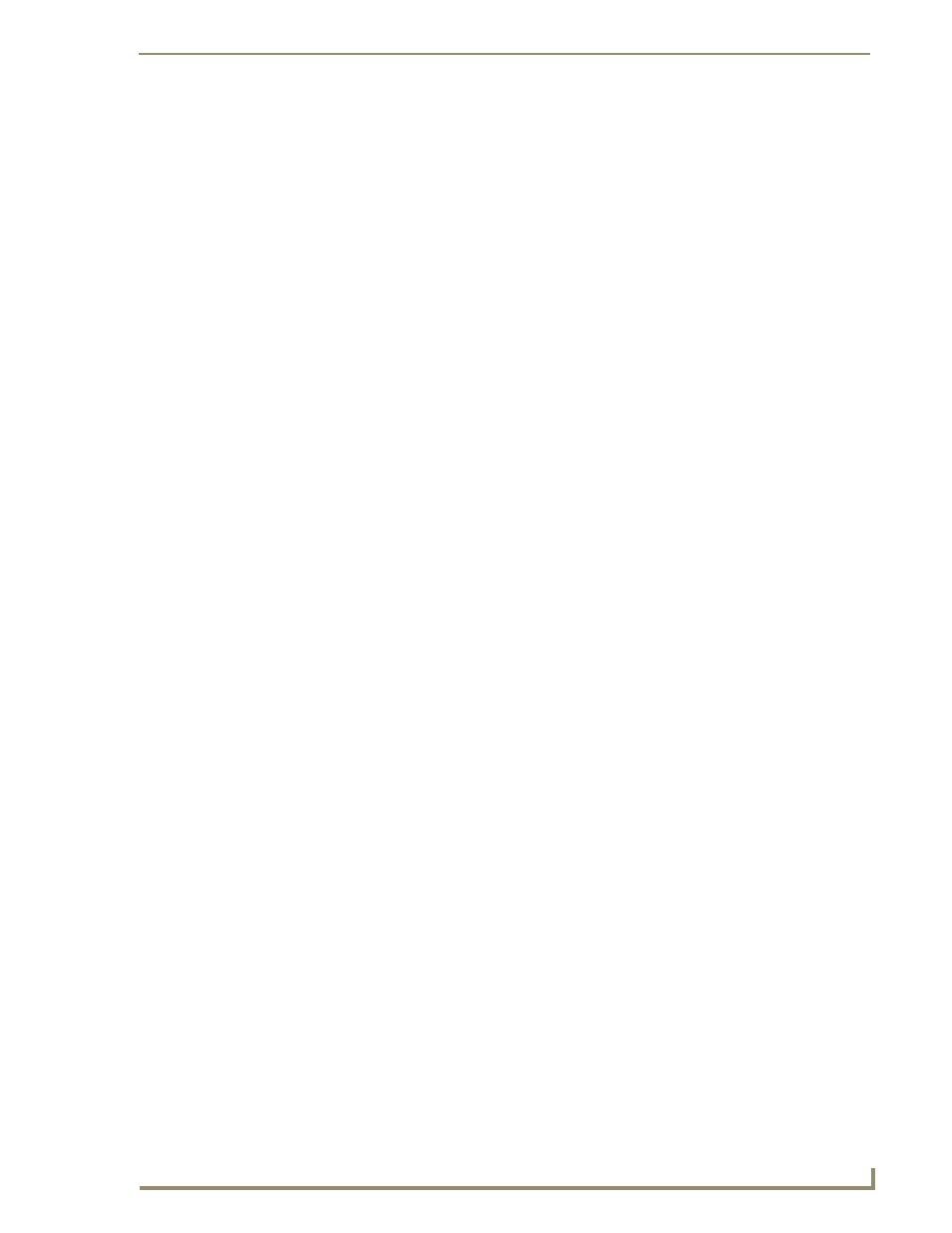
Table of Contents
i
MVP-5100/5150 Modero Viewpoint Touch Panels
Table of Contents
MVP-5150 5.2" Modero ViewPoint WiFi Touch Panel .............................................. 2
MVP-5100 5.2" Modero ViewPoint IR Touch Panel .................................................. 4
Wireless Settings - Wireless Access Overview (MVP-5150 Only) ............................ 23
Configuring Wireless Network Access (MVP-5150 Only) ........................................ 23
Step 1: Configure the Device’s Wireless IP Settings (MVP-5150 Only) ................... 23
Step 2: Configure the Card’s Wireless Security Settings ........................................ 27
Configuring the device’s wireless card for unsecured access to a WEP ........................ 27
This manual is related to the following products:
