4 the device menu, 1 the connect command, The device menu – Kramer Electronics SV-551 User Manual
Page 43: The connect command, Figure 47: the device menu, Table 10: device menu features, Table 11: connect dialog box
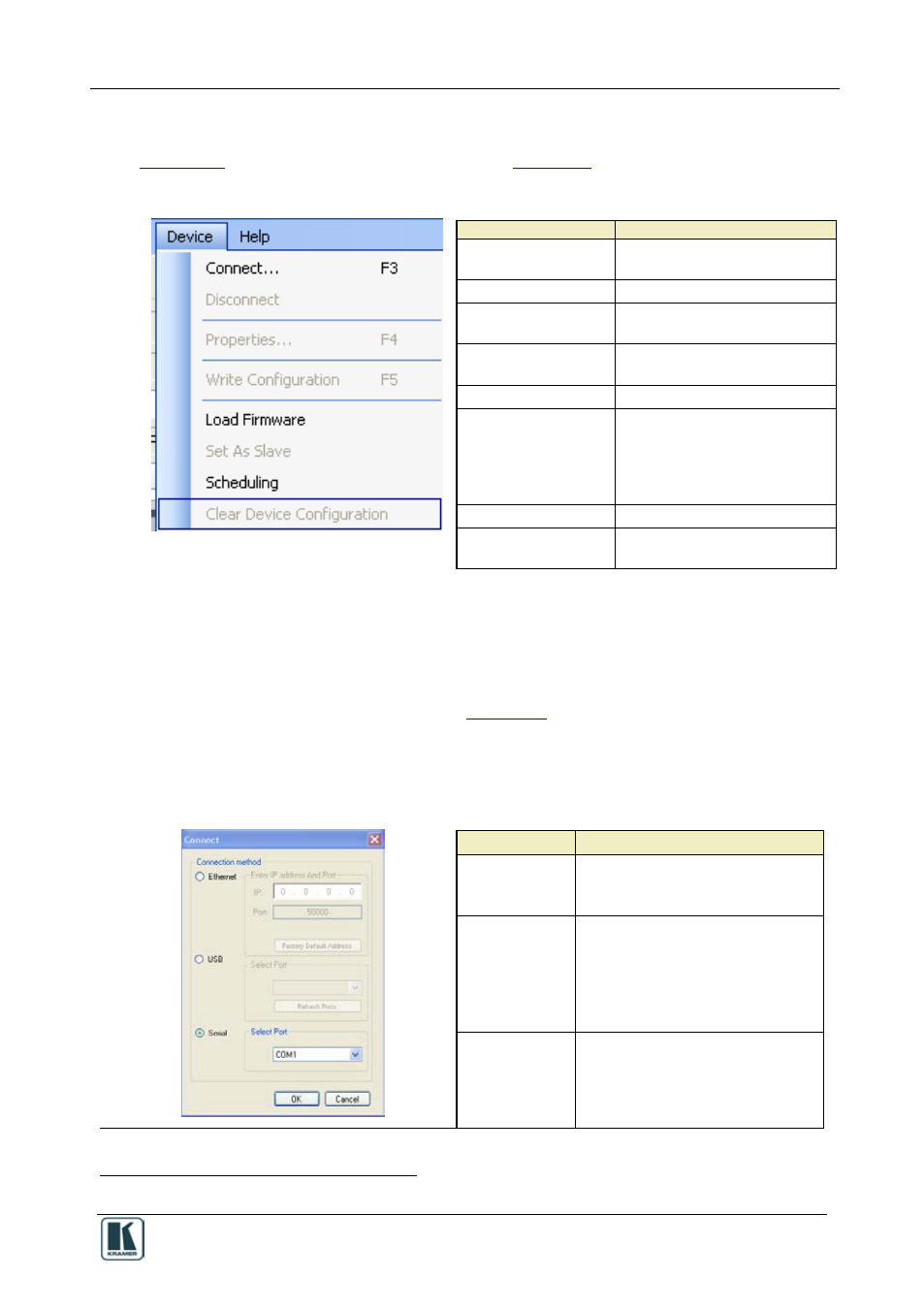
The Kramer RC Configuration Menus
39
6.4 The Device Menu
illustrates the Device menu and
Figure 47: The Device Menu
Table 10: Device Menu Features
Menu Command
Function
Connect…
Click to connect to a device via
an IP number or serial port.
Disconnect
Click to disconnect the device
Properties
Click to show the device
properties dialog box.
Write Configuration
Writes the configuration to the
device.
Load Firmware
Load file for firmware upgrade.
Set As Slave
Enabled when the RC is
connected as a standalone unit.
Lets you set the device as a
slave. The RC controller will
automatically disconnect
Scheduling
Set the Macro Events schedule
Clear Device
Configuration
Removes the configuration from
the device
6.4.1
The Connect Command
To connect a device, do the following:
1. Open the Device menu and click Connect.
The Connect window appears (see
2. Select the Connection method and type the IP number of the desired device (or
port).
Table 11: Connect Dialog Box
Feature
Function
Connection
Method Area
Check Ethernet to select the
connection to the device via the
Ethernet, USB or Serial port.
Ethernet Area
IP: Type the IP number of the
device you want to connect to.
Port: shows the port number.
Factory Default Address Button:
Press to reset the IP number to its
default value.
USB Area
Port: select the communication USB
port.
Refresh Ports: click to check if there
are ports ready to connect on the
Kramer device.
1 Active only when a device is connected
