1 an rs-232 command – switch input to output, 2 a light command – select the button behavior, An rs-232 command – switch input to output – Kramer Electronics SV-551 User Manual
Page 34: A light command – select the button behavior, Figure 34: switch to comp1 command
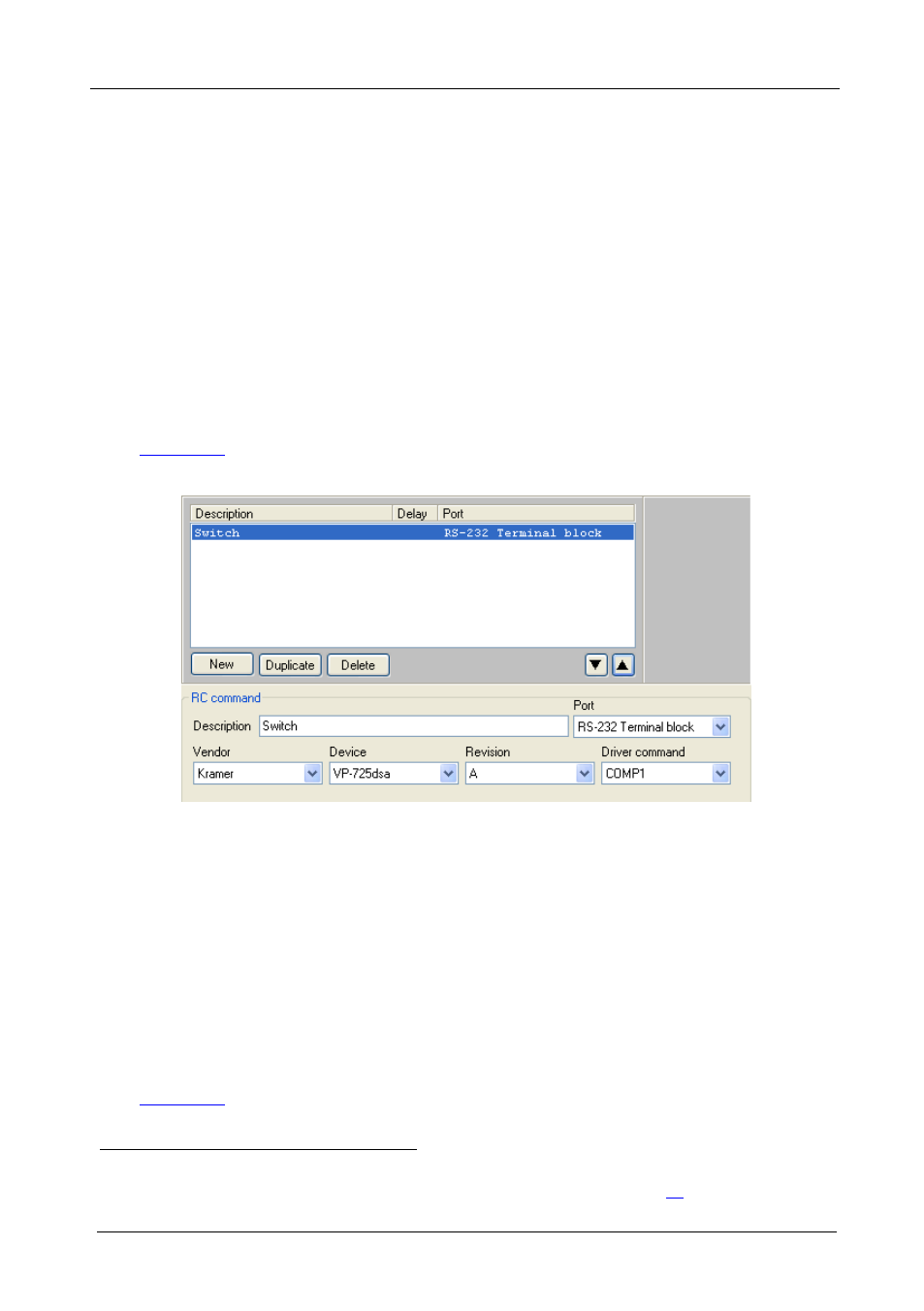
KRAMER: SIMPLE CREATIVE TECHNOLOGY
Creating a Macro
30
5.2.1
An RS-232 Command – Switch Input to Output
To add a driver command to a button (for example, to switch the DVD player
to the projector), do the following:
1. Open the Port drop-down box and select the RS-232 Terminal Block (or IR
OUT or RS-485) port
from the list
2. In the RC command area, write the command description (for example,
SWITCH).
.
If a driver was assigned in the port mapping stage, the default driver associated
with this port appears.
3. Select the Driver command (for example, “COMP!”) from the drop-down
illustrates the RS-232 RC Command area as it appears after writing
the driver command:
Figure 34: Switch to COMP1 Command
5.2.2
A LIGHT Command – Select the Button behavior
To change the color of a button, do the following:
1. Select the LIGHT Port.
2. In the RC command area, write the command description (for example, Button
blinks).
3. In the Button lighting area, click the button for which you are writing this
command until it is in the Blink state.
illustrates the RC Command area as it appears after writing the
command and the button color selection list:
1 Once the port is selected, the default driver details appear
2 If the required data does not exist, you can install it via the Manager Driver window (see section
