A.6. printing - windows – Allied Telesis FastPrint Server User Manual
Page 89
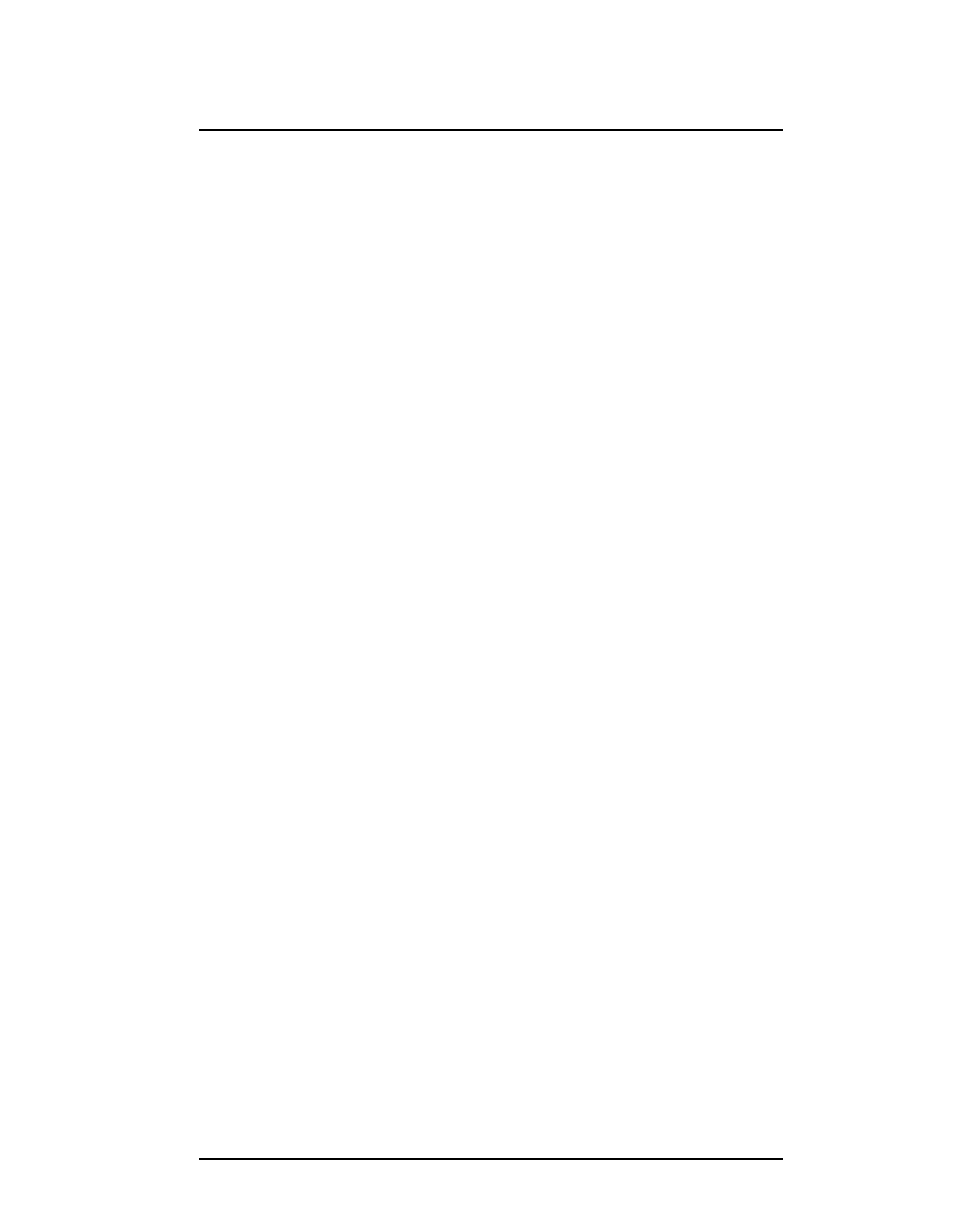
Appendix A.
Troubleshooting
FastPrint Server User’s Guide
79
I can’t print using LPD.
Try printing with FTP. If this works, the problem is the LPD daemon on your UNIX
host. Reconfigure the remote printer and the LPD daemon. Check the following points:
•
The remote host name is the name of the FastPrint.
•
The remote printer name is the logical printer name on the FastPrint Server (e.g.,
L1).
•
If your UNIX asks for the LPD type, be sure to identify the service type as BSD.
I can’t print using PSfilter,
Run PSfilter directly with the command:
PSfilter -D P_name -v where: P_name is the FastPrint’s name If this fails, check for an error log file (e.g. PSErrLog XXXXX) in the /tmp directory. If The “String Before Job” and/or “String After Job” settings in the logical printers don’t work properly • Check the length of the control strings. No string can exceed 15 characters. • Check that the control strings are in HEX. A.6. Printing - Windows When printing from some software applications such as PowerPoint, it takes a long time and the printout is incorrect. The problem is that the printer has been configured to Start printing after the first 1. Go to Control PanelèPrinters and click on your printer. 2. Then select FileèPropertiesèDetails. 3. When the Details screen appears, click the Spool Settings button. 4. When the Spool Settings dialogue box appears, choose Start printing after last page is spooled and click OK. While adding my printer as instructed in Windows 95, I received a message stating that Printer could not be found. 1. Select Network printer when asked How is the printer attached to your computer? When prompted for Network Path or Queue name, enter a dummy value such as 2. When finished, go to Control PanelèPrinters and select your printer. The printer icon will be grayed out indicating the printer is not ready. Select PropertiesèDetails.
file_name is the file you wish to print.
there is not an error log file, recompile PSfilter.
Also, check the Troubleshooting section of the Psfilter .TXT file for your system.
page is spooled. To change this setting:
Some printer drivers, when configured as a local printer, will poll the printer to see if it
is connected. Since the printer is networked, the printer can’t be detected. To fix this,
perform the following steps:
\\54321 and select Next The printer wizard will display a message stating the
Network Printer is off-line. Continue to install the printer as you normally would.
