Webadmin – Allied Telesis FastPrint Server User Manual
Page 73
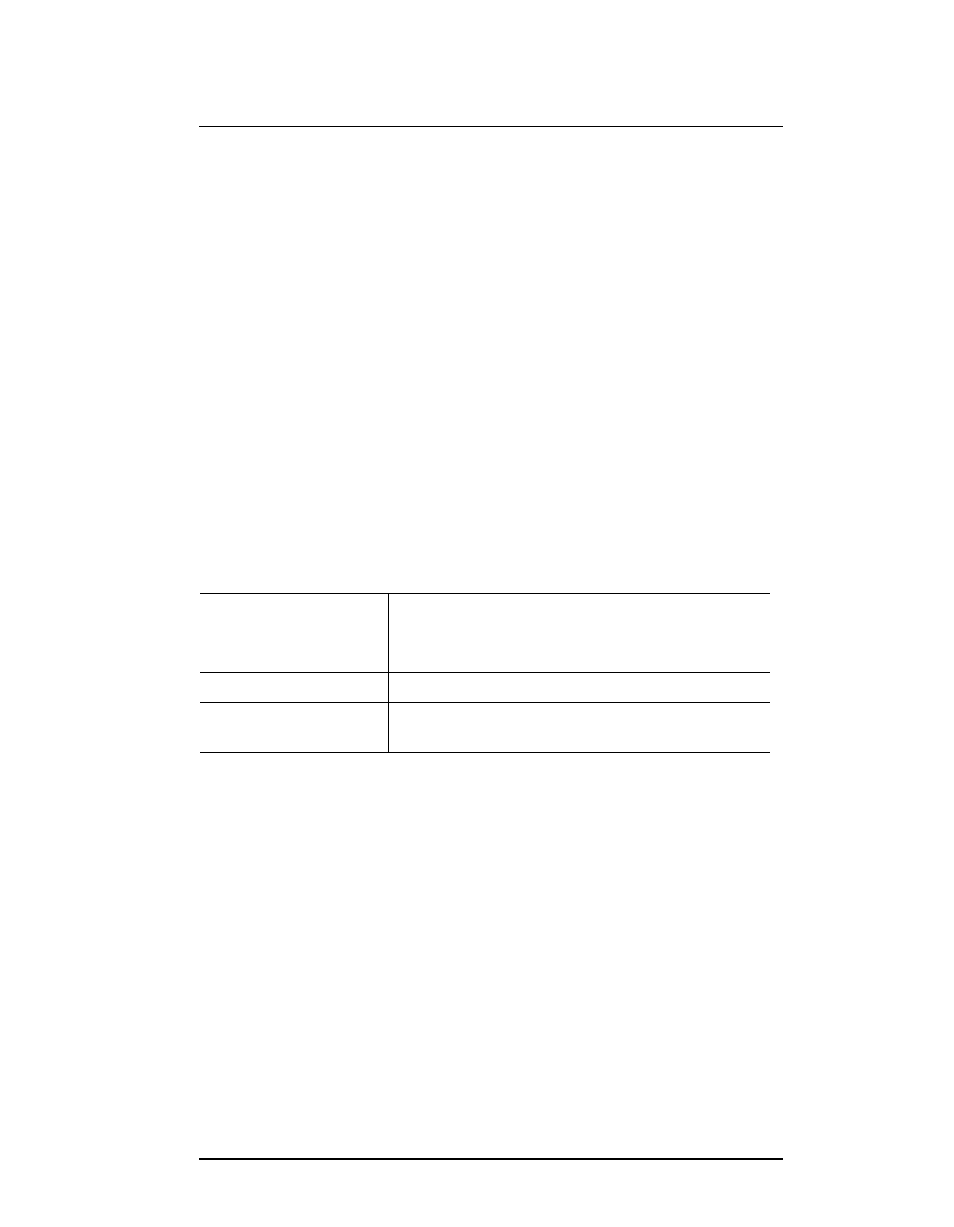
Chapter 8. Management Tools
WebAdmin
FastPrint Server User’s Guide
63
Note: By default, all protocols are enabled. This allows operation in any
environment, but may degrade operation to some degree.
8.1.4.3. Diagnostics menu
♦
Print test page
Use this option to print a test sheet from the selected FastPrint Server port. The
test print out will include status information.
8.1.4.4. Control menu
♦
Abort mail print job
This option allows you to cancel a print job that has been received though the
Internet Printing feature, and is currently printing. This can be used to terminate
a print job that is not printing correctly.
8.2. WebAdmin
WebAdmin must be installed on a supported WEB server, and a compatible WEB
browser used to run the WebAdmin program.
8.2.1. System requirements
Server Operating
Systems
Microsoft Windows NT 3.51 and 4.0. (Workstation and
Advanced Server)
Intel or Intel-compatible processors.
Web Servers
Microsoft Internet Information Server (IIS) 1.0 and 2.0.
Internet Browsers
Microsoft Internet Explorer 2.0, 3.0 and above.
NetScape Navigator 2.0, 3.0 & above.
8.2.2. Server installation
1. Run the SETUP program in the Utility\Webadmin directory on the CD-ROM.
2. Follow the on-screen instructions.
3. By default, the program files will be installed to the following CGI directory:
C:\ LanEdge\FastPrint Server\WebAdmin
4. The alias webadmn for the CGI directory will be created and added to the system
registry. If you wish to change the alias of the CGI directory, the procedure is as
follows:
•
Choose: Start|Programs|MicroSoft Internet Server(Common)|Internet Service
Manager.
•
Click the computer which has the service: WWW to display service content.
•
Click the Directory option to display directory content.
•
Select the Alias field, and type the name you want.
•
Check the access rights and ensure the directory is both readable and executable,
then click OK.
5. Restart the PC to complete the setup.
