Icons – Allied Telesis FastPrint Server User Manual
Page 66
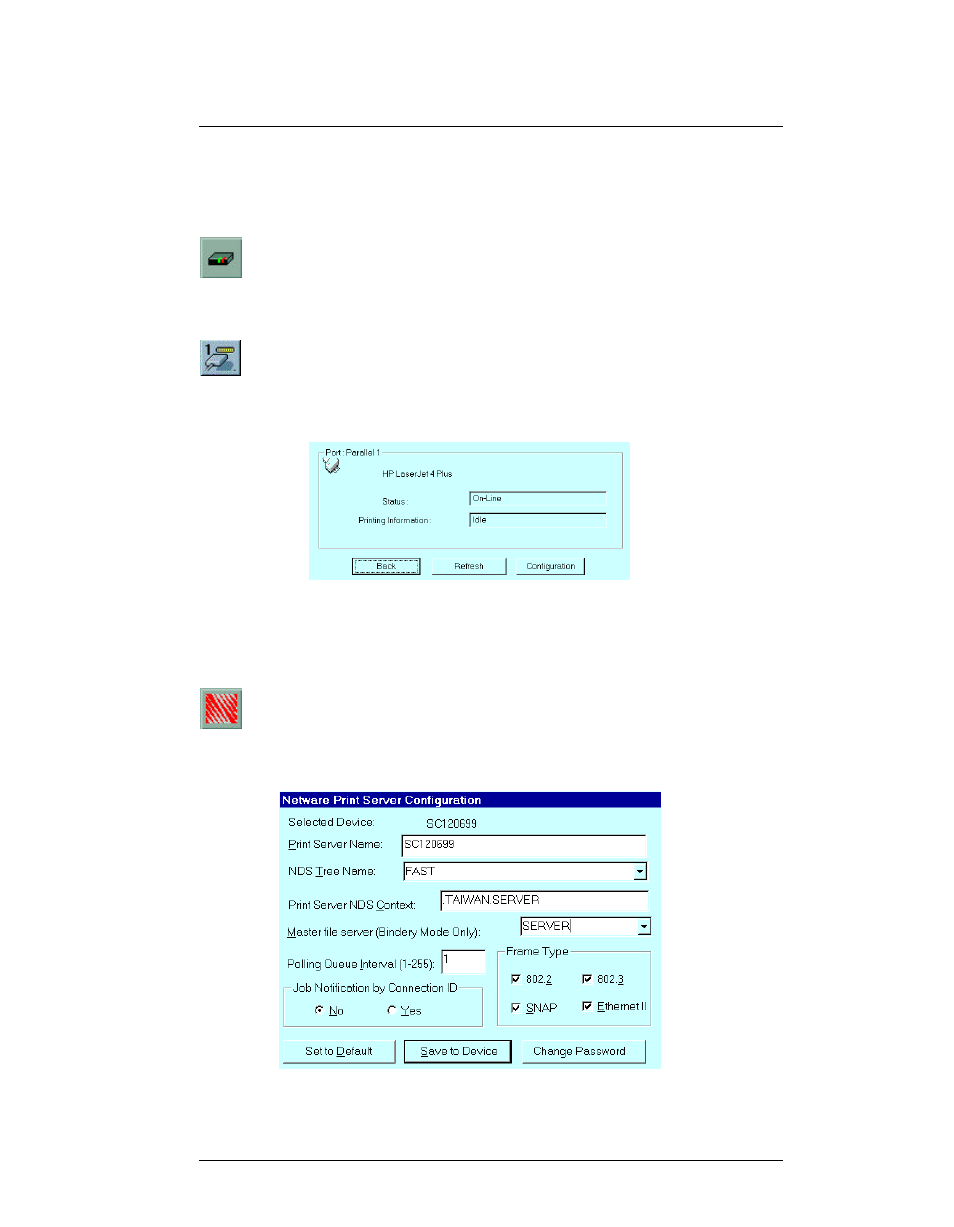
Chapter 8. Management Tools
FPSAdmin
FastPrint Server User’s Guide
56
8.1.3. Icons
The icons provide status information as well as access to the selected FastPrint settings.
If an icon is grayed out, that option is unavailable. For example, unsupported protocols
are grayed out.
Device Information
Device Information
Menu equivalent: Status - Device Information
This option allows you to view all of the FastPrint settings in a scrollable list. The
data can not be changed.
Printer Status
Printer Status
Menu equivalent: Status - Port Status
There is one icon for each parallel port. Non-existent ports are grayed out.
Selecting an icon will result in a screen like the following example:
Figure 21 Printer Status
If the printer is bi-directional, and the printer is not busy, the Configuration
button will be available, allowing you to change the configuration of the attached
printer. See Printer configuration, below, for more details.
NetWare
NetWare
Menu equivalent: Configuration – NetWare
Select the Operation Mode (Print Server or Remote Printer) and click Print Server
Configuration. You will see one of the following screens:
Figure 22 NetWare Print Server Configuration
