Allied Telesis FastPrint Server User Manual
Page 86
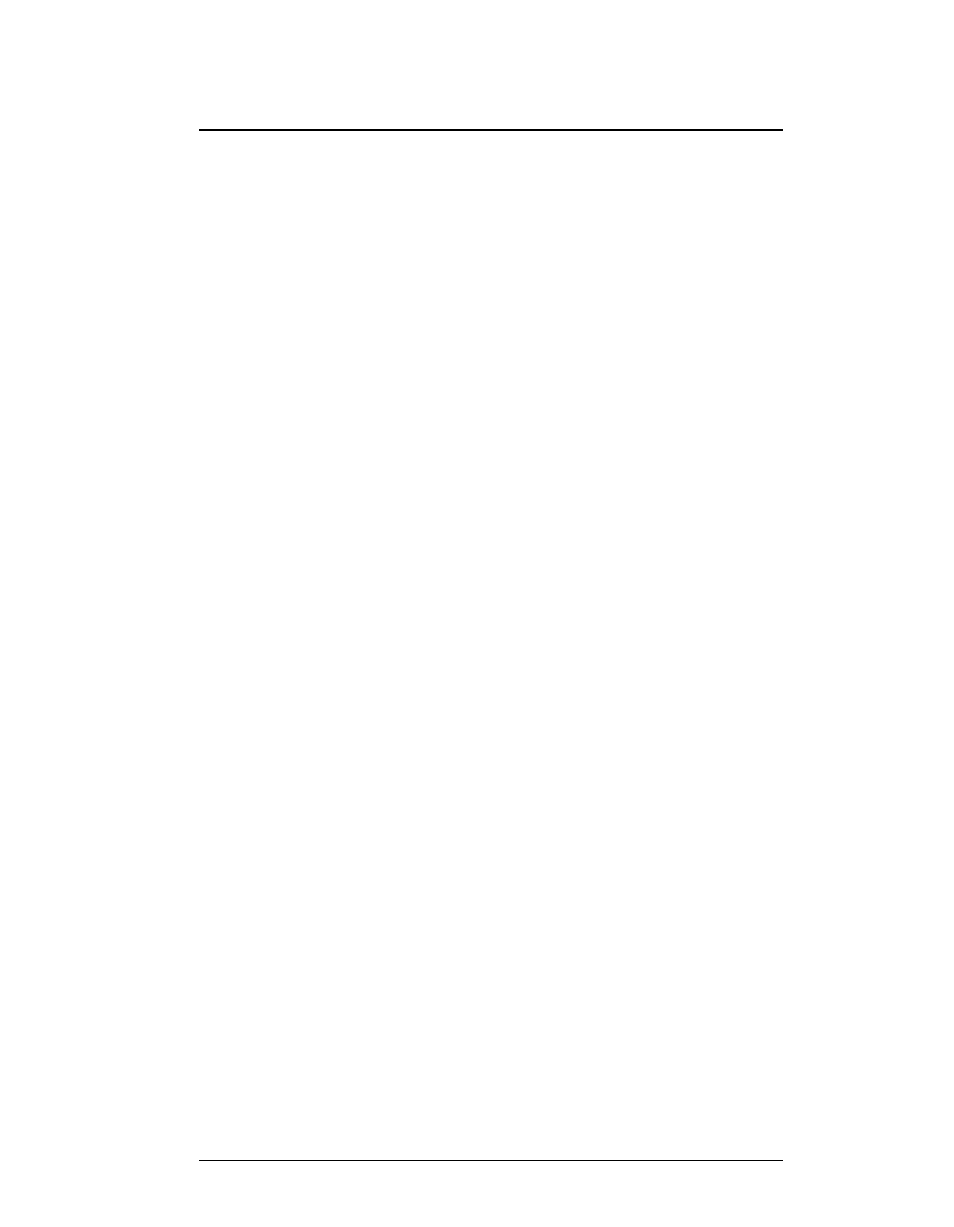
Appendix A.
Troubleshooting
FastPrint Server User’s Guide
76
6. If the file server is not in the status list and the FastPrint Server has logged into the
master file server, it means that the file server has not been serviced by the FastPrint.
Check to see if the file server is in the list of File Server To Be Serviced item of
PCONSOLE. If not, insert the file server name to the list.
My FastPrint Server is configured as a Novell Remote Printer, and
can’t log in to the Novell Print Server.
1. Get the FastPrint Server information as described in “My printer is configured as a
Novell Print Server”, above.
2. Check the fields after the following.
Remote Printer Mode Status:
For each logical printer, there will be a status entry. The status will be one of the
following.
Connected:
No action required
Unable to find server:
Load NetWare Print Server.
Connecting to server:
Wait and check whether the NetWare Print server is loaded
Printer not defined
Install the FastPrint Server as a remote printer of a NetWare Print
Server.
3. Check NetWare to see whether the FastPrint Server is ready. If it is not, check the
error message and perform the required corrective action.
4. Check the NetWare Print Server's name. If it is over 20 characters, rename it using
no more than 20 characters.
My FastPrint Server cannot print the jobs sent to the print queue.
1. Check whether the printer attached to the FastPrint is on-line.
2. Check whether your FastPrint Server is logged into the file server. (See “My printer
is configured as a Novell Print Server”, above.)
3. Check the current status of the queue.
Run PCONSOLE and select Print Queue Information. Then select the queue and
select Current Queue Status. See if there are three YES’s. If not, set them to YES.
4. Check whether the NetWare printer number is correct.
0 = parallel port 1 of the FastPrint.
1 = parallel port 2 of the FastPrint.
2 = parallel port 3 of the FastPrint
5. Check to see if the FastPrint Server is a static queue server to the queue.
Run PCONSOLE and select FastPrint Server Information. Then select FastPrint
Server Configuration and select Queues Serviced by Printer. Select your desired
printer and check whether the queue is on the list. If it is not, insert the queue into
the list by pressing [Insert] key and select the queue. Then reset the FastPrint to
service the new queue.
6. The total number of queues to be serviced may be over the limit of 56. If so, reduce
the number of queues.
