Lan installation, Installation procedure – Allied Telesis FastPrint Server User Manual
Page 14
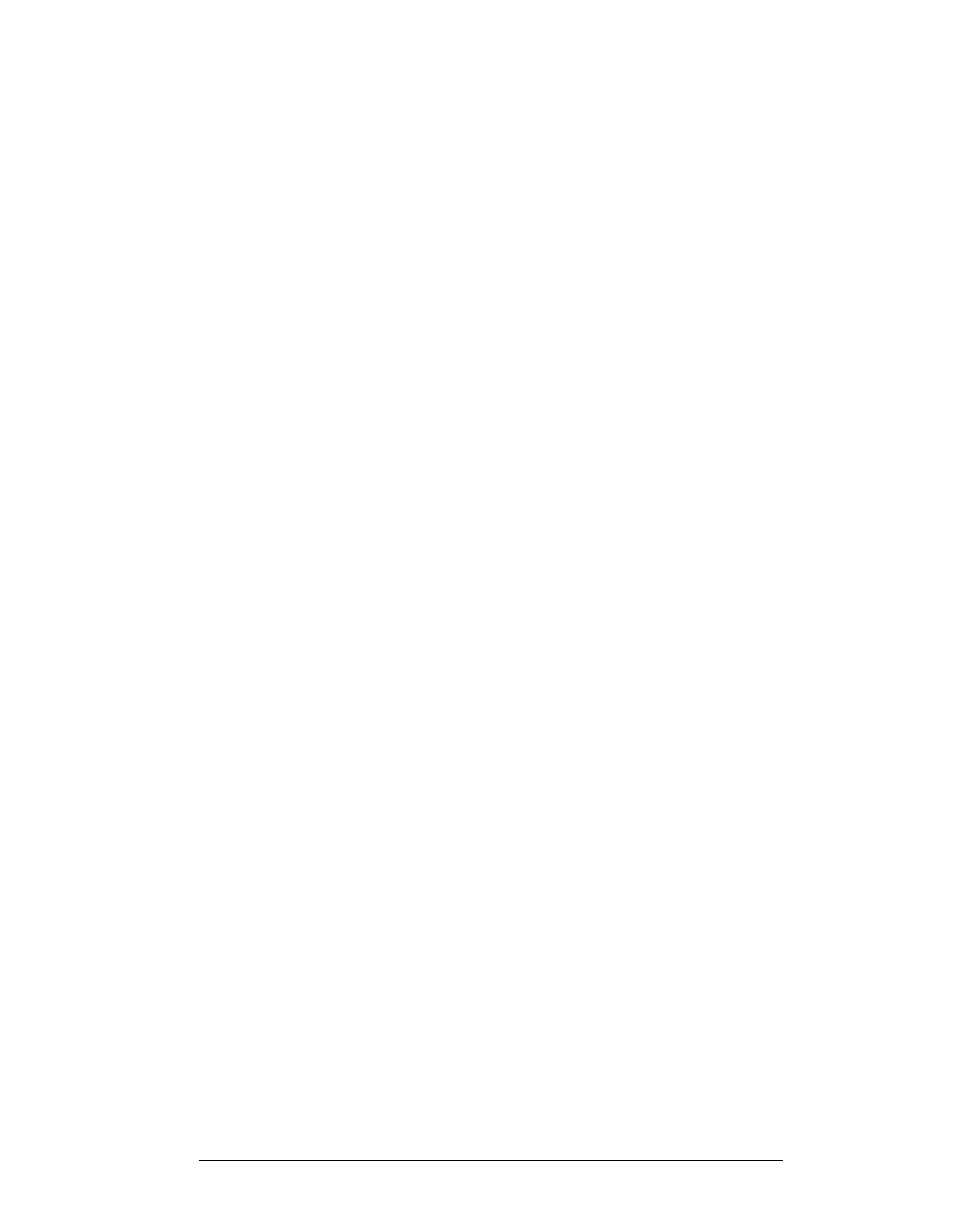
FastPrint Server User’s Guide
4
2. LAN Installation
This chapter will help you to install the FastPrint Server in your
Local Area Network.
Once installed, the FastPrint Server acts as a node in the local area network with its own
unique network address.
2.1. Installation procedure
1.
1. Find the default FastPrint Server name
Find the default FastPrint Server name
The default name is located on a bar code sticker attached to the bottom of the
FastPrint. It will be in the form “SCxxxxxx”.
Note: The default name begins with the letters “SC”, followed by 6 hexadecimal
characters. These characters may include the numbers “0” through “9”
and the letters “A” through “F”.
This name will be needed during configuration.
Note: During configuration you will be able to change the FastPrint Server
name. The new name must not contain any spaces or blanks.
2.
2. Connect the printer cables
Connect the printer cables
Connect the printer or plotter cable(s) to the appropriate port(s) on the FastPrint .
Parallel port cables should be less than 3 meters long.
Note: Leave the FastPrint Server powered OFF while connecting it to the
printer(s) and the LAN.
3.
3. Connect the network cable
Connect the network cable
•
Connect the network cable (BNC or UTP) to the proper connector on the
FastPrint Server. The FastPrint Server will automatically recognize whichever
connector is used.
•
Set the 10/100BaseT Switches as described in Chapter 1. Whenever possible, use
the auto negotiation setting. If the auto negotiation fails, the 10/100BaseT Link
LED will not light when the FastPrint is powered up. In this case, check the
cable, then press the reset button. If the 10/100BaseT Link LED still does not
light, disable the auto negotiation function and manually set switches 2 and 3.
4.
4. Connect the power adapter cable
Connect the power adapter cable
Plug in the power adapter cable. Check the Power and Status LED indicators on the
top of the FastPrint. When the Red Status indicator LED goes out and the Green
Power indicator LED remains lit or flashes, the FastPrint is ready.
Warning! Use only the power supply provided with the FastPrint. Other power
supplies may not function correctly, and may void your warranty.
