Allied Telesis FastPrint Server User Manual
Page 45
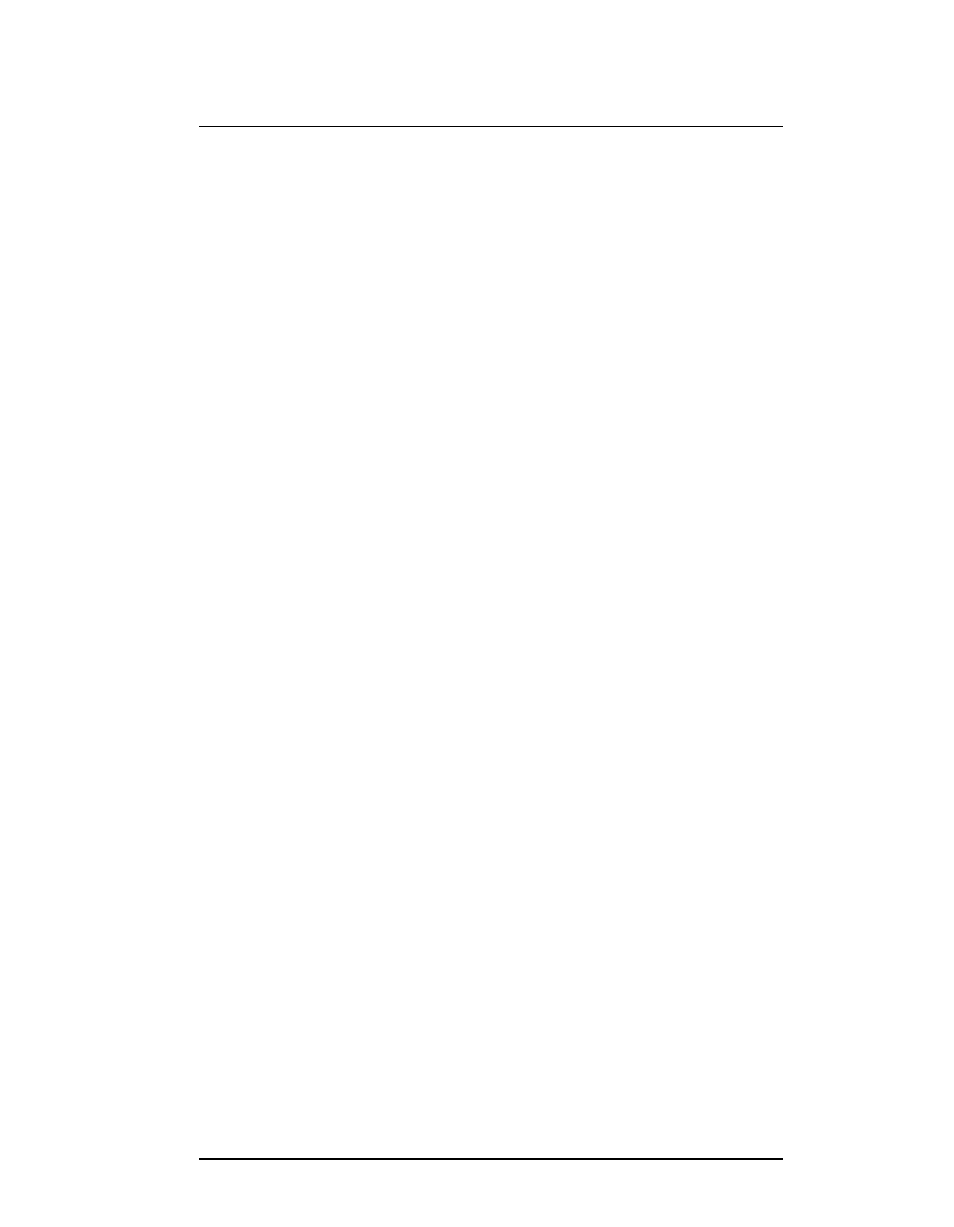
Chapter 5. TCP/IP
Windows NT host configuration
FastPrint Server User’s Guide
35
3. When the Create Printer dialog box reappears, check the Share This Printer On The
Network option.
4. In the Share Name box, Printer Manager creates an MS-DOS compatible resource
name, which you can change if you wish. In the Location box, you can enter
information concerning the printer location.
Network users will see this information when browsing to find this printer.
5. Complete any other configuration information in the Create Printer dialog box.
5.5.3.2. Windows NT 4.0
1. Go to StartèSettingsèPrinter and invoke the Add Printer wizard.
2. When prompted with This printer will be managed by, select My Computer and
click Next.
3. Select Add Port…, then select LPR Port and click New Port.
4. In the Name of Address of server providing LPD: dialog box, enter the FastPrint’s IP
address.
5. In the Name of printer or print queue on that server dialog box, enter the appropriate
logical printer number (L1..L8) as previously configured on the FastPrint Server.
6. Click OK. When returned to the Printer Ports window, simply elect Close and then
install your printer driver as usual.
7. When prompted whether or not the printer will be shared, select the Sharing radio
button
8. In the Shared dialog box, enter the shared printer name. The shared name is how
other users will see this printer.
5.5.4. Printing with Windows NT
5.5.4.1. Windows applications
The FastPrint’s printers will appear as network printers to users on the LAN. To print a
file from an application, select the remote printer as the destination, and print the file as
usual.
5.5.4.2. Command line
To print a file from the command prompt, type:
lpr -S NT_Host -P printer_name file_name
where:
NT_Host is the name of the NT host on which the remote printer is
configured.
printer_name is the name assigned to the remote printer.
file_name is the name of the file you wish to print.
To check the print status, type:
lpq -S NT_Host -P printer_name
