Deleting an msti id, Modifying an msti id, Deleting an msti id modifying an msti id – Allied Telesis AT-S63 User Manual
Page 190
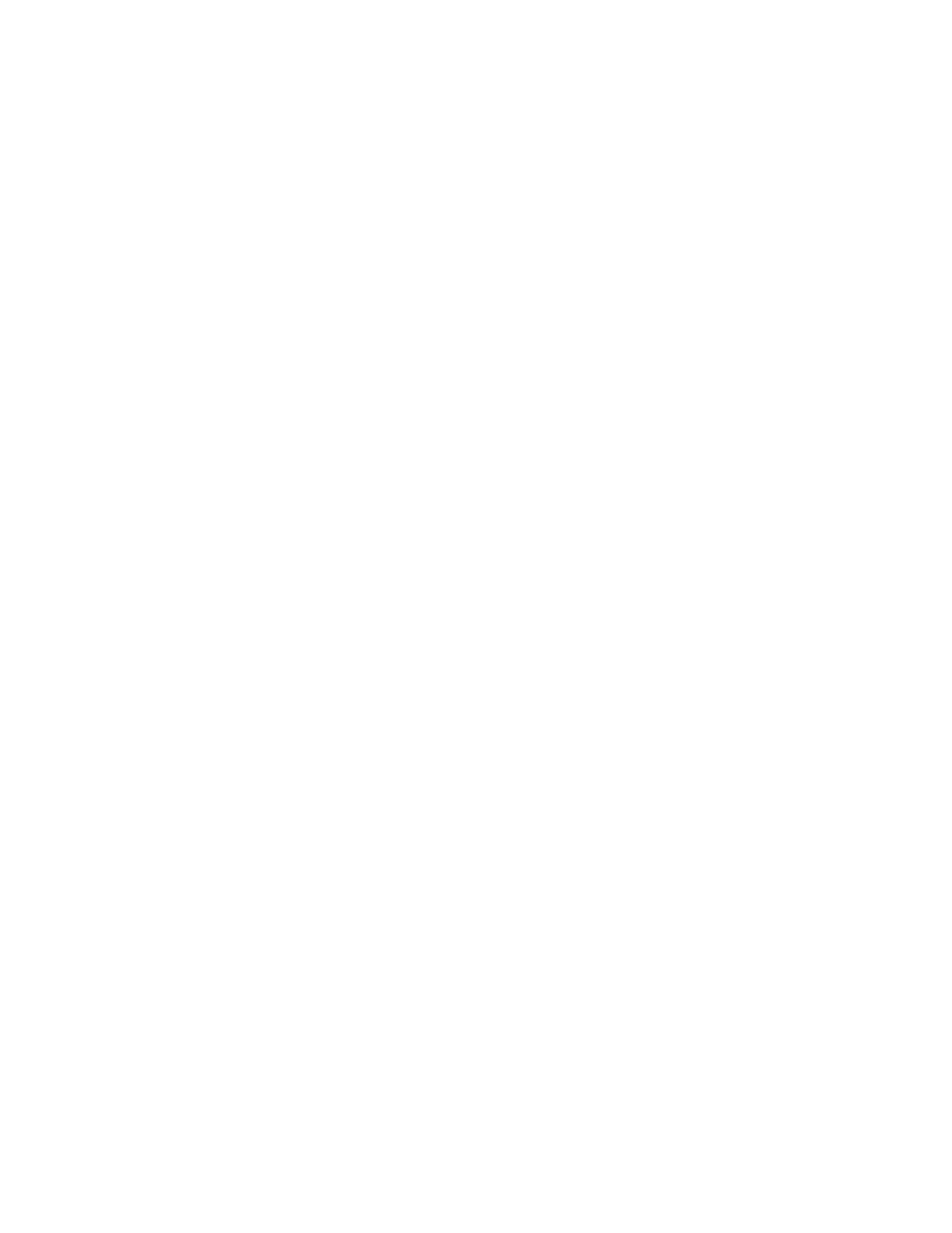
Chapter 15: MSTP
190
Section II: Advanced Features
parameter is used in selecting a regional root for the MSTI. For a list of
the increments, refer to Table 5, ”Bridge Priority Value Increments” on
page 168. The default is 0.
8. Click Apply.
9. To permanently save the change, return to the General tab on the
System page and click Save Changes.
For more information about what the Save Changes button does,
refer to ”Saving Your Parameter Changes” on page 36.
10. Repeat this procedure to create more MSTI IDs.
Deleting an
MSTI ID
To delete an MSTI ID, perform the following procedure:
1. From the home page, select Configuration.
The Configuration System page is displayed with the General tab
selected by default, as shown in Figure 5 on page 40.
2. From the Configuration menu, select the Layer 2 option.
The Layer 2 page is displayed with the MAC Address tab selected
by default, as shown in Figure 23 on page 90.
3. Select the Spanning Tree tab.
The Spanning Tree tab is shown in Figure 51 on page 164.
4. Click Configure.
The expanded MSTP Spanning Tree tab is shown in Figure 62 on
page 185.
5. In the CIST/MSTI Table section of the tab, click the button next to the
MSTI ID you want to delete. You can select only one MSTI ID at a time.
6. Click Remove.
7. A confirmation prompt is displayed.
8. Click OK to delete the MSTI or Cancel to cancel the procedure:
9. If you select OK, the MSTI is deleted and VLANs associated with it are
returned to CIST, which has an ID of 0.
Modifying an
MSTI ID
To modify an MSTI ID, perform the following procedure:
1. From the home page, select Configuration.
The Configuration System page is displayed with the General tab
selected by default, as shown in Figure 5 on page 40.
