Configuring isdn bandwidth on demand, Installing port interface cards (pics) – Allied Telesis AR700 SERIES Software Release 2.7.1 User Manual
Page 82
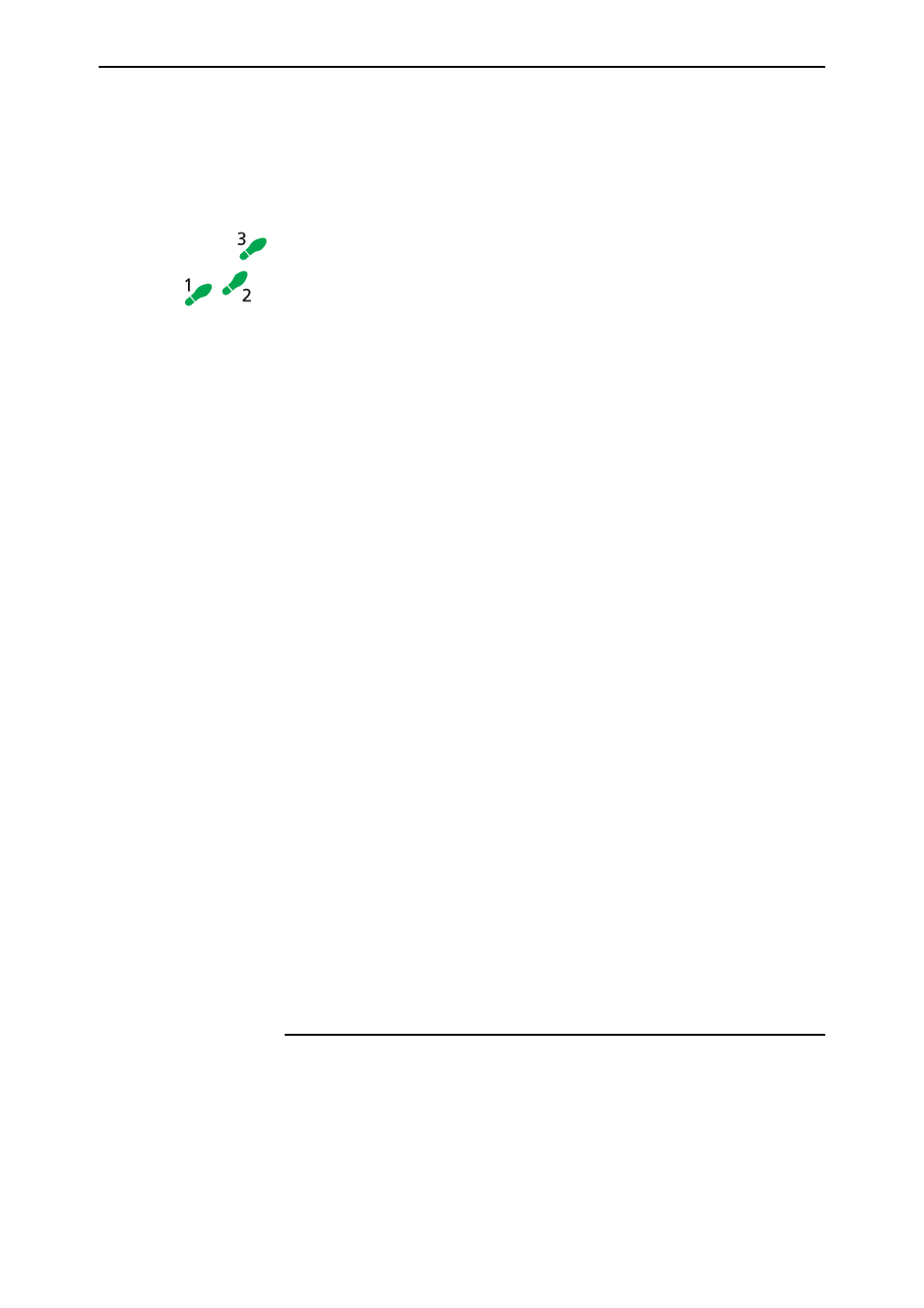
82
AR700 Series Router User Guide
Software Release 2.7.1
C613-02047-00 REV A
Configuring ISDN Bandwidth on Demand
You can configure a PPP interface to use up to two B channels on an ISDN Basic
Rate interface to provide bandwidth on demand. PPP activates additional
ISDN channels when the bandwidth exceeds an upper threshold, and
deactivates ISDN channels as bandwidth falls below a lower threshold.
To configure an ISDN connection for bandwidth on demand follow these
steps
The following steps are required:
1.
Configure BRI or PRI ISDN.
2.
Create a second ISDN call.
3.
Create PPP interfaces.
1.
Configure BRI or PRI ISDN.
Complete steps 1 to 5 of
“Configuring Basic Rate ISDN” on page 76
steps 1 to 4 of
“Configuring Primary Rate ISDN” on page 79
2.
Create a second ISDN call.
Create a second ISDN call on each router, identical to the call ROHO but
with the name DEMAND.
3.
Create PPP interfaces.
Create PPP interfaces to use the ISDN calls, enable the IDLE timer and add
a second demand channel. Using the example in step 6 of
, on the Head Office router create PPP
interface 0, enter the command:
create ppp=0 over=isdn-roho idle=on
add ppp=0 over=isdn-demand type=demand
On the Remote Office router, to create PPP interface 0, enter the command:
create ppp=0 over=isdn-roho idle=on
add ppp=0 over=isdn-demand type=demand
PPP interface 0 is now configured for bandwidth on demand operation
and any routing protocols such as IP and IPX that are configured to use
PPP interface 0 will automatically inherit the bandwidth on demand
functionality.
For more information about ISDN, including LAPD, Q.931, Call control, Call
Logging, DNS, AODI, X.25 and Data over voice, see the Integrated Services
Digital Network (ISDN) chapter in the Software Reference.
Installing Port Interface Cards (PICs)
Port Interface Cards (PICs) provide you with a cost effective and flexible way
to add new or additional network interfaces to your router. If you add or
change PICs, you can upgrade network interface capability without having to
replace the router.
For information about what PICs are available for your router, see the
Hardware Reference.
