Option 3: connecting, To an installed router” on, Option 3: connecting to an installed router – Allied Telesis AR700 SERIES Software Release 2.7.1 User Manual
Page 28
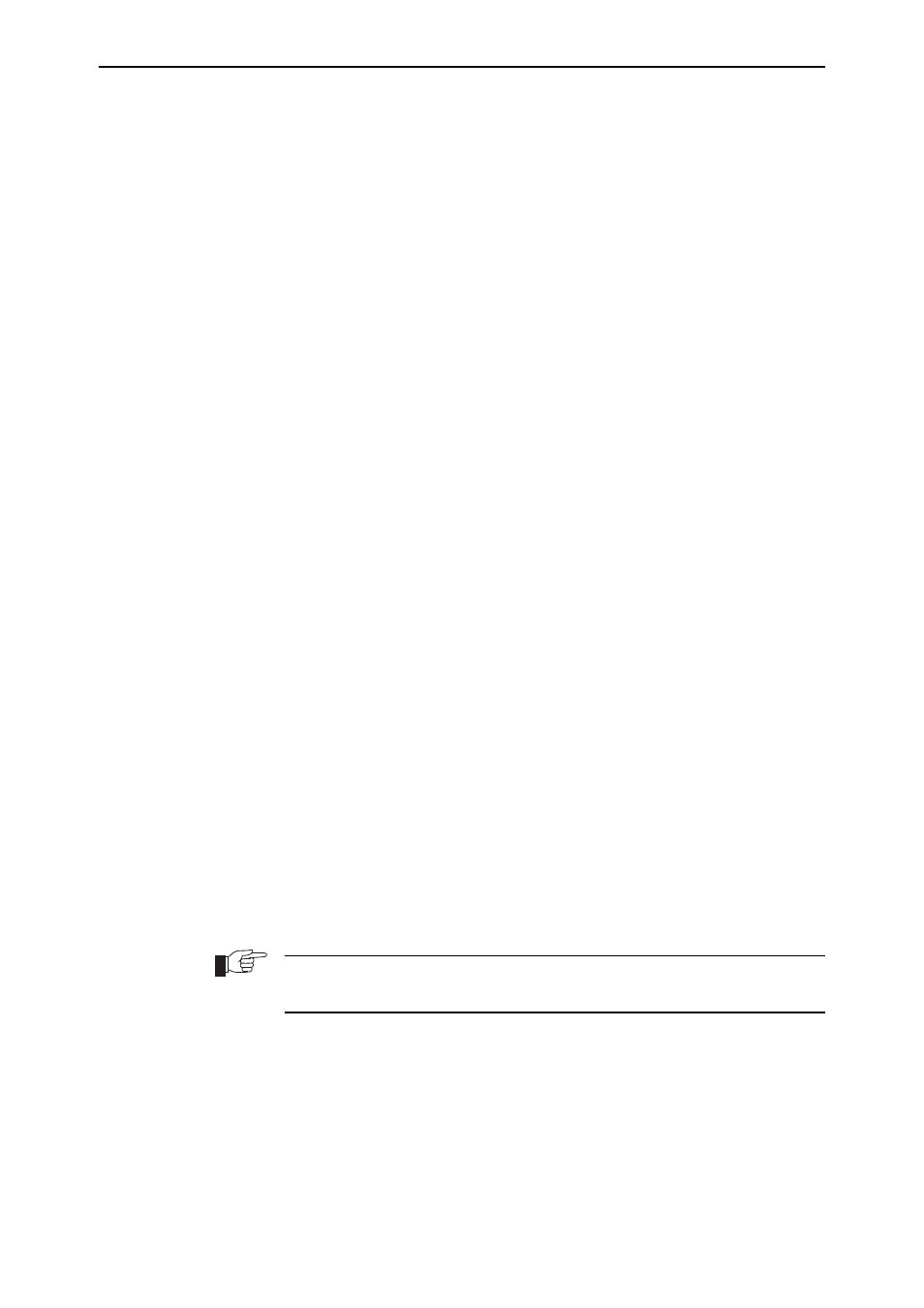
28
AR700 Series Router User Guide
Software Release 2.7.1
C613-02047-00 REV A
7.
If you want to be able to browse to the GUI securely, configure SSL (Secure
Sockets Layer)
See
for more information.
8.
Save the configuration and set the router to use it on bootup
create config=filename.cfg
set config=filename.cfg
9.
On the PC, bypass the HTTP proxy server, if necessary
See
“HTTP Proxy Servers” on page 23
for more information.
10. Point your web browser at the LAN interface’s IP address
For normal access, point your web browser to
http://ip-address
For secure access, point your web browser to
https://ip-address
where ip-address is the interface’s IP address.
11. At the login prompt, enter the user name and password
The default username is manager:
User Name: manager
Password: friend
The System Status page or System Hardware Details page is
displayed(
). Select options from the sidebar menu to
configure and manage the router.
Option 3: Connecting to an Installed Router
Use this procedure if:
■
At least one interface on the router already has an IP address, and the
router is already installed in a LAN.
1.
Find out the IP address of the router’s interface
Ask your system administrator. Alternatively, access the CLI, as described
in
“Connecting a Terminal or PC” on page 14
, and enter the command:
show ip interface
You can browse to the router through any ETH port, as long as you give that
interface an IP address (see below). These instructions assume you will use eth0
as the LAN interface.
