Secure access – Allied Telesis AR700 SERIES Software Release 2.7.1 User Manual
Page 29
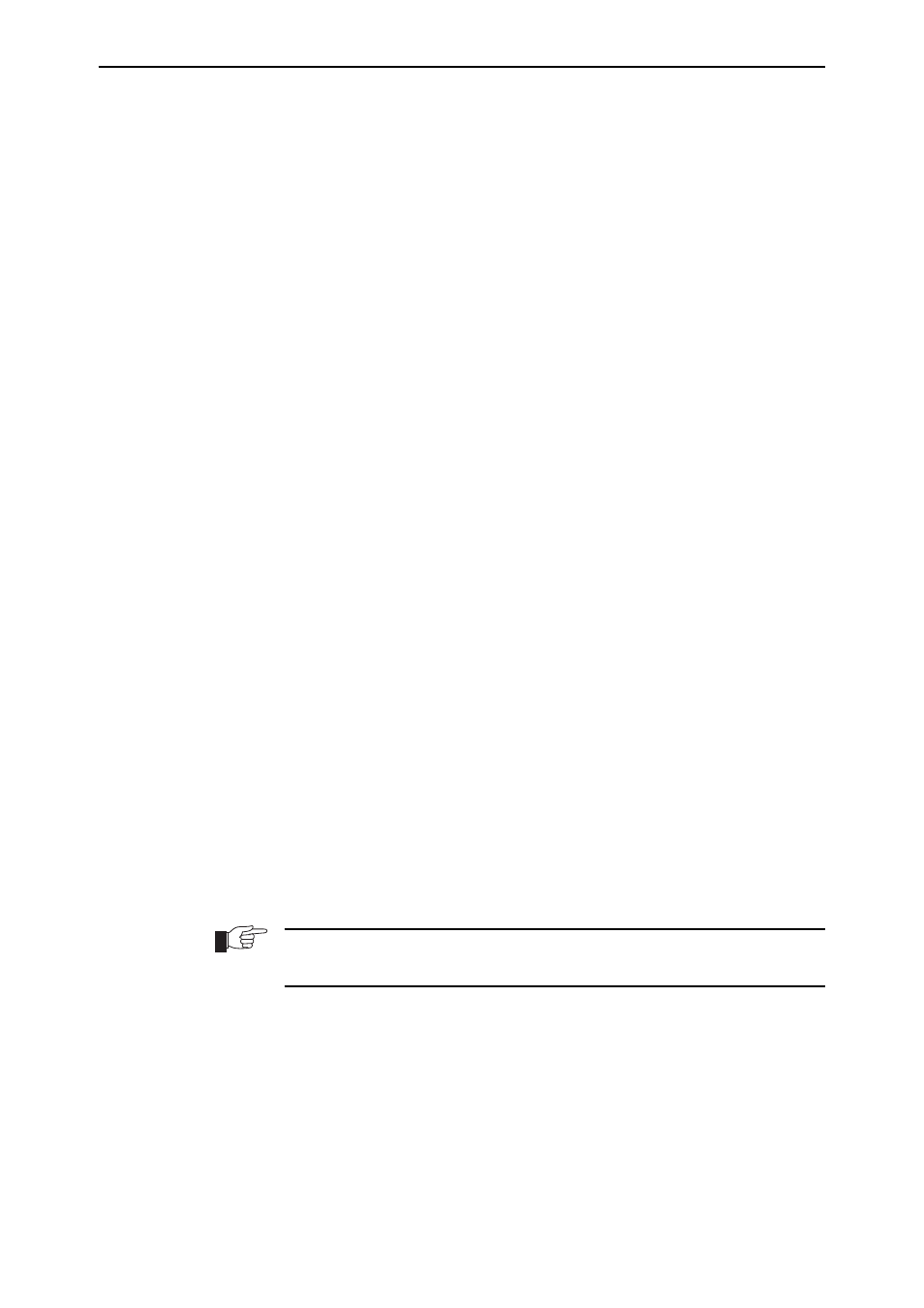
29
Software Release 2.7.1
C613-02047-00 REV A
2.
Select a PC
You can browse to the GUI from any PC that:
•
has an IP address in the same subnet as the router, or that the router has
a route to
•
is running a supported operating system
•
has a supported browser installed, with JavaScript enabled
See “Browser and PC Setup” on page 22 for more information.
3.
If necessary, bypass the HTTP proxy server
See “HTTP Proxy Servers” on page 23 for more information.
4.
Browse to the router
For normal access, point your web browser to
http://ip-address
where ip-address is the interface’s IP address.
To access the router securely if SSL (Secure Sockets Layer) has been
configured on the interface, point your web browser to
https://ip-address
For more information about secure access, see “Secure Access” on page 29.
5.
At the login prompt, enter the user name and password
The default username is manager:
User Name: manager
Password: friend
The System Status page or System Hardware Details page is
displayed(
). Select options from the sidebar menu to
configure and manage the router.
Secure Access
You can optionally browse to the router using Secure Sockets Layer (SSL). This
means that sensitive data including passwords and email addresses can not be
accessed by malicious parties. This section details the required configuration.
For information about SSL, refer to the Secure Sockets Layer (SSL) chapter of
your Software Reference.
For this configuration to succeed your router must have PKI, ISAKMP, SSH and
SSL feature licences. If these licences are not already present on your router,
please contact your authorised distributor or reseller.
