Traffic flow, Ip addresses and dhcp, Traffic flow ip addresses and dhcp – Allied Telesis AR700 SERIES Software Release 2.7.1 User Manual
Page 41
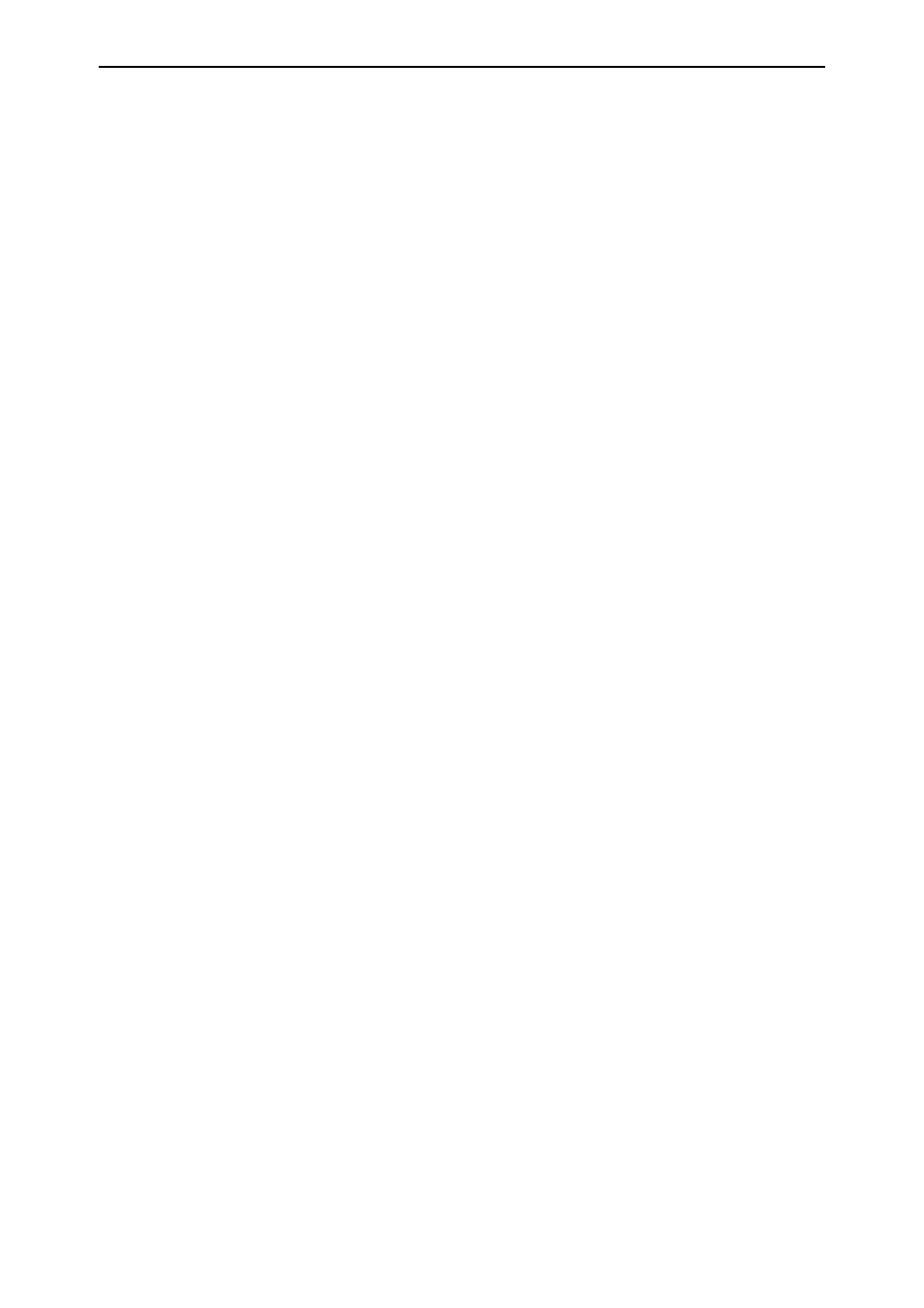
41
Software Release 2.7.1
C613-02047-00 REV A
Problem
The GUI does not seem to configure the router correctly.
Solution
■
Use the buttons on the GUI pages to navigate, not your browser’s Back,
Forward or Refresh buttons. The GUI’s navigation buttons perform aspects
of the configuration.
■
If you are using a toolbar or plug-in on your browser to block pop-ups,
disable it while using the GUI. The GUI displays detailed configuration
options and information in pop-up windows.
Either turn the toolbar off or specify that pop-ups are allowed for the IP
address of the router. To turn off a toolbar on Internet Explorer 6, select
Toolbars from the View menu and make sure the toolbar is not checked.
Traffic Flow
Problem
No traffic is passing through the router to or from the LAN, the DMZ or
both.
Solutions
■
Check that the router’s link to the LAN is functioning, by checking the
interface status (Monitoring) and that the link LED is lit. If the LED is not
lit, or the appropriate interfaces do not have an status of “active”:
•
Check that the port is enabled (Configuration > Port > Settings)
•
Check that the IP address of the interface is still valid.
•
Check that the cables are connected correctly and function correctly.
■
Check the RIP configuration (Configuration > Internet Protocol > RIP).
•
Check that the RIP neighbour can reach the router, by pinging the
router from the RIP neighbour.
•
Any password and authentication settings must be configured on the
neighbour as well as on this router.
■
Check that the router is passing the correct DNS information to hosts on
the LAN, if the router is a DHCP server. If the router acting as a DHCP
client as well, and therefore is passing on DNS information from another
DHCP server, check that this DHCP server is providing the router with the
correct information.
IP Addresses and DHCP
Problem
The router is enabled as a DHCP server, but cannot assign an IP address to a
host.
Solutions
■
Reboot the host machine.
■
Check the host’s TCP/IP settings, to make sure that the host is set to obtain
its IP address dynamically:
In Windows 95/98, click Settings > Control Panel > Network. Select TCP/
IP and click Properties. Click Obtain an IP address automatically.
In Windows 2000, click Settings > Control Panel > Network and Dial-up
Connections > Local Area Connection > Properties. Select Internet
connection (TCP/IP) and click Properties. Click Obtain an IP address
automatically
.
