Configuring ipx dial-on-demand, Configuring ipx dial-on-demand” on – Allied Telesis AR700 SERIES Software Release 2.7.1 User Manual
Page 101
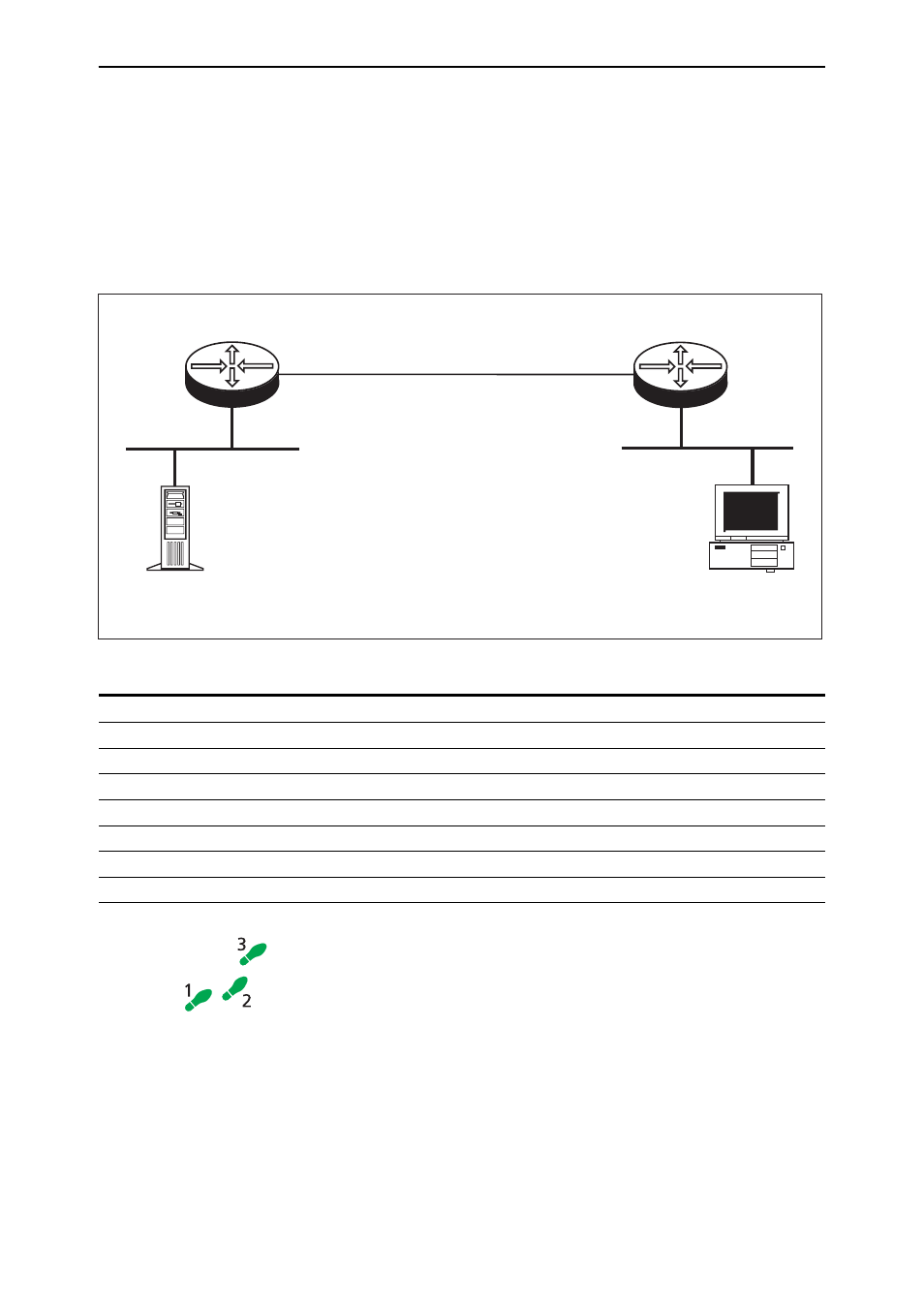
101
Software Release 2.7.1
C613-02047-00 REV A
Configuring IPX Dial-on-Demand
This example (
) illustrates how to set up the router to provide a wide
area internet based on Novell’s IPX routing protocol with dial-on-demand
access. In this scenario, a PC at a remote site periodically accesses the Novell
file server at a central site to read Email, transfer files or print documents on a
laser printer. The two sites are connected by a PPP link over a wide area link—
either a dedicated leased line or an ISDN call.
Figure 16: Example configuration for an IPX dial-on-demand network.
To configure IPX dial-on-demand follow these steps
If the PPP link uses an ISDN call configured as a dial-on-demand link (see
“Configuring ISDN Dial on Demand” on page 81
), then you can configure IPX
for IPX dial-on-demand services.
The following steps are required:
1.
Clear the previous IPX configuration.
2.
Enable IPX.
3.
Define the IPX circuits.
4.
Save the configuration.
UGIPX2_R
Network = 401
Netware
File Server
Network = 12
Remote PC
Head Office Router
Remote Office Router
PPP Data Link
Network = 129
Table 14: Example configuration parameters for IPX dial-on-demand.
Parameter
Head Office Router
Remote Office Router
Ethernet interface
eth0
eth0
Ethernet encapsulation
802.3
802.3
Novell network number for Ethernet
401
12
IPX circuit over Ethernet
1
1
PPP interface
ppp0
ppp0
Novell network number for PPP
129
129
IPX circuit over PPP
2
2
