Allied Telesis AR700 SERIES Software Release 2.7.1 User Manual
Page 38
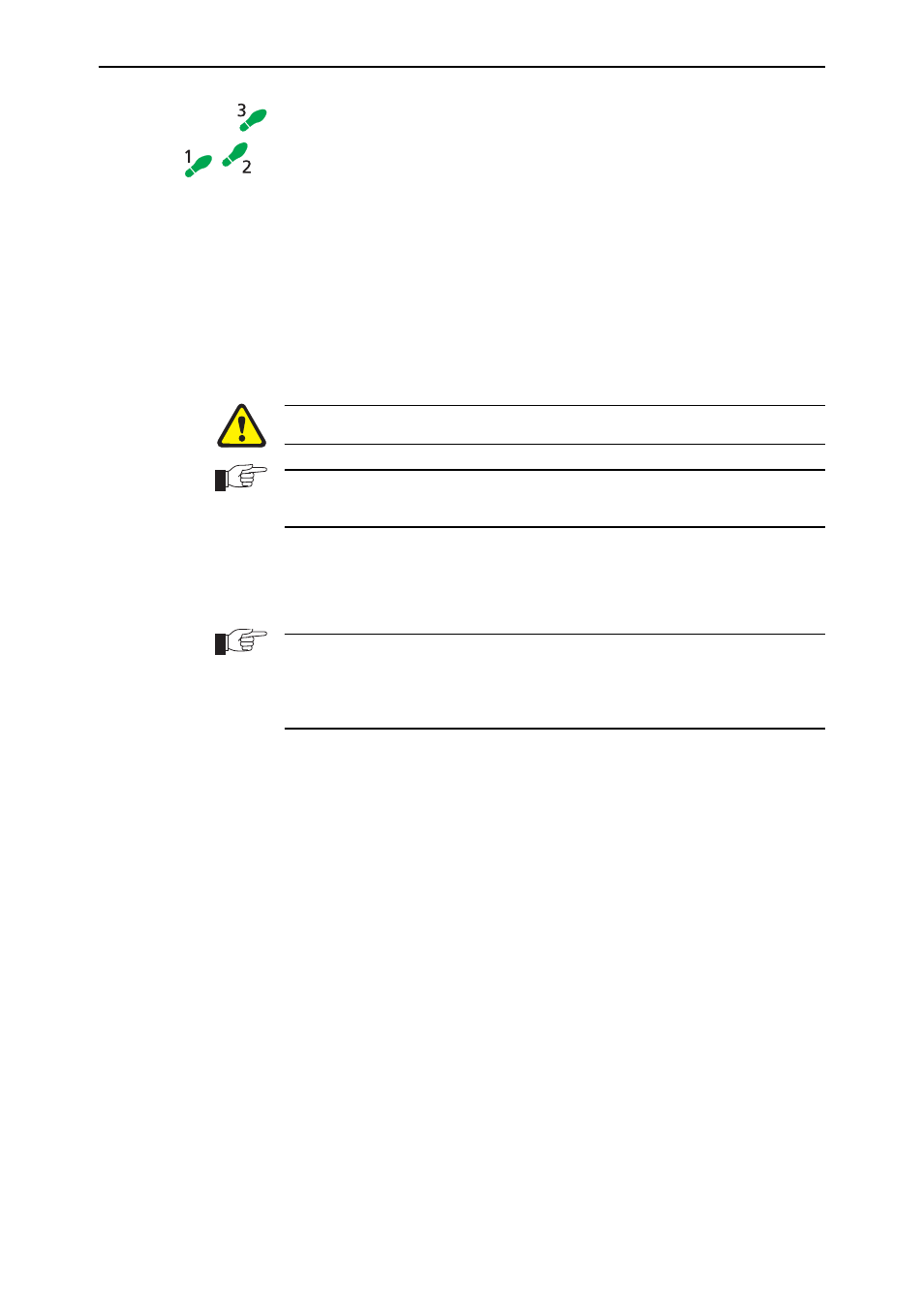
38
AR700 Series Router User Guide
Software Release 2.7.1
C613-02047-00 REV A
To upgrade the GUI
1.
If required, delete the old GUI resource file
If required, you can store more than one GUI resource file on the router at a
time. If you want to delete the previous GUI resource file (for example, to
save memory), you must first disable the GUI, using the command:
disable gui
Then delete the GUI resource file, using the command:
delete file=old-gui.rsc
where:
•
old-gui.rsc is the name of the GUI resource file that you are replacing.
Wait until FLASH compaction has finished. This will take several minutes.
Do not interrupt the router’s power supply during FLASH compaction, under
any circumstances.
If you have multiple valid resource files and releases stored on the router, use
the SET INSTALL command to change the release and resource file the router
uses (see below).
2.
Load the new file onto the router
Download the GUI resource file for your model of router from the website
to your TFTP server. Do not rename the file.
Resource files use a fixed naming convention, which includes a product code, a
language code and a version code. For example, filenames for the AR745 are of
the form d_745e03.rsc. If you change the GUI resource file’s name, the router
will not recognise it as a valid file and you will be unable to use it for
configuration.
Load the GUI resource file from your TFTP server to the router, using the
command:
load file=filename.rsc server=server
where:
•
filename is the name of the GUI resource file, as shown on the support
site for your router. Do not rename the file.
•
server is the IP address of the TFTP server the file is loaded from.
When the router has loaded the file into its RAM, it displays the message
“File transfer successfully completed”. It then writes the file to FLASH
memory, which takes approximately 30 seconds after the message. Once
the file has been copied to FLASH, you can enter commands that refer to it.
3.
Install the new file as the preferred GUI
If you are updating both the release and the resource file, set the preferred
release and restart the router before installing the GUI as described below.
To set the new GUI resource file as the preferred resource file, use the
command:
set install=preferred gui=filename.rsc
You can use the GUI to load the new resource file onto the router
(Management > Software > Upgrade), but you need to use the CLI to
install the new file.
