Resetting router defaults, Checking connections using ping, Resetting router – Allied Telesis AR700 SERIES Software Release 2.7.1 User Manual
Page 113
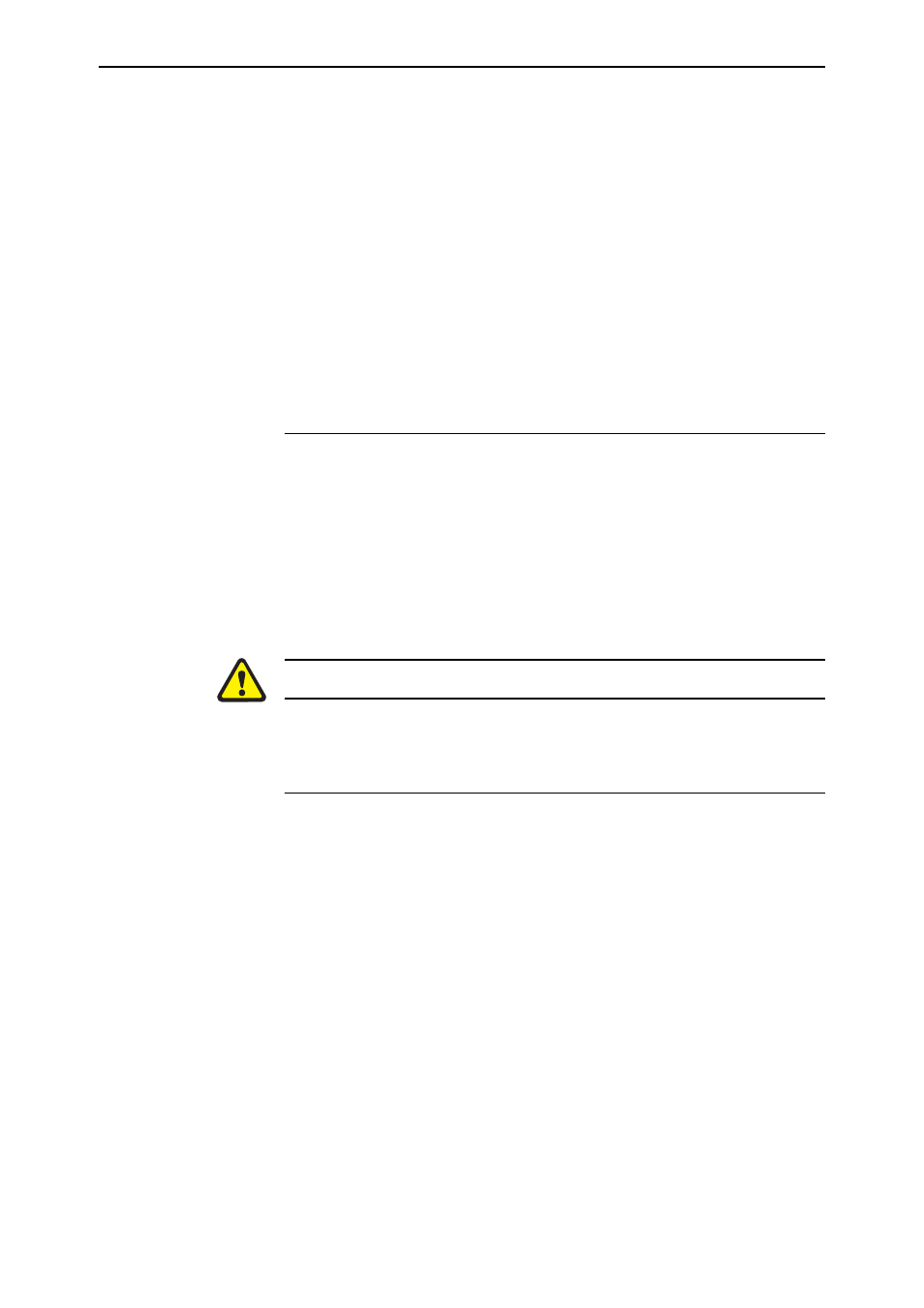
113
Software Release 2.7.1
C613-02047-00 REV A
■
To get debugging output, enter the command:
show debug
■
Depending on the problem, the support personnel may also ask you for the
output from the following commands (see the Monitoring and Fault
Diagnosis section in the Operations chapter, Software Reference):
show exception
show startup
show log
show cpu
show buffer
Resetting Router Defaults
To restart the router at any time with no configuration, enter the command:
restart router config=none
If
boot.cfg
has changed, to set it back to the default configuration by saving
the default dynamic configuration to the
boot.cfg
file, enter the command:
create config=boot.cfg
To set the router to restart with the boot configuration file, enter the command:
set config=boot.cfg
DO NOT clear the FLASH memory completely. The software release files are
stored in FLASH, and clearing it would leave no software to run the router.
Checking Connections Using PING
If an aspect of the router’s configuration dependent on access to a server
functions incorrectly, PINGing the server from the router, and the router from
the server, is a useful first step in diagnosis.
You can use PING (Packet Internet Groper) to check whether there is a
connection between the router and another routing interface in the network.
Use the router’s extended PING command over IPv4, IPv6, IPX and AppleTalk
network protocols. PING sends echo request packets in the chosen format, and
displays responses at the terminal. Enter the command:
ping [{[ipaddress=]ipadd|[ipxaddress=]network:station|
[appleaddress=]network.node}] [length=number]
[number={number|continuous}] [pattern=hexnum]
[{sipaddress=ipadd|sipxaddress=network:station|
sappleaddress=network.node}] [screenoutput={yes|no}]
[timeout=number] [tos=number]
