Troubleshooting ip configurations, Troubleshooting – Allied Telesis AR700 SERIES Software Release 2.7.1 User Manual
Page 114
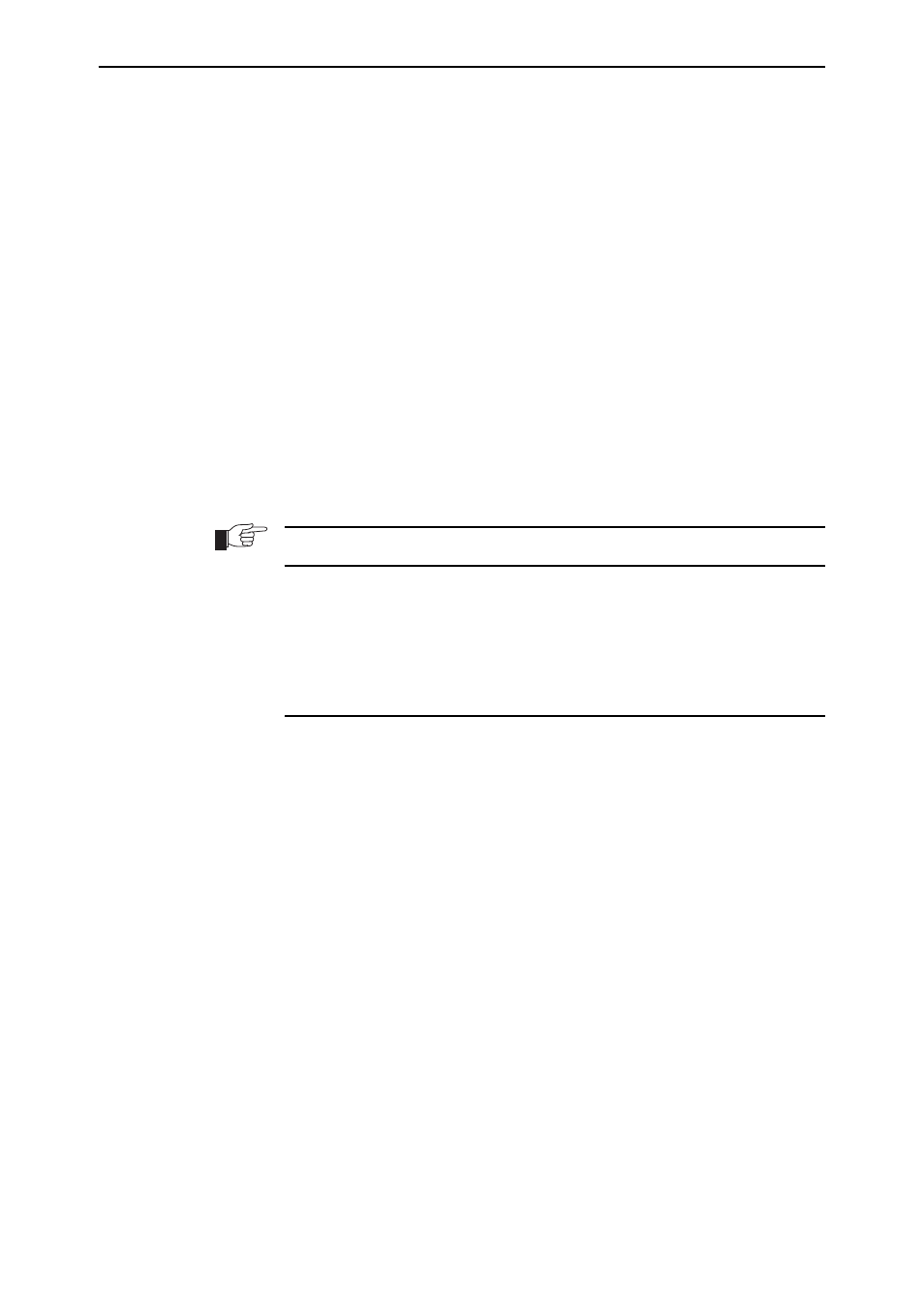
114
AR700 Series Router User Guide
Software Release 2.7.1
C613-02047-00 REV A
To set PING defaults, enter the command:
set ping [{[ipaddress=]ipadd|[ipxaddress=]network:station|
[appleaddress=]network.node}] [length=number]
[number={number|continuous}] [pattern=hexnum]
[{sipaddress=ipadd|sipxaddress=network:station|
sappleaddress=network.node}] [screenoutput={yes|no}]
[timeout=number] [tos=number]
To display the default PING settings and summary information, enter the
command:
show ping
The stop a PING that is in progress, enter the command:
stop ping
If you can PING the end destination, then the physical and layer 2 links are
functioning, and any difficulties are in the network or higher layers.
If PING to the end destination fails, PING intermediate network addresses. If
you can successfully PING some network addresses, and not others, you can
deduce which link in the network is down.
Note that if Network Address Translation (NAT) is configured on the remote
router, PINGing devices connected to it may give misleading information.
For more information about using PING, see the Internet Protocol (IP) chapter in
the Software Reference.
Troubleshooting IP Configurations
No Route Exists to the Remote Router
1.
Wait for RIP update
Wait for at least one minute to ensure that a RIP update has been received
(See
“Routing Information Protocol (RIP)” on page 104
).
2.
Try using Telnet to access the remote router.
To Telnet from the local router to the remote router, and from the remote
router to the local router, enter the command:
telnet {ipadd|ipv6add|host}
3.
Check PPP link
To check that the PPP link is OPENED for both LCP and IP, enter the
command:
show ppp
The display should look like that shown in
. For more information
on how to check the PPP link see the Point-to-Point Protocol (PPP) chapter in
the Software Reference.
