Option 2: installing, The router into the lan, Option 2: installing the router into the lan – Allied Telesis AR700 SERIES Software Release 2.7.1 User Manual
Page 26: Ar700 series router, Hub or layer 2 switch
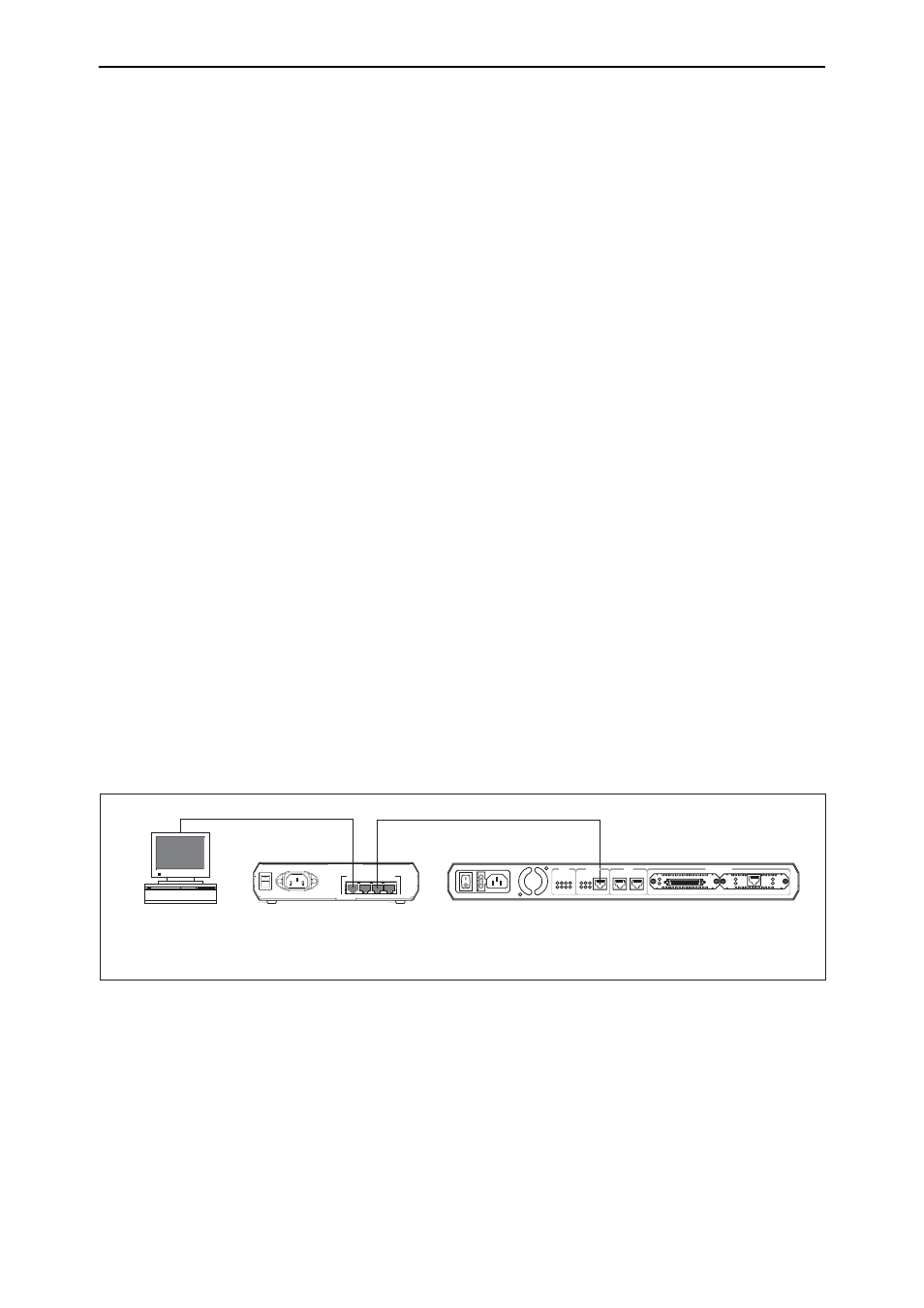
26
AR700 Series Router User Guide
Software Release 2.7.1
C613-02047-00 REV A
7.
On the PC, bypass the HTTP proxy server, if necessary
See
“HTTP Proxy Servers” on page 23
for more information.
8.
Point your web browser at the LAN interface’s IP address
9.
At the login prompt, enter the user name and password
The default username is manager:
User Name: manager
Password: friend
The System Status page or System Hardware Details page is
displayed(
). Select options from the sidebar menu to
configure and manage the router.
Option 2: Installing the Router into the LAN
Use this procedure if:
■
You want to install the router into the LAN before you configure it.
1.
Select a PC to browse to the router from
You can browse to the router from any PC that is running a supported
operating system with a supported browser installed, with JavaScript
enabled. See “Browser and PC Setup” on page 22 for more information.
You need to know the PC’s subnet.
2.
Plug the router into the LAN
To install the
router
into the same subnet as the PC:
Use an Ethernet cable to connect one of the Ethernet ports to a device on the
LAN segment, for example, a hub, router or switch (see
Figure 3: Connecting the router into the same LAN segment as the PC.
To install the
router
into a different subnet than the PC:
Use an Ethernet cable to connect any one of the Ethernet ports to a device
on the LAN segment in which you require the router to work, for example,
a hub, router or switch (see
).
PC
AR700 Series Router
Hub or Layer 2
Switch
3
4
2
1
10BASE-T/100BASE-TX SWITCH PORTS
POWER
ON
OFF
DISCONNECT MAINS SUPPLY BEFORE
REMOVING
POWE
STATU
BAS
BAY 1
BAY 0
ENGIN
ETHERNE
PORT
INTERFACE
PW RUN
SY
F
LNK
R
SE
ACT DAT
ER
CLR
100 COL
1
0
T
ACT
B
PRI
E1/T1
N
SYN
Tx
Rx
ETH port
