Accessing the router via the gui – Allied Telesis AR700 SERIES Software Release 2.7.1 User Manual
Page 40
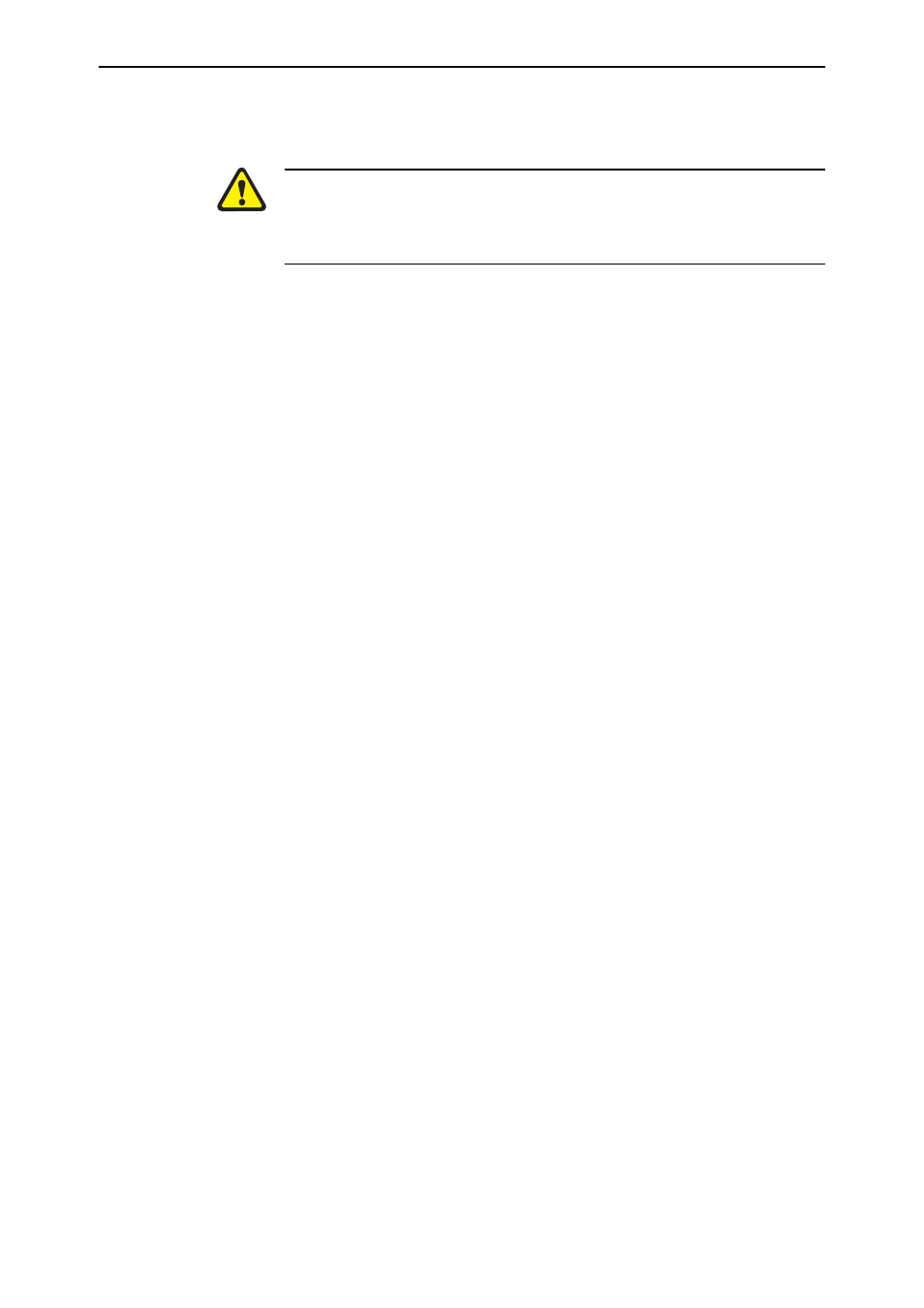
40
AR700 Series Router User Guide
Software Release 2.7.1
C613-02047-00 REV A
3.
Select the Cache menu option
4.
Click the Clear Memory Cache and Clear Disk Cache buttons.
Some of the procedures in the following troubleshooting sections apply only
to AR725 and AR745 routers, especially the information about navigating to
particular GUI pages. A GUI is available for AR720 and AR740 routers, but
has less functionality than the GUI for AR725 and AR745 routers, because of
memory limitations.
Accessing the Router via the GUI
Problem
You cannot browse to the router.
Diagnosis
Check if you can ping the router’s interface from your PC. If you get a
response, this indicates that the interface’s IP address is valid, and that your PC
has a route to it.
Solution
■
If you cannot ping the router’s interface:
•
Check that your PC’s gateway is correct, so that your PC has a route to
the router.
•
The IP address of the router’s interface may be incorrect. To correct this,
access the CLI and use the IPADDRESS parameter of command SET IP
INTERFACE
•
The IP address of the router’s default gateway may be incorrect, so that
the router does not have a route back to your PC’s gateway. To correct
this, access the CLI and use the NEXTHOP parameter of the command
ADD IP ROUTE or SET IP ROUTE.
■
If the router should be dynamically assigned an IP address, check that the
DHCP server can reach the router, by pinging the router from the DHCP
server.
■
If your PC accesses the Internet through a proxy server, you may need to
set your browser to bypass the proxy when browsing to the router’s IP
address range. See “HTTP Proxy Servers” on page 23 for more
information.
■
If you cannot access the GUI because your username or password fails,
check that you are spelling them correctly. The username “manager” will
always be valid. Its default password is “friend”. Note that passwords are
case sensitive.
Problem
The GUI is behaving inconsistently, or you cannot access some pages.
Solution
■
Delete your browser’s temporary files (see “Deleting Temporary Files” on
page 39) and try again.
■
Check that JavaScript is enabled.
■
If you are using a toolbar or plug-in on your browser to block pop-ups,
disable it while using the GUI. The GUI displays detailed configuration
options and information in pop-up windows.
Either turn the toolbar off or specify that pop-ups are allowed for the IP
address of the router. To turn off a toolbar on Internet Explorer 6, select
Toolbars from the View menu and make sure the toolbar is not checked.
■
Check that you are trying to access the GUI from a supported operating
system and browser combination. See “Browser and PC Setup” on page 22
for more information.
