How the router starts up – Allied Telesis AR700 SERIES Software Release 2.7.1 User Manual
Page 108
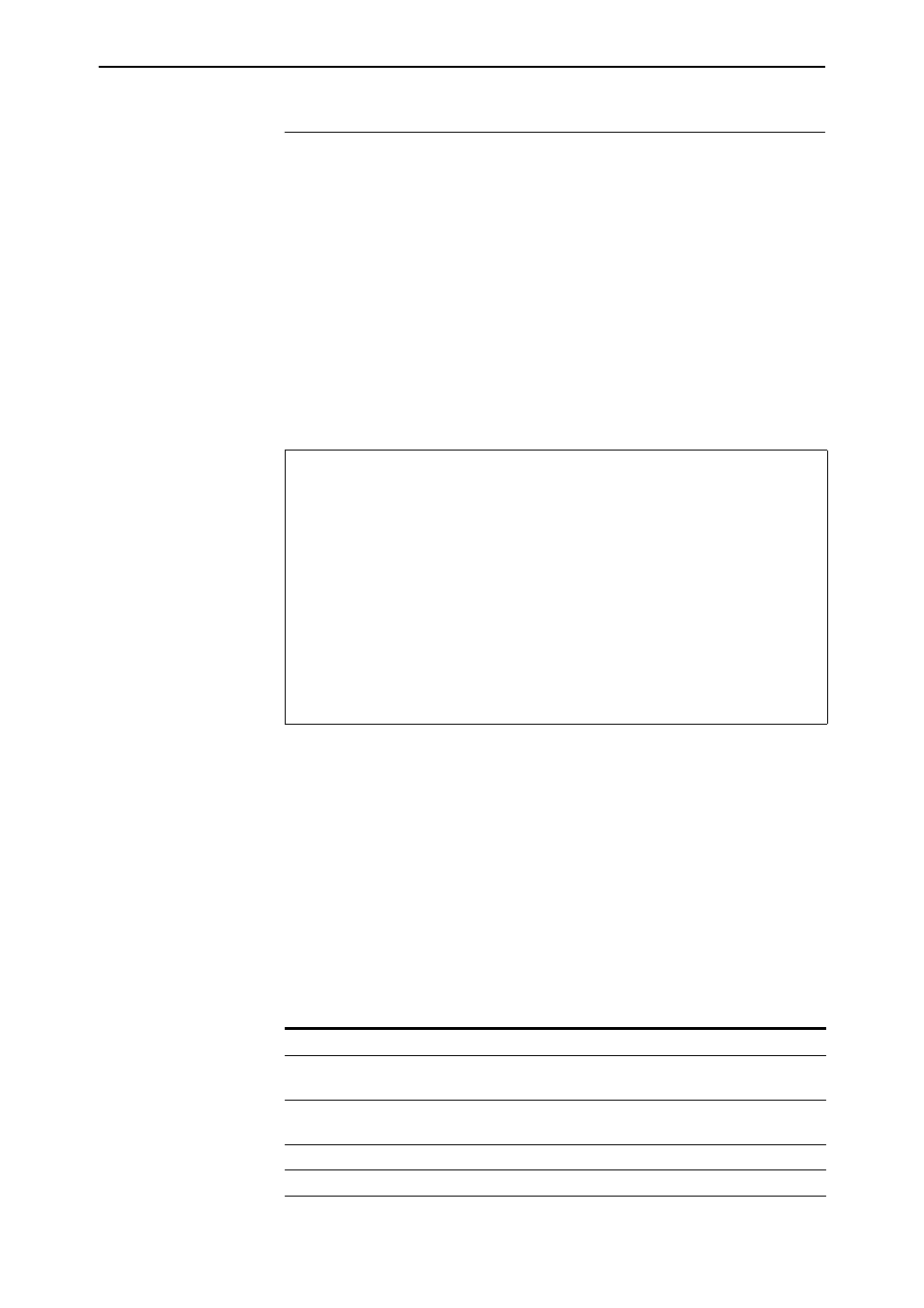
108
AR700 Series Router User Guide
Software Release 2.7.1
C613-02047-00 REV A
How the Router Starts Up
The sequence of operations that the router performs when it boots are:
1.
Perform startup self tests.
2.
Perform the install override option.
3.
Load the FLASH boot or EPROM release as the INSTALL boot.
4.
Inspect and check INSTALL information.
5.
Load the required release as the main boot.
6.
Start the router.
7.
Execute the boot script, if one has been configured.
If a terminal is connected to asyn0, a series of status and progress messages
similar to those shown in
are displayed during the startup process.
Figure 21: Router startup messages.
The startup self tests check the basic operation of the router. If your router
passes these tests the router should be able to at least proceed far enough to
perform the load of the FLASH boot or EPROM release and to start operating.
The install override option is designed to allow a mandatory router boot from
the FLASH boot or EPROM release. The message:
Force EPROM download (Y)?
is displayed on the terminal connected to asyn0 and the router pauses. If you
do not press a key within a few seconds, the startup process will continue and
all steps in the sequence are executed. If the [Y], [S], [N] or [Ctrl/D] key on the
terminal are pressed immediately after the message is displayed, you can alter
the router startup process (
).
INFO: Self tests beginning.
INFO: RAM test beginning.
PASS: RAM test, 4096k bytes found.
INFO: BBR tests beginning.
PASS: BBR test, 128k bytes found.
PASS: BBR test. Battery OK.
INFO: Self tests complete
INFO: Downloading router software.
Force EPROM download (Y) ?
INFO: Initial download succeeded
INFO: Executing configuration script
INFO: Router startup complete
Manager >
Table 15: Router startup sequence keystrokes.
Pressing key...
Forces the router to...
Y
Load the FLASH boot or EPROM release, with no patch, and skip straight
to step 6.
S
Start with the default configuration. Any boot script or NVS
configuration is ignored.
N
Configure from NVS, ignoring any boot script.
[Ctrl/D]
Enter diagnostics mode.
