Saving configuration entered with the gui, Combining gui and cli configuration, Configuring multiple devices – Allied Telesis AR700 SERIES Software Release 2.7.1 User Manual
Page 37: Upgrading the gui
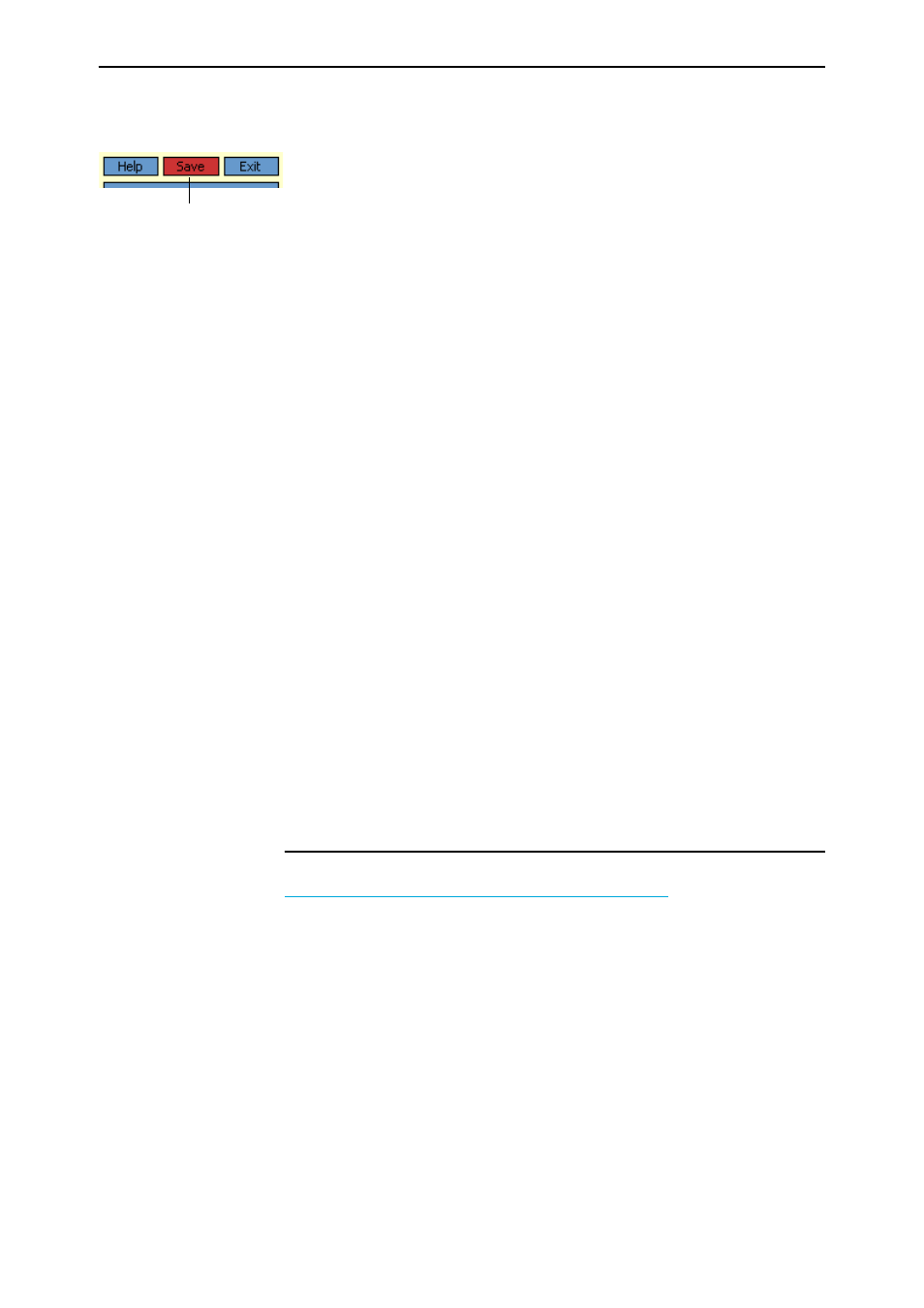
37
Software Release 2.7.1
C613-02047-00 REV A
Saving Configuration Entered with the GUI
Configuration changes applied using the GUI can be saved to a configuration
script by clicking the Save button at the top of the sidebar menu. A pop-up
Save window gives you the option of saving to the current configuration file,
another existing file, or a new file. You can also choose to use this configuration
at bootup.
When the Save button is red, this indicates that changes have been made to the
configuration and not yet saved. If you attempt to exit the GUI without saving
the configuration, a pop-up window will allow you to choose whether or not to
save.
Combining GUI and CLI Configuration
You can alternate between the GUI and the CLI without difficulty. Note that
GUI pages will not automatically refresh to reflect changes in the CLI
configuration; you must reload the relevant page (for example, by clicking the
Refresh button on your browser).
Configuring Multiple Devices
If you are configuring a number of routers with similar requirements, you may
wish to:
1.
Configure one device, using either the CLI or the GUI
2.
Save that configuration. This creates a configuration file, stored in the
router’s FLASH memory. The file consists of a sorted list of the CLI
commands that make up the configuration
3.
Upload that file to a PC, using either the CLI or the GUI
4.
Open the file in a text editor, make changes as required, and download the
file onto each router you need to configure.
Upgrading the GUI
You can download the latest GUI resource file from the support site at
Click on the required
software release number.
Before you start, ensure that the router is running the most recent release and
patch files. The GUI is not part of the firmware release file, but the most recent
resource file will generally only be compatible with the most recent software
release. To check which files the router is running, refer to the “Current Install”
section of the command:
show install
If you are updating both the release and the resource file, set the preferred
release and restart the router before installing the GUI as described below.
Save button
