Samsung SGH-T769NKBTMB User Manual
Page 85
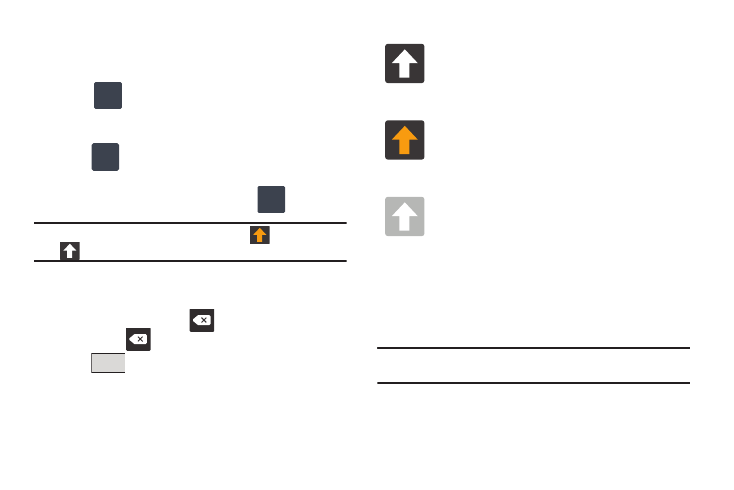
Entering Text 81
Using 123ABC Mode in Swype
In EditABC mode, you can enter only letters and a few common
punctuation marks from the on-screen keyboard. The text mode
key shows
.
1.
From a screen where you can enter text, tap the text input
field to reveal the on-screen keyboard.
2.
Tap
to configure the keyboard for 123ABC mode
(showing letters and numbers on the onscreen keys). Once
in this mode, the text input type shows
.
Note: After typing an initial uppercase character, the
key changes to
and all letters that follow are in lower case.
3.
Swipe your finger continuously over the letters to form a
word.
–
If you make a mistake, tap
to erase a single character. Touch
and hold
to erase an entire word.
4.
Tap
to send the message.
By default, the first letter of an entry is capitalized and the
following letters are lower case. After a word is entered and you
lift your finger, the cursor automatically adds a space after the
word.
Note: If multiple word choices exist for your Swype entry, an on-screen
popup appears to provide additional word choices.
+!=
123
ABC
Edit
+!=
123
Send
All lowercase
Displays when the next character is entered in
lowercase. Pressing this while in 123SYM mode,
reveals additional numeric-symbols keys.
Initial Uppercase
Displays when the first character of each word is
entered as uppercase but all subsequent characters
are lowercase.
All Uppercase
Displays when all characters will be entered as
uppercase characters.
