Message search, Messaging settings, Message search messaging settings – Samsung SGH-T769NKBTMB User Manual
Page 116
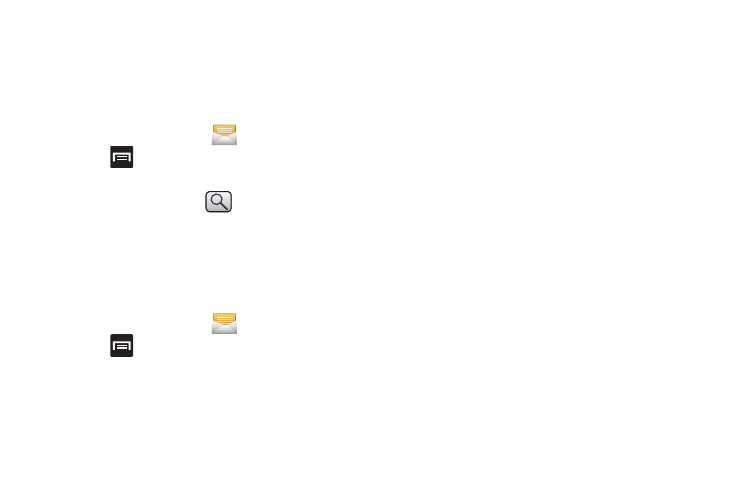
112
5.
At the prompt, tap OK to delete or Cancel to end the
process.
Message Search
You can search through your messages by using the Message
Search feature.
1.
From the Home screen, tap
.
2.
Press
and then tap Search.
3.
Use the on-screen keypad to enter a word or phrase in
which to search, then tap
.
4.
All messages that contain the entered search string
display.
Messaging Settings
To configure the settings for text messages, multimedia
messages, Voice mails, and Push messages.
1.
From the Home screen, tap
.
2.
Press
and then tap Settings.
The following Messaging settings are available:
Settings
• Font size: enables the phone to change the display size for the on-
screen front. Choose from: Normal, Small, or Tiny.
• Split view: enables the phone to display a split view window when
the phone is in landscape view.
Storage settings
• Delete old messages: deletes old messages when the limit is
reached, rather than overwriting them.
• Text message limit: allows you to set a limit on how many text
messages are allowed in one conversation.
• Multimedia message limit: allows you to set a limit on how many
multimedia messages are allowed in one conversation.
Text message (SMS) settings
• Delivery reports: when this option is activated, the network informs
you whether or not your message was delivered.
• Manage SIM card messages: allows you to manage the
messages stored on the SIM card.
• Message center: allows you to enter the number of your message
center where your messages reside while the system is attempting
to deliver them.
• Input mode: allows you to set the input mode for your text
messages. Choose from: GSM Alphabet, Unicode, or Automatic.
