Samsung SGH-T769NKBTMB User Manual
Page 125
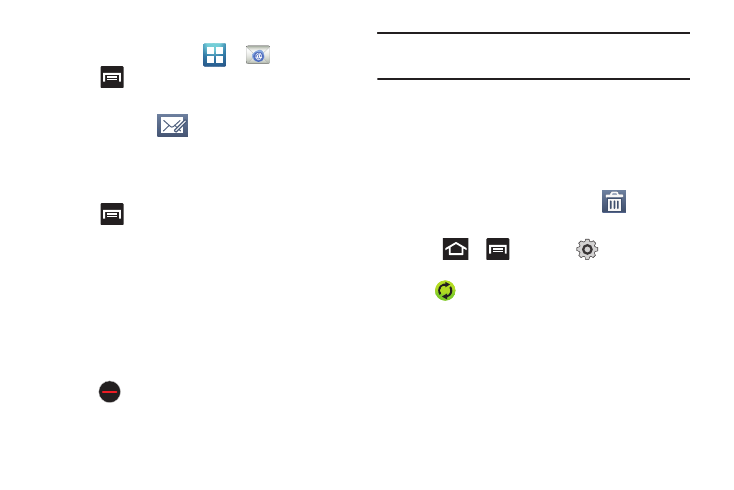
Messages 121
Composing Exchange Email
1.
From the Home screen, tap
➔
(Email).
2.
Press
and then tap
Accounts.
3.
Select an exchange email account.
4.
Tap Inbox and tap
(Compose).
5.
Enter the recipient’s email address in the To field.
• If you are sending the email message to several recipients, separate
the email addresses with a comma. You can add as many message
recipients as you want.
6.
Press
and then tap Add Cc/Bcc to add additional
carbon copy recipients.
• Use the Cc field to carbon copy additional recipients.
• Use the Bcc field to blind copy additional recipients.
7.
Tap the Subject field and enter the email subject.
8.
Tap the email text field and compose your email message.
• To add a picture attachment, tap Attach (from the bottom of the
screen) and make a category selection.
• Tap the file you wish to attach.
• Tap
to delete the attached file.
Note: If you attach an image to your email, you have the option to resize it
prior to delivery. Choose from: Original, Large (70%), Medium (30%),
or Small (10%). Once chosen, tap OK.
9.
Once complete, tap Send.
Deleting an Exchange Email Message
ᮣ
Touch and hold an email (from your inbox list) and select
Delete from the on-screen context menu.
– or –
With the email message displayed, tap
(Delete).
Configuring Microsoft Exchange Email Settings
1.
Press
➔
and then tap
➔
Accounts and
sync.
2.
Tap
adjacent to the Microsoft Exchange account field
to reveal the account’s synchronization settings screen.
3.
Toggle either the Sync Contacts, Sync Calendar, or Sync
Tasks fields to force the device to manually resync either
the exchange Contacts or Calendar entries.
– or –
Tap Account settings and specify any other email settings
you wish to synchronize:
