Entering text using swype – Samsung SGH-T769NKBTMB User Manual
Page 82
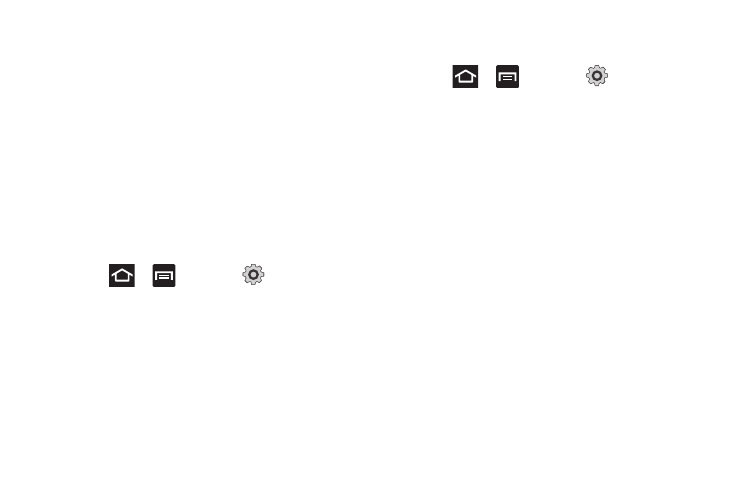
78
Entering Text Using Swype
Swype™ is the default text input method that allows you to enter
a word by sliding your finger or stylus from letter to letter, lifting
your finger between words. SWYPE uses error correcting
algorithms and a language model to predict the next word.
SWYPE also includes a touch predictive text system.
The on-screen keyboard options are different between the
Android keyboard and Swype on-screen input methods.
Enabling and Configuring SWYPE
If you configure another text input method (Samsung keypad) you
must re-enable SWYPE before using the SWYPE keyboard.
When SWYPE is enabled there can also be normal keyboard
functionality.
1.
Press
➔
and then tap
(Settings)
➔
Language and keyboard.
2.
Tap Select input method
➔
Swype.
SWYPE Settings
To configure Swype settings:
1.
Press
➔
and then tap
➔
Language and
keyboard
➔
Swype.
2.
Tap Select Input Method to switch between keyboard types.
Choose from either Samsung keypad or Swype.
3.
Tap How to Swype to view an on-screen manual for Swype.
4.
Tap Personal Dictionary to access and manage your
personal dictionary.
5.
Tap Preferences to alter these settings:
• Audio feedback: turns on sounds generated by the Swype
application.
• Vibrate on keypress: activates a vibration sensation as you enter
text using the keypad.
• Show tips: turns on a flashing indicator for quick help.
• Auto-spacing: automatically inserts a space between words.
When you finish a word, just lift your finger or stylus and start the
next word.
• Auto-capitalization: automatically capitalizes the first letter of a
sentence.
• Show complete trace: once enabled, sets wether or not to display
the complete Swype path.
