Usb utilities, Usb tethering, Usb utilities usb tethering – Samsung SGH-T769NKBTMB User Manual
Page 218
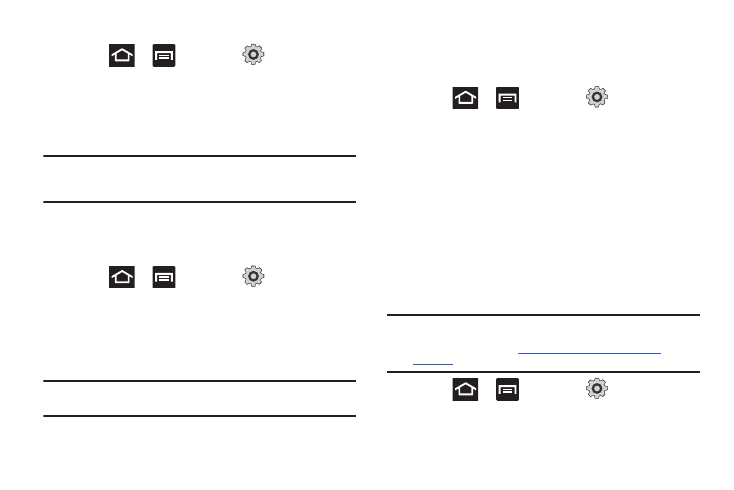
214
Activating Visibility
ᮣ
Press
➔
and then tap
(Settings)
➔
Wireless and network
➔
Bluetooth settings
➔
Visible.
The device is now activated for discovery other devices for
a period of time determined by the value set within the
Visible time-out menu.
Note: Your device visibility is based on the time set within the Visible
time-out field (2 minutes, 5 minutes, 1 hour, or Never). This value
appears as a countdown within this Visible time-out field.
Scanning for Devices
This option allows you to scan for active Bluetooth devices so you
can pair with them.
1.
Press
➔
and then tap
(Settings)
➔
Wireless and network
➔
Bluetooth settings
➔
Scan for devices. Your phone begins scanning and lists any
discovered devices in the Bluetooth devices section.
2.
Tap a device name to pair with the device.
Important!: Some Bluetooth devices are secured and require a PIN number to
confirm and pair with them.
3.
Enter a PIN to pair with the device, if one is required, and
tap OK.
USB Utilities
1.
Press
➔
and then tap
(Settings)
➔
Wireless and network
➔
USB utilities
➔
Connect storage to
PC.
2.
If prompted, tap OK to turn USB debugging mode off.
3.
Plug in a compatible USB cable to begin using the device
for mass storage mode.
USB Tethering
This option allows you to share your phone’s mobile data
connection via a direct USB connection between your phone and
computer. A wireless version of this same functionality would be
the Mobile AP feature.
Note: You can not mount your phone’s microSD card to your computer while
using the USB tethering feature. If additional software or USB drivers
are required, navigate to:
.
ᮣ
Press
➔
and then tap
(Settings)
➔
Wireless and network
➔
USB tethering and Mobile HotSpot.
