Samsung SGH-T769NKBTMB User Manual
Page 222
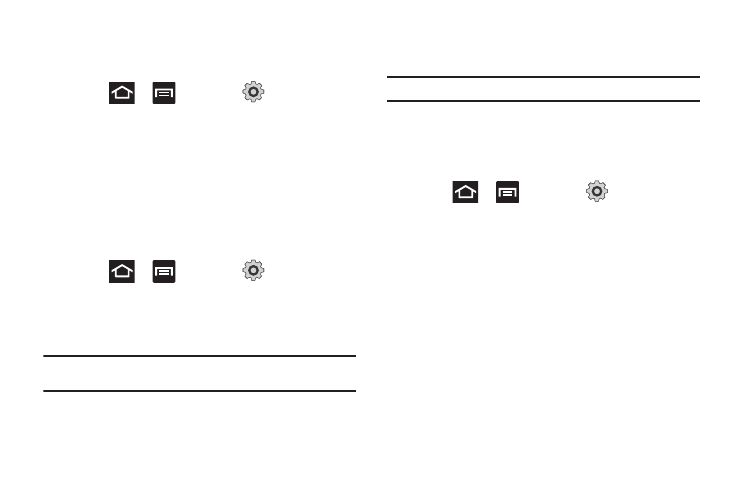
218
Using the 3G Network
If you are using applications that require the 3G network speed,
follow these instructions to connect to the 3G network.
1.
Press
➔
and then tap
(Settings)
➔
Wireless and network
➔
Mobile networks
➔
Network
mode.
2.
Tap WCDMA only. A check mark displays next to this option
to indicate that it is active.
Network Operators
Using this feature you can view the current network connection.
You can also scan and select a network operator manually, or set
the network selection to Automatic.
1.
Press
➔
and then tap
(Settings)
➔
Wireless and network
➔
Mobile networks.
2.
Tap Network operators. The current network connection
displays at the bottom of the list.
Important!: You must deactivate data service prior to searching for an
available network.
3.
Tap Search now to manually search for a network.
4.
Tap Select automatically to automatically select a network
connection.
Note: Connecting to 2G networks slows the data transfer speed and time.
Default Setup Options
Your phone default is set to Automatic (to automatically search
for an available network. You can set this option to Manual to
select a network each time you connect.
1.
Press
➔
and then tap
(Settings)
➔
Wireless and network
➔
Mobile networks
➔
Network
operators.
2.
Tap Default setup.
3.
Tap Automatic to allow the device to automatically select a
network.
– or –
Tap Manual to locate and connect to a network manually.
