Sound settings – Samsung SGH-T769NKBTMB User Manual
Page 227
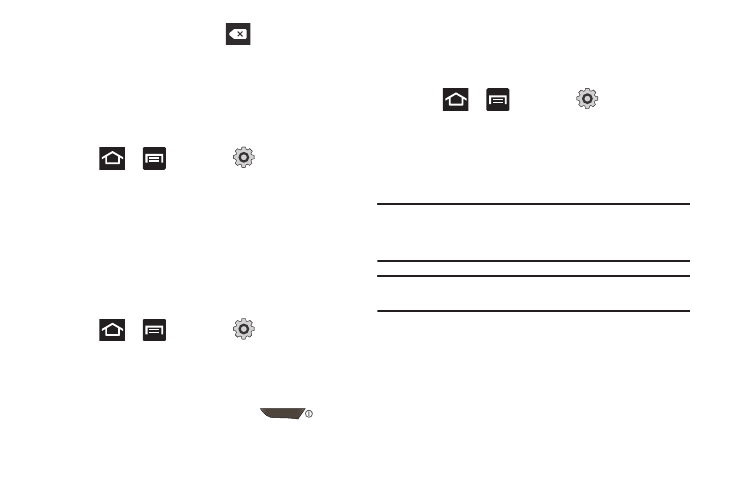
Changing Your Settings 223
Tap within the number field, tap
to delete the
current number, and enter a new number. Tap OK to store
the new number.
Sound Settings
From this menu you can control the sounds on the phone as well
as configure the display settings.
ᮣ
Press
➔
and then tap
(Settings)
➔
Sound.
The following options display:
Silent mode
Silent mode is convenient when you wish to stop the phone from
making noise, in a theater for example. In Silent Mode the
speaker is muted and the phone only vibrates to notify you of
incoming calls, or other functions that normally have a defined
tone or sound as an alert.
1.
Press
➔
and then tap
(Settings)
➔
Sound.
2.
Tap Silent mode.
– or –
From the Home screen, press and hold
until
Phone options displays.
3.
Tap Silent mode to activate or deactivate this mode (the
current mode displays).
Setup Phone Vibration
1.
Press
➔
and then tap
(Settings)
➔
Sound.
2.
Tap Vibration and select a vibration mode. Choose from:
Always, Never, Only in Silent mode, or Only when not in
Silent mode.
Note: The Phone vibrate setting is independent of other call sounds settings.
For example, if you have Silent mode enabled along with Phone
vibrate, your phone won’t play a ringtone, but will vibrate for an
incoming call.
Note: Use both the Silent mode and enable the Only when not in Silent mode
option to guarantee no vibrations or sounds from your phone.
