Samsung SGH-T769NKBTMB User Manual
Page 83
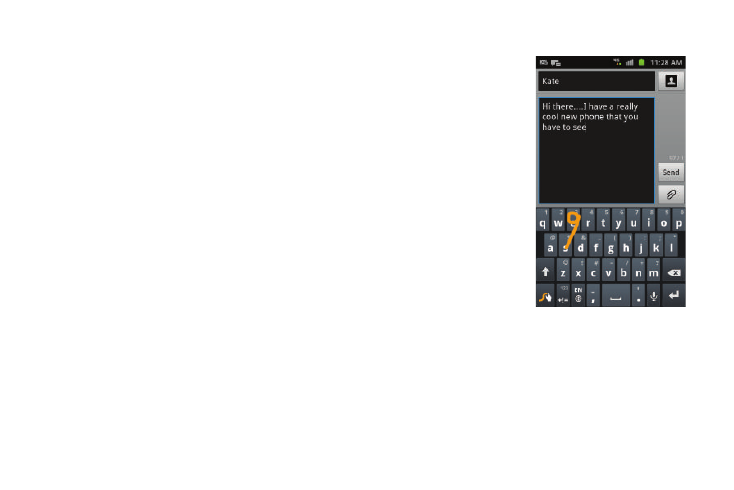
Entering Text 79
• Word suggestion: suggests words as you are typing.
• Speed vs. accuracy: sets how quickly Swype responds to
on-screen input. Move the slider between Fast Response (speed)
or Error Tolerant (accuracy) and tap OK.
• Reset Swype’s dictionary: once enabled, deletes any words you
have added to Swype’s dictionary.
6.
Locate the About section to review the Swype application
information:
• Version: lists the Swype version number.
7.
Tap Language Options to activate and select the current
text input language. Default language is US English.
Swype Text Entry Tips
You can access the
SwypeTips application and
watch a video or tutorial on
using Swype. You can also
use the following Swype text
entry tips.
•
Create a squiggle (like an S
shape) to create a double
letter (such as pp in apple).
•
Touch and hold a key to view
the punctuation menu then
make a selection.
•
Move your finger or stylus
over the apostrophe to enter
contractions.
•
Double-touch on the word you
want to change to correct a
misspelled word, then touch the delete key to erase one character.
Touch and hold the delete key to erase an entire word.
