Samsung SGH-T769NKBTMB User Manual
Page 245
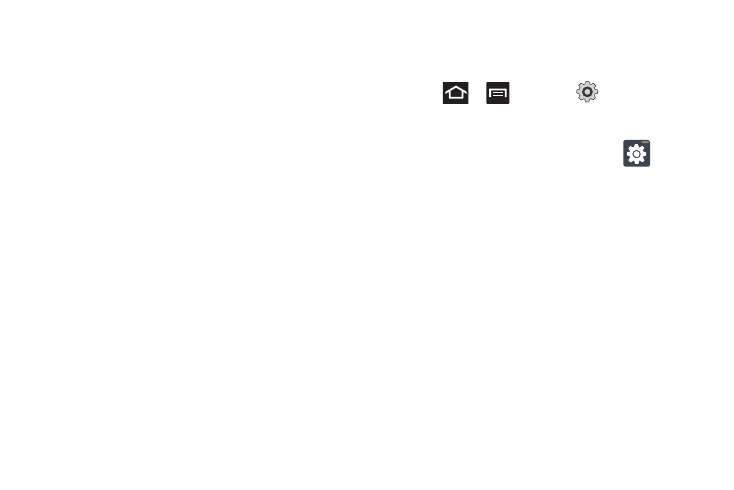
Changing Your Settings 241
• Show tips: turns on a flashing indicator for quick help.
• Auto-spacing: automatically inserts a space between words.
When you finish a word, just lift your finger or stylus and start the
next word.
• Auto-capitalization: automatically capitalizes the first letter of a
sentence.
• Show complete trace: once enabled, sets wether or not to display
the complete Swype path.
• Word suggestion: suggests words as you are typing.
• Speed vs. accuracy: sets how quickly Swype responds to
on-screen input. Move the slider between Fast Response (speed)
or Error Tolerant (accuracy) and tap OK.
• Reset Swype’s dictionary: once enabled, deletes any words you
have added to Swype’s dictionary.
6.
Locate the About section to review the Swype application
information:
• Version: lists the Swype version number.
7.
Tap Language Options to activate and select the current
text input language. Default language is US English.
Samsung Keyboard Settings
For more information, refer to “The Samsung Keypad” on
page 83.
1.
Press
➔
and then tap
➔
Language and
keyboard
➔
Samsung keypad.
– or –
From within an active text entry screen, tap
from
the bottom of the screen to reveal the Samsung keypad
settings screen.
