Using the camcorder – Samsung SGH-T769NKBTMB User Manual
Page 136
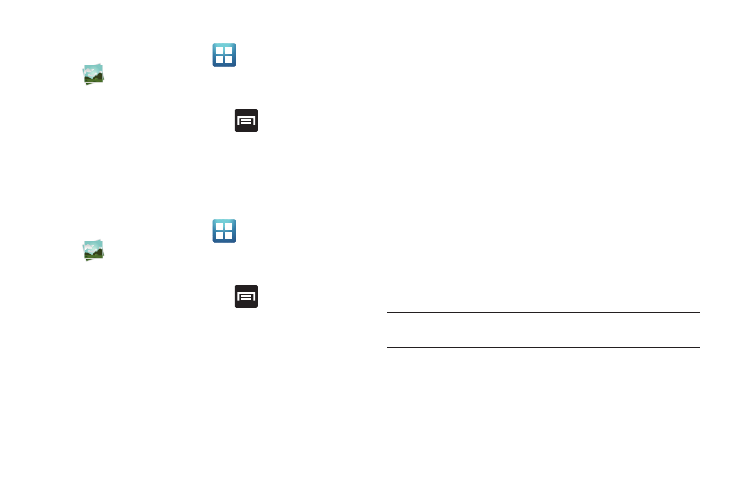
132
Assigning an Image as a Contact Icon
1.
From the Home screen, tap
(Applications)
➔
(Gallery).
2.
Select a folder location and tap a file to open it.
3.
With the image displayed, press
and then tap Set as
➔
Contact icon.
4.
Tap a contact to make a selection.
5.
Crop the image and tap Save.
Assigning an Image as a Wallpaper
1.
From the Home screen, tap
(Applications)
➔
(Gallery).
2.
Select a folder location and tap a file to open it.
3.
With the image displayed, press
and then tap Set as.
4.
Select one of the two options:
• Home screen wallpaper assigns the current image to the home
screen background. This image is spread across all available
screens.
• Lock screen wallpaper assigns the selected image to the
background for the lock screen.
5.
Touch and drag the crop box anywhere on the picture.
Touch and drag the sides of the crop box to zoom in or out
to create a cropped area.
6.
Tap Save to assign the wallpaper image.
– or –
Tap Cancel to stop without updating the wallpaper image.
Editing a Photo
You can edit your photos using the Photo editor application on
your phone. For more information, refer to “Photo Editor” on
page 135.
Using the Camcorder
In addition to taking photos, the camera also doubles as a
camcorder that also allows you to record, view, and send high
definition videos.
Note: To ensure the Camcorder can record the video, use an SDHC memory
card.
