Pro apps, Settings, Slacker – Samsung SGH-T769NKBTMB User Manual
Page 182: Pro apps settings slacker
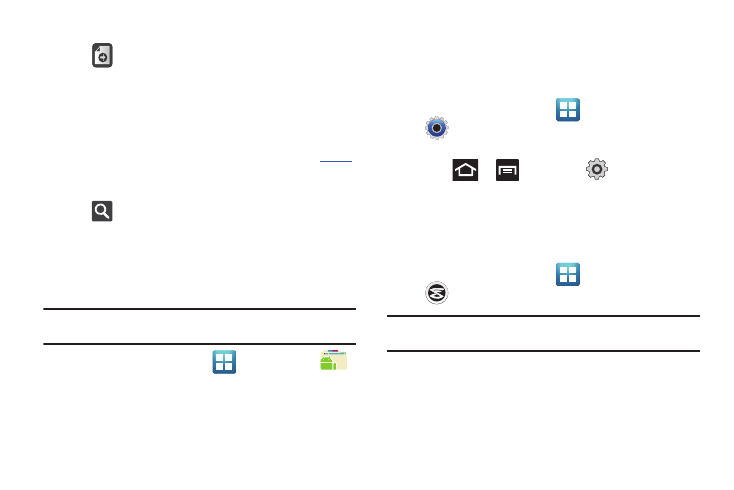
178
5.
On its initial launch, tap an available tab:
•
(New): creates a new office document.
• My Files: This is where you keep your documents on this device.
You can manage documents, or send them to others, and upload
the documents.
• Recent docs: provides a list of recently opened documents.
• Web files: This provides your online storage information at
You can also share your documents to others without using email
attachments.
•
(Search): allows you to search for document files by using a
text string.
Pro Apps
Provides access to compatible productivity tools. These
productivity packs can be accessed from anywhere.
Note: Access to these applications and packs requires you have an active
Google account and are logged in prior to connection.
1.
From the Home screen, tap
(Applications)
➔
(Pro Apps).
• Select an application and follow the on-screen download
and installation instructions.
Settings
This icon navigates to the sound and phone settings for your
phone. It includes such settings as: display, security, memory,
and any extra settings associated with your phone.
ᮣ
From the Home screen, tap
(Applications)
➔
(Settings).
– or –
Press
➔
and then tap
(Settings).
For more information, refer to “Changing Your Settings” on
page 210.
Slacker
Slacker offers free, internet radio for mobile phones.
1.
From the Home screen, tap
(Applications)
➔
(Slacker).
Important!: You must register and create a free account prior to using this
service.
2.
Read the on-screen notice and tap OK.
3.
Begin selecting the music you want to listen to.
