Transferring music files, Removing music files, T-mobile tv – Samsung SGH-T769NKBTMB User Manual
Page 155: Removing music files t-mobile tv
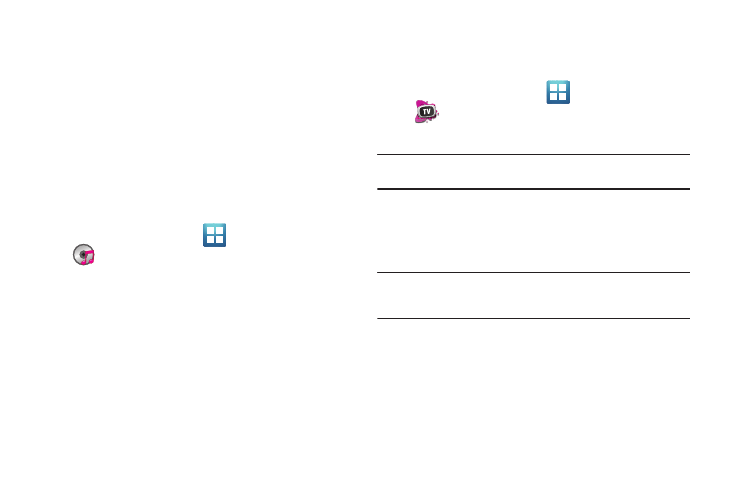
Multimedia 151
Transferring Music Files
Music files can be downloaded to the phone using one of two
methods:
1.
Downloaded to the phone from or Android Market.
Music files are directly stored on your phone.
2.
Downloaded to the phone via a direct USB connection.
Music files are stored into a Music folder on the SD card.
For more information, refer to “Connecting to the SD card” on
page 54.
Removing Music Files
1.
From the Home screen, tap
(Applications)
➔
(Music Player).
2.
Tap the All tab.
3.
Touch and hold a song entry to reveal the on-screen
context menu.
4.
Tap Delete
➔
OK. The music file(s) is deleted.
T-Mobile TV
T-Mobile TV is an application that allows you to get live TV and
Video on Demand.
1.
From the Home screen, tap
(Applications)
➔
(T-Mobile TV). The T-Mobile Terms and Conditions
page displays.
Note: A data plan is required to use this feature. Charges may apply. Please
contact your service provider for further details.
2.
Tap Accept if you accept the Terms and Conditions.
– or –
Tap Exit to close the application.
Note: T-Mobile TV must be initialized over a cellular network before it can be
used. During this initial registration process, any current Wi-Fi
connections must be disabled.
3.
Tap Disable Wi-Fi if you currently have an active Wi-Fi
connection.
