Samsung SGH-T769NKBTMB User Manual
Page 148
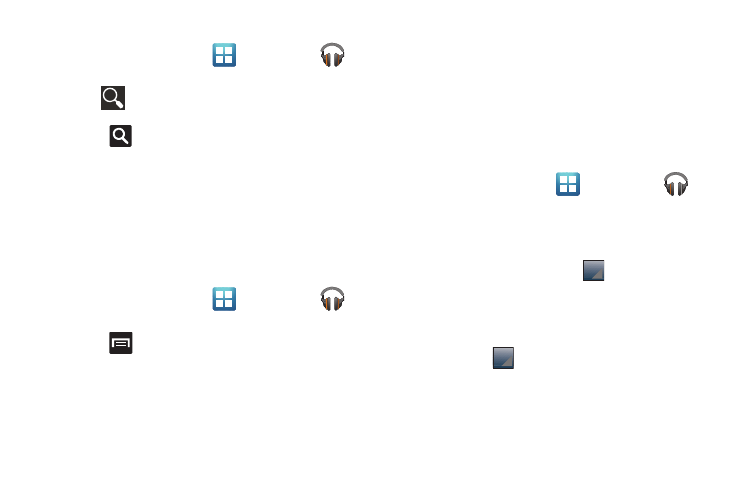
144
Searching for Music in Your Library
1.
From the Home screen, tap
(Applications)
➔
(Music).
2.
Tap
(Search) to search through your available songs.
– or –
Press .
3.
Type the name of an artist, album, song, or playlist.
Matching songs are displayed in a list below the search
box.
4.
Tap a matching song to play it, tap a matching album,
artist or playlist to view a list of its’ songs.
Changing Music Settings
1.
From the Home screen, tap
(Applications)
➔
(Music).
2.
Press
and then tap Shuffle all.
• Shuffle all: Play all songs in a random order.
Listening to Music
You can listen to music by using your device’s built-in speakers,
through a wired headset, or through a wireless Bluetooth stereo
headset.
Press the volume keys on the side of the device to activate
on-screen volume control, then touch and drag on the scale to
set volume.
Playing Music
1.
From the Home screen, tap
(Applications)
➔
(Music).
2.
Tap a song in your library to listen to it.
– or –
While viewing a list of songs, tap
next to a song and
tap Play.
– or –
While viewing a list of albums, artists, playlists, or genres,
the label area
under an item and tap Play.
The Now playing screen opens and the song you touched
or the first song in the album or playlist starts to play. The
tracks in the current list play in order until you reach the
